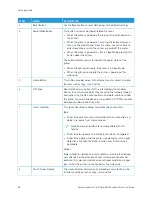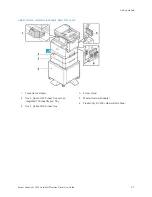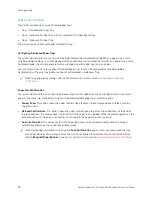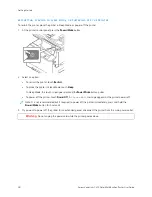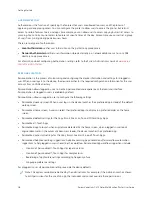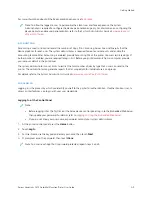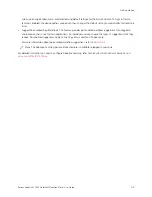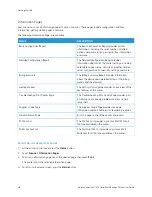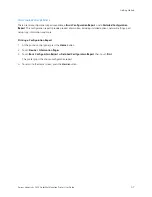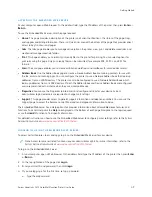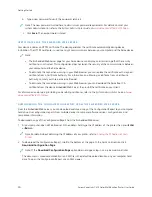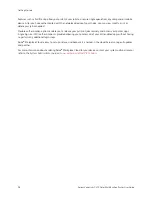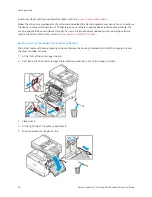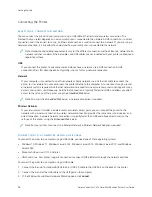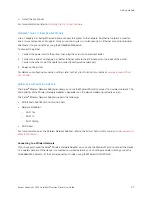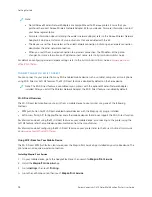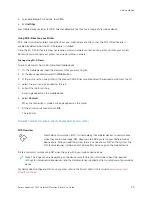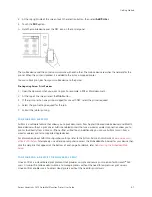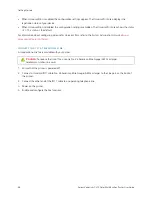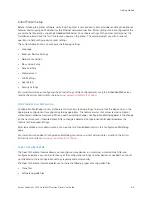b. Type a new password. To verify the password, retype it.
Note: The new password must adhere to all minimum password requirements. For details, contact your
system administrator, or refer to the
System Administrator Guide
at
www.xerox.com/office/VLC415docs
c. Click SSaavvee. The new password is stored.
C E RT I F I C AT E S FO R T H E E M B E D D E D W E B S E RV E R
Your device includes an HTTPS certificate. The device generates the certificate automatically during device
installation. The HTTPS certificate is used to encrypt communications between your computer and the Xerox device.
Note:
• The Embedded Web Server page for your Xerox device can display an error message that the security
certificate is not trusted. This configuration does not lessen the security of the communications between
your computer and the Xerox device.
• To eliminate the connection warning in your Web browser, you can replace the certificate with a signed
certificate from a Certificate Authority. For information on obtaining a certificate from a Certificate
Authority, contact your Internet Service Provider.
• To eliminate the connection warning in your Web browser, you can download the Xerox Root CA
certificate from the device Embedded Web Server, then install the certificate on your client.
For information on obtaining, installing, and enabling certificates, refer to the
System Administrator Guide
at
D O W N LO A D I N G T H E C O N F I G U R AT I O N R E P O RT F R O M T H E E M B E D D E D W E B S E RV E R
From the Embedded Web Server, you can download and save a copy of the Configuration Report to your computer
hard drive. Use configuration reports from multiple devices to compare software versions, configurations, and
compliance information.
To download a copy of the Configuration Report from the Embedded Web Server:
1.
At your computer, open a Web browser. In the address field, type the IP address of the printer, then press EEnntteerr
or RReettuurrnn.
Note: For details about obtaining the IP address of your printer, refer to
Finding the IP Address of Your
.
2.
To download the Configuration Report, scroll to the bottom of the page. In the Quick Links section, click
D
Doow
wnnllooaadd C
Coonnffiigguurraattiioonn PPaaggee.
Note: If the D
Doow
wnnllooaadd C
Coonnffiigguurraattiioonn PPaaggee option does not appear, log in as a system administrator.
The document is saved automatically as an XML file in the default download location on your computer hard
drive. To open the Configuration Report, use an XML viewer.
50
Xerox
®
VersaLink
®
C415 Color Multifunction Printer User Guide
Содержание VersaLink C415
Страница 1: ...VERSION 1 0 JULY 2023 702P08981 Xerox VersaLink C415 Color Multifunction Printer User Guide...
Страница 4: ...4 Xerox VersaLink C415 Color Multifunction Printer User Guide...
Страница 220: ...220 Xerox VersaLink C415 Color Multifunction Printer User Guide Paper and Media...
Страница 246: ...246 Xerox VersaLink C415 Color Multifunction Printer User Guide Maintenance...
Страница 320: ...320 Xerox VersaLink C415 Color Multifunction Printer User Guide Recycling and Disposal...
Страница 321: ...Xerox VersaLink C415 Color Multifunction Printer User Guide 321 Apps Features This appendix contains Apps Features 322...
Страница 322: ...Apps Features 322 Xerox VersaLink C415 Color Multifunction Printer User Guide Apps Features...
Страница 335: ......
Страница 336: ......