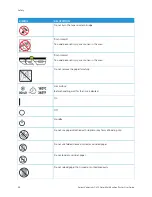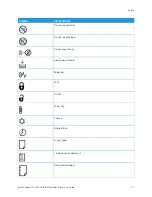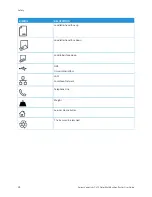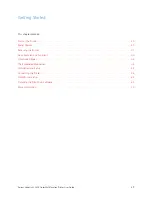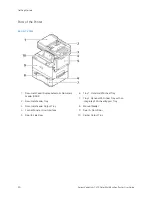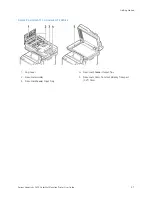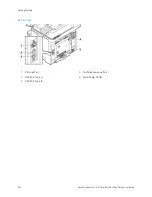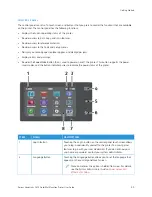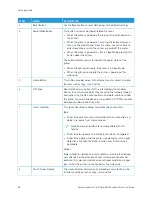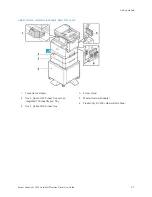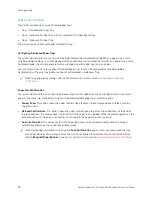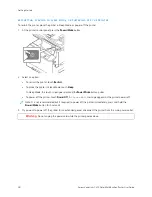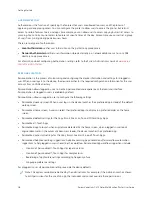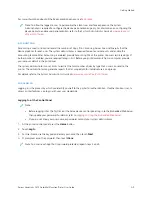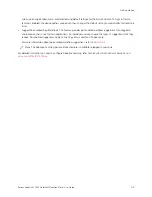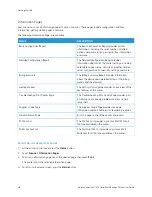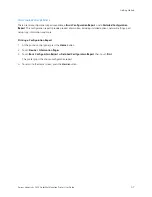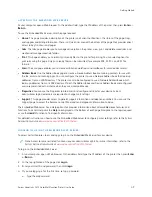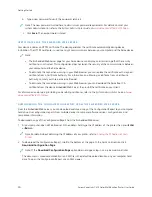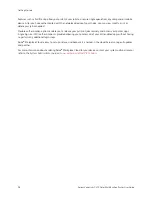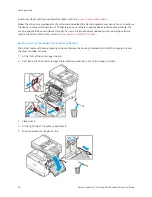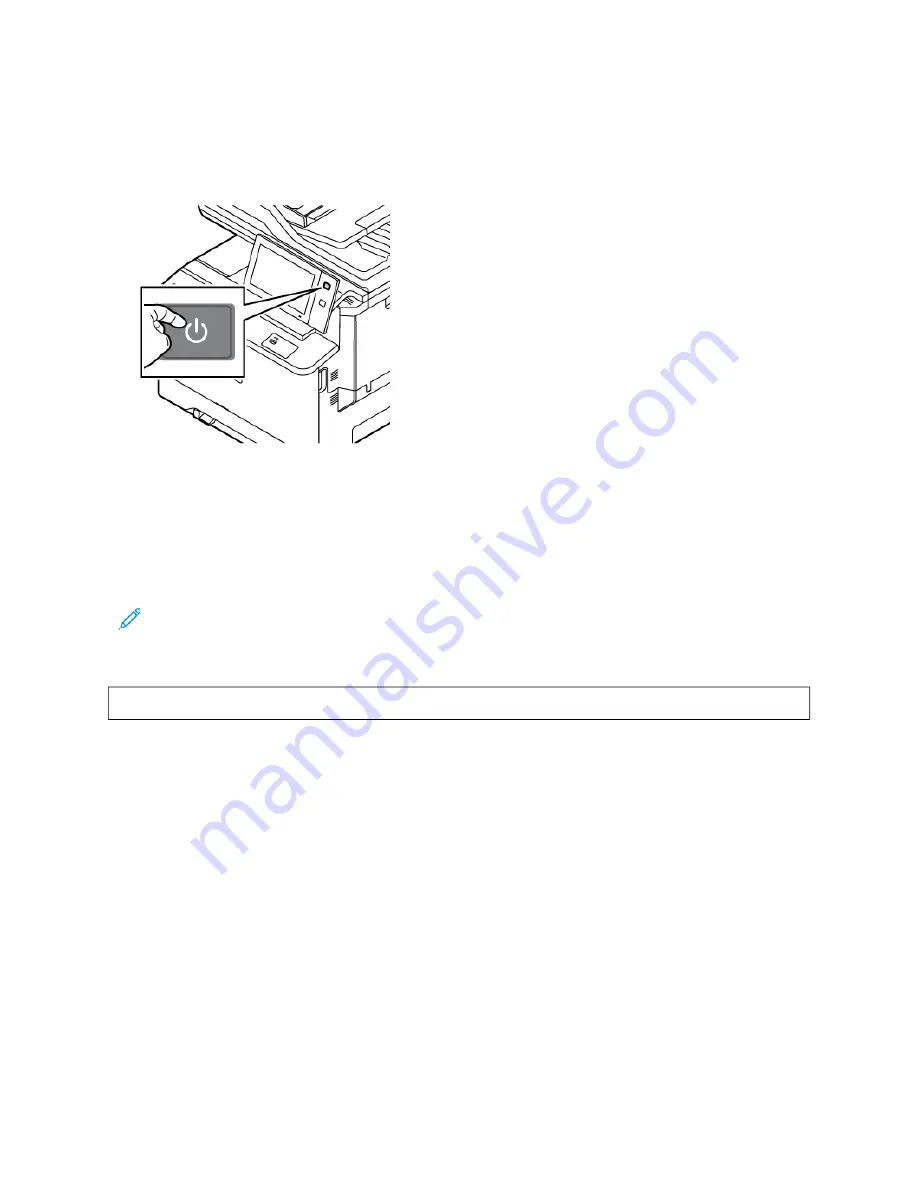
R E S TA RT I N G , P L A C I N G I N S L E E P M O D E , O R P O W E R I N G O F F T H E P R I N T E R
To restart the printer, place the printer in Sleep Mode, or power off the printer:
1.
At the printer control panel, press the PPoow
weerr//W
Waakkee button.
2.
Select an option:
• To restart the printer, touch RReessttaarrtt.
• To place the printer in Sleep Mode, touch SSlleeeepp.
In Sleep Mode, the touch screen goes dark and thePPoow
weerr//W
Waakkee button pulses.
• To power off the printer, touch PPoow
weerr O
Offff. A
Please Wait
message appears as the printer powers off.
Note: It is not recommended but if required, to power off the printer immediately, press and hold the
PPoow
weerr//W
Waakkee button for 5 seconds.
3.
If you want to power off the printer for an extended period, disconnect the printer from the main power outlet.
W
Waarrnniinngg::
Do not unplug the power cord while the printer powers down.
40
Xerox
®
VersaLink
®
C415 Color Multifunction Printer User Guide
Содержание VersaLink C415
Страница 1: ...VERSION 1 0 JULY 2023 702P08981 Xerox VersaLink C415 Color Multifunction Printer User Guide...
Страница 4: ...4 Xerox VersaLink C415 Color Multifunction Printer User Guide...
Страница 220: ...220 Xerox VersaLink C415 Color Multifunction Printer User Guide Paper and Media...
Страница 246: ...246 Xerox VersaLink C415 Color Multifunction Printer User Guide Maintenance...
Страница 320: ...320 Xerox VersaLink C415 Color Multifunction Printer User Guide Recycling and Disposal...
Страница 321: ...Xerox VersaLink C415 Color Multifunction Printer User Guide 321 Apps Features This appendix contains Apps Features 322...
Страница 322: ...Apps Features 322 Xerox VersaLink C415 Color Multifunction Printer User Guide Apps Features...
Страница 335: ......
Страница 336: ......