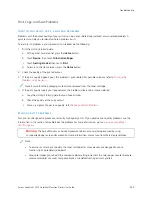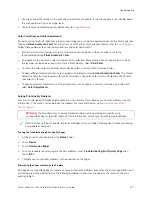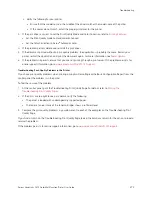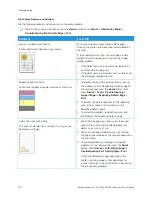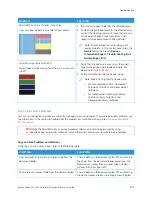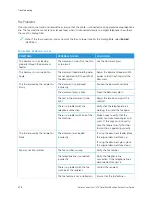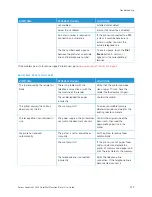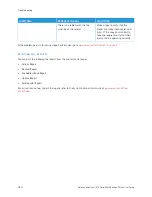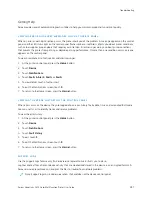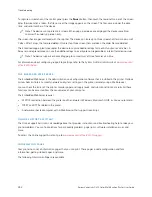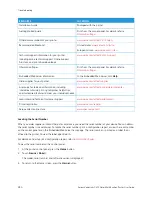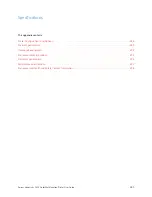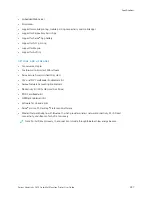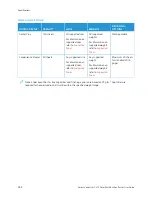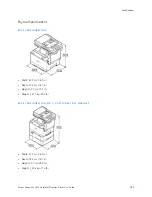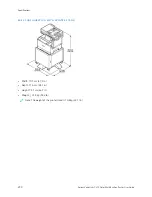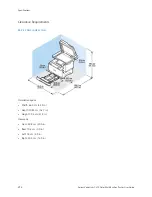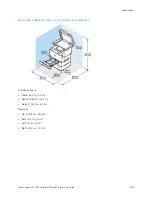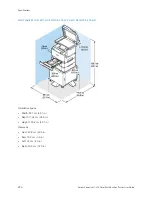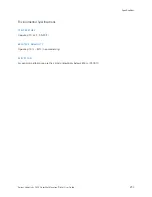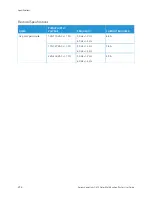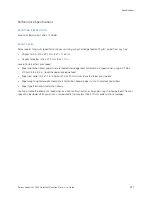To capture a screenshot at the control panel, press the PPoow
weerr button, then touch the lower-left corner of the screen.
After the screenshot is taken, the file name of the image appears on the screen. The file name includes the date,
time, and serial number of the device.
Note: The device can capture most screens. When pop-up windows are displayed, the device sometimes
captures the underlying screen only.
The screenshot images are stored with the log files. The device can store up to three screenshots for a maximum of
7 days. After 7 days, the files are deleted. If more than three screenshots are taken, the older files are deleted.
The Enhanced Logging feature enables the device to capture additional logs for specific functions or activities. A
Xerox service representative can use the additional logs to investigate non-repeatable or intermittent device issues.
Note: The device supports enhanced logging for a maximum of three features at a time.
For information about configuring support log settings, refer to the
System Administrator Guide
at
.
T H E E M B E D D E D W E B S E RV E R
The Embedded Web Server is the administration and configuration software that is installed in the printer. It allows
System Administrators to modify network and system settings on the printer remotely using a Web browser.
You can check the status of the printer, monitor paper and supply levels, and submit and track print jobs. All these
functions can be accessed from the convenience of your computer.
The Embedded Web Server requires:
• A TCP/IP connection between the printer and the network in Windows, Macintosh, UNIX, or Linux environments.
• TCP/IP and HTTP enabled in the printer.
• A network-connected computer with a Web browser that supports JavaScript.
O N L I N E S U P P O RT A S S I S TA N T
The Online Support Assistant is a knowledge base that provides instructions and troubleshooting help to solve your
printer problems. You can find solutions for print-quality problems, paper jams, software installation issues, and
more.
To access the Online Support Assistant, go to
www.xerox.com/office/VLC415support
.
I N FO R M AT I O N PA G E S
Your printer has a set of information pages that you can print. These pages include configuration and font
information, getting started pages, and more.
The following Information Pages are available:
282
Xerox
®
VersaLink
®
C415 Color Multifunction Printer User Guide
Содержание VersaLink C415
Страница 1: ...VERSION 1 0 JULY 2023 702P08981 Xerox VersaLink C415 Color Multifunction Printer User Guide...
Страница 4: ...4 Xerox VersaLink C415 Color Multifunction Printer User Guide...
Страница 220: ...220 Xerox VersaLink C415 Color Multifunction Printer User Guide Paper and Media...
Страница 246: ...246 Xerox VersaLink C415 Color Multifunction Printer User Guide Maintenance...
Страница 320: ...320 Xerox VersaLink C415 Color Multifunction Printer User Guide Recycling and Disposal...
Страница 321: ...Xerox VersaLink C415 Color Multifunction Printer User Guide 321 Apps Features This appendix contains Apps Features 322...
Страница 322: ...Apps Features 322 Xerox VersaLink C415 Color Multifunction Printer User Guide Apps Features...
Страница 335: ......
Страница 336: ......