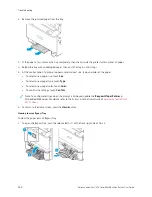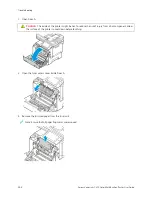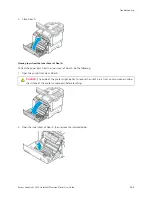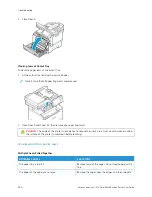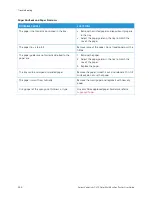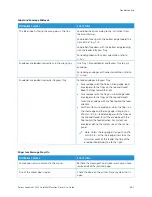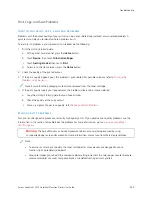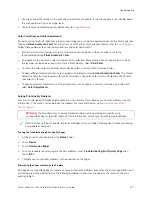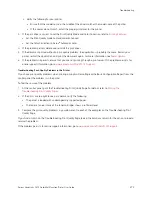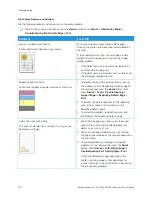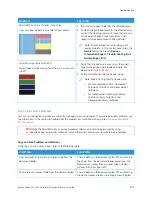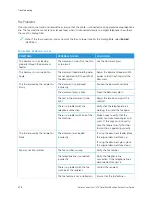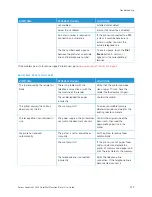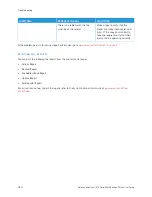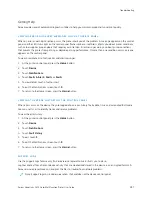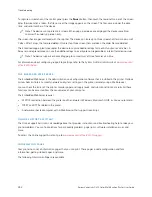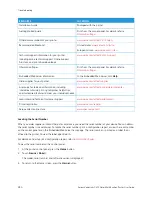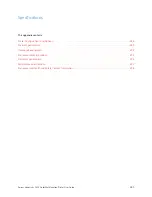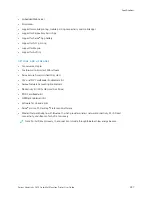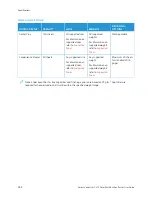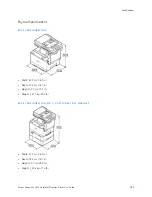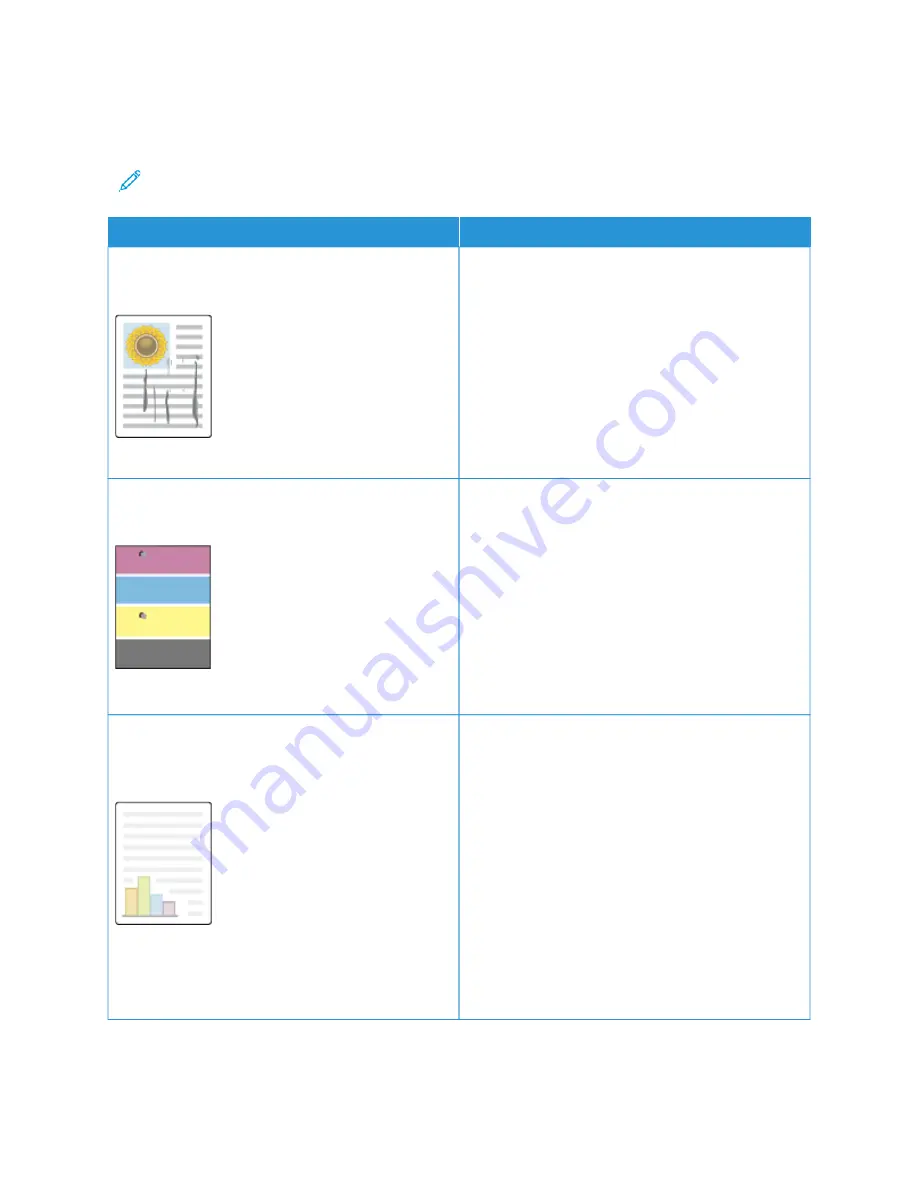
Print-Quality Problems and Solutions
Use the following table to find solutions to print-quality problems.
Note: At the printer control panel, press the H
Hoom
mee button. Touch D
Deevviiccee >> IInnffoorrm
maattiioonn PPaaggeess >>
TTrroouubblleesshhoooottiinngg PPrriinntt Q
Quuaalliittyy PPaaggee >> PPrriinntt.
PPRRO
OB
BLLEEM
M
SSO
OLLU
UTTIIO
ON
N
Smears, Smudges, and Streaks
Dark or light marks appear on your output.
Run a print job consisting of several blank pages
through the printer to remove toner accumulated on
the fuser.
If the problem persists, print the test pages to help
determine which component is causing the image-
quality problem.
• If the defect occurs in one color only, replace the
corresponding imaging unit.
• If the defect occurs in all colors and is visible on all
the test pages, replace the fuser.
Repeating Spots or Lines
Spot or lines appear at regular intervals on the prints.
1 To identify the part of the printer that is causing
the problem, print the Repeating Defects page. At
the control panel, press the H
Hoom
mee button, then
touch D
Deevviiccee >> TToooollss >> TTrroouubblleesshhoooottiinngg >>
SSuuppppoorrtt PPaaggeess >> RReeppeeaattiinngg D
Deeffeeccttss PPaaggee >>
PPrriinntt.
2 To identify the part responsible for the repeating
spots or lines, follow the instructions on the
Repeating Defects page.
3 To correct the problem, replace the printer part
identified on the Repeating Defects page.
Colors Too Light or Too Dark
The print or color density is too light, missing, or the
background is foggy.
1 Verify that the paper you are using is the correct
type for the printer and is loaded properly. For
details, see
2 Verify that the paper loaded in the tray matches
the paper type selected at the control panel and in
the print driver.
3 To print procedures on resolving print-quality
problems, at the control panel, press the H
Hoom
mee
button. Touch D
Deevviiccee >> IInnffoorrm
maattiioonn PPaaggeess >>
TTrroouubblleesshhoooottiinngg PPrriinntt Q
Quuaalliittyy PPaaggee >> PPrriinntt.
If the Color Reference page looks correct, the
printer is printing properly. Your application or
incorrect settings in the print driver can be causing
the print-quality problems.
274
Xerox
®
VersaLink
®
C415 Color Multifunction Printer User Guide
Содержание VersaLink C415
Страница 1: ...VERSION 1 0 JULY 2023 702P08981 Xerox VersaLink C415 Color Multifunction Printer User Guide...
Страница 4: ...4 Xerox VersaLink C415 Color Multifunction Printer User Guide...
Страница 220: ...220 Xerox VersaLink C415 Color Multifunction Printer User Guide Paper and Media...
Страница 246: ...246 Xerox VersaLink C415 Color Multifunction Printer User Guide Maintenance...
Страница 320: ...320 Xerox VersaLink C415 Color Multifunction Printer User Guide Recycling and Disposal...
Страница 321: ...Xerox VersaLink C415 Color Multifunction Printer User Guide 321 Apps Features This appendix contains Apps Features 322...
Страница 322: ...Apps Features 322 Xerox VersaLink C415 Color Multifunction Printer User Guide Apps Features...
Страница 335: ......
Страница 336: ......