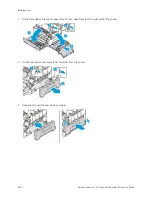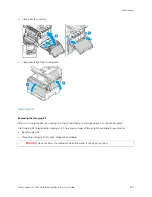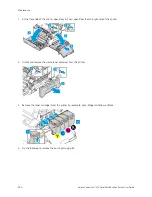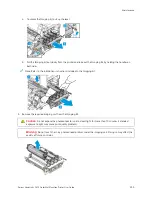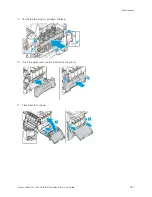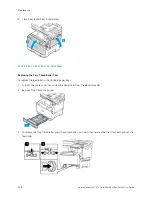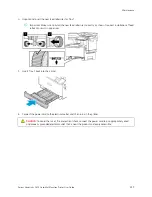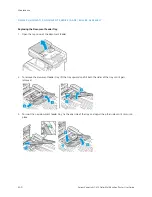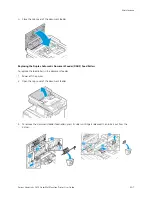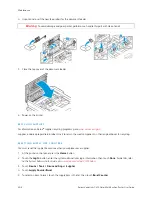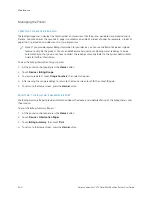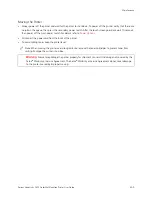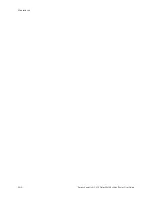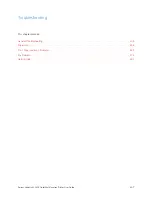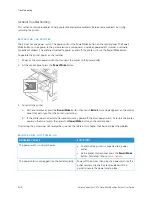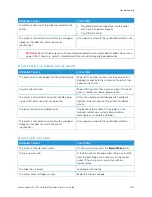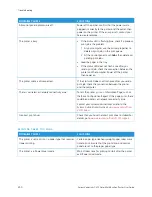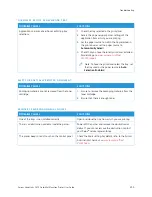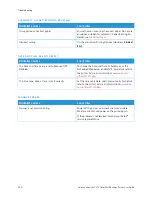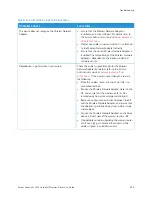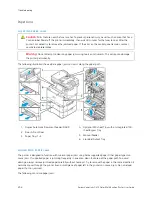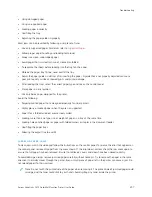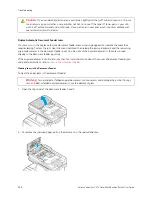Managing the Printer
V I E W I N G T H E M E T E R R E A D I N G
The Billing/Usage menu displays the total number of impressions that the printer generated or printed during its
lifetime. You cannot reset the counters. A page is counted as one side of a sheet of paper. For example, a sheet of
paper that is printed on two sides counts as two impressions.
Note: If you provide regular billing information for your device, you can use the Remote Services Upload
feature to simplify the process. You can enable Remote Services to send billing meter readings to Xerox
automatically so that you do not have to collect the readings manually. Refer to the System Administrator
Guide for further information.
To view the billing information for your printer:
1.
At the printer control panel, press the H
Hoom
mee button.
2.
Touch D
Deevviiccee >> B
Biilllliinngg//U
Ussaaggee.
3.
To view more details, touch U
Ussaaggee C
Coouunntteerrss, then select an option.
4.
After viewing the usage readings, to return to the Device screen touch XX, then touch XX again.
5.
To return to the Home screen, press the H
Hoom
mee button.
P R I N T I N G T H E B I L L I N G S U M M A RY R E P O RT
The Billing Summary Report provides information about the device and a detailed listing of the billing meters and
sheet counts.
To print the Billing Summary Report:
1.
At the printer control panel, press the H
Hoom
mee button.
2.
Touch D
Deevviiccee >> IInnffoorrm
maattiioonn PPaaggeess.
3.
Touch B
Biilllliinngg SSuum
mm
maarryy, then touch PPrriinntt.
4.
To return to the Home screen, press the H
Hoom
mee button.
244
Xerox
®
VersaLink
®
C415 Color Multifunction Printer User Guide
Содержание VersaLink C415
Страница 1: ...VERSION 1 0 JULY 2023 702P08981 Xerox VersaLink C415 Color Multifunction Printer User Guide...
Страница 4: ...4 Xerox VersaLink C415 Color Multifunction Printer User Guide...
Страница 220: ...220 Xerox VersaLink C415 Color Multifunction Printer User Guide Paper and Media...
Страница 246: ...246 Xerox VersaLink C415 Color Multifunction Printer User Guide Maintenance...
Страница 320: ...320 Xerox VersaLink C415 Color Multifunction Printer User Guide Recycling and Disposal...
Страница 321: ...Xerox VersaLink C415 Color Multifunction Printer User Guide 321 Apps Features This appendix contains Apps Features 322...
Страница 322: ...Apps Features 322 Xerox VersaLink C415 Color Multifunction Printer User Guide Apps Features...
Страница 335: ......
Страница 336: ......