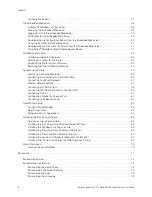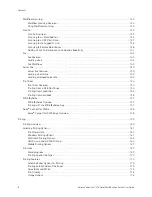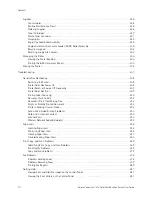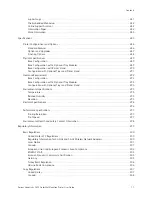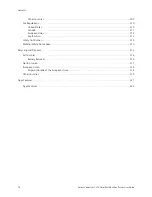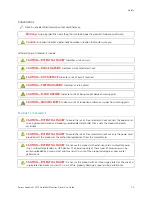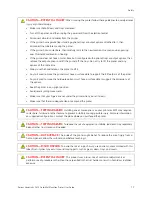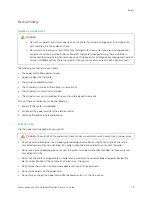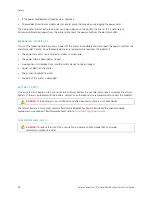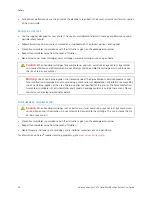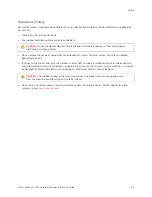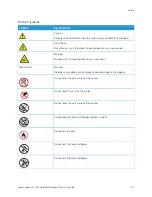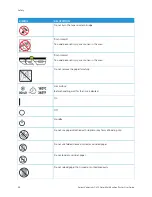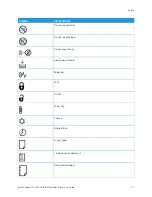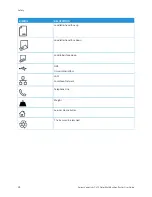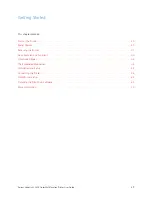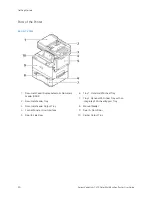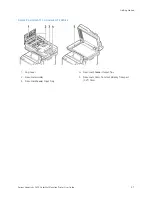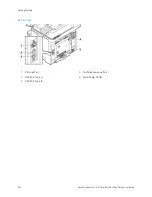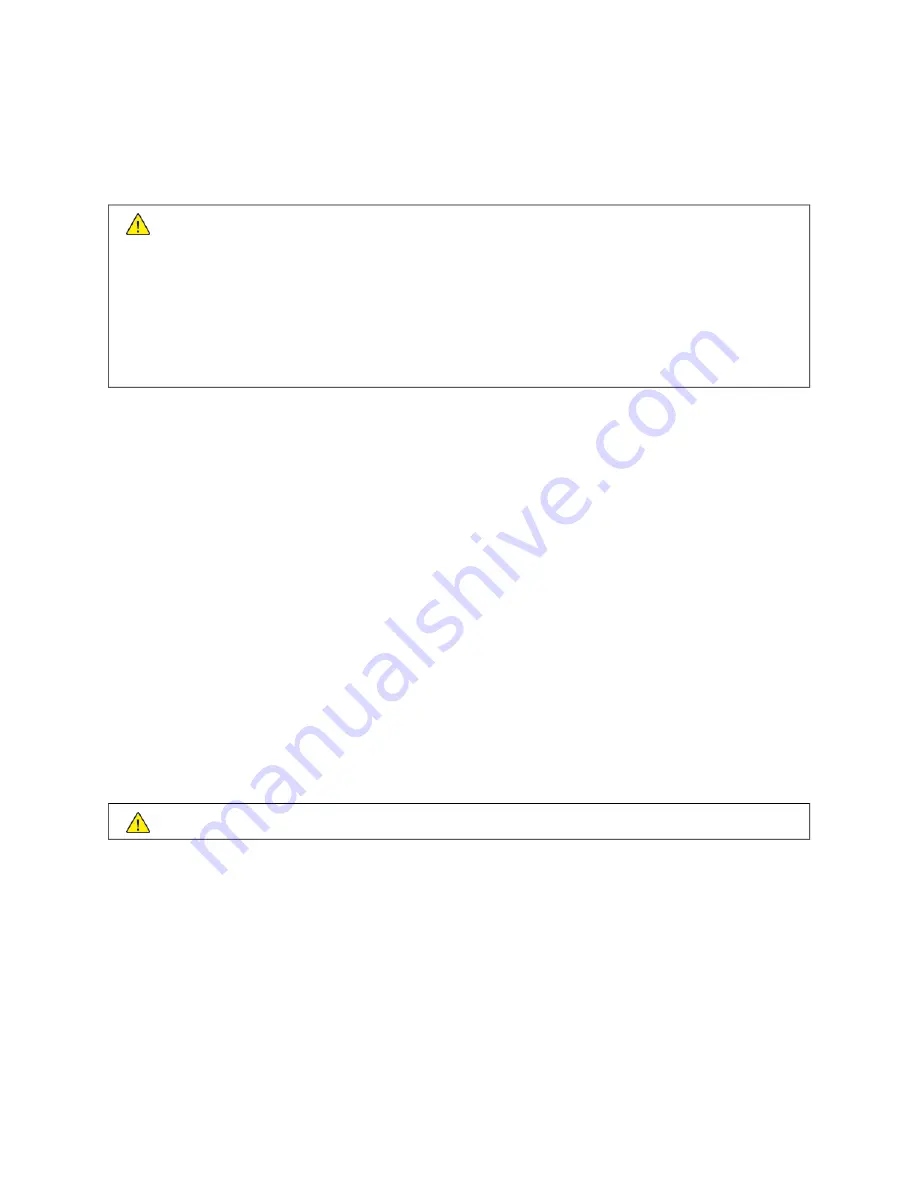
Electrical Safety
G E N E R A L G U I D E L I N E S
C
Caauuttiioonn::
• Do not push objects into slots or openings on the printer. Touching a voltage point or shorting out a
part could result in fire or electric shock.
• Do not remove the covers or guards that are fastened with screws unless you are installing optional
equipment and are instructed to do so. Power off the printer when performing these installations.
Disconnect the power cord when removing covers and guards for installing optional equipment. Except
for user-installable options, there are no parts that you can maintain or service behind these covers.
The following are hazards to your safety:
• The power cord is damaged or frayed.
• Liquid is spilled into the printer.
• The printer is exposed to water.
• The printer emits smoke, or the surface is unusually hot.
• The printer emits unusual noise or odors.
• The printer causes a circuit breaker, fuse, or other safety device to activate.
If any of these conditions occur, do the following:
1. Power off the printer immediately.
2. Disconnect the power cord from the electrical outlet.
3. Call an authorized service representative.
P O W E R C O R D
Use the power cord supplied with your printer.
C
Caauuttiioonn::
To avoid risk of fire or electrical shock, do not use extension cords, power strips, or power plugs.
• Plug the power cord directly into a properly grounded electrical outlet. Ensure that each end of the cord is
connected securely. If you do not know if an outlet is grounded, ask an electrician to check the outlet.
• Do not use a ground adapter plug to connect the printer to an electrical outlet that does not have a ground
connection terminal.
• Verify that the printer is plugged into an outlet that is providing the correct voltage and power. Review the
electrical specification of the printer with an electrician if necessary.
• Do not place the printer in an area where people can step on the power cord.
• Do not place objects on the power cord.
• Do not plug or unplug the power cord while the power switch is in the On position.
Xerox
®
VersaLink
®
C415 Color Multifunction Printer User Guide
19
Содержание VersaLink C415
Страница 1: ...VERSION 1 0 JULY 2023 702P08981 Xerox VersaLink C415 Color Multifunction Printer User Guide...
Страница 4: ...4 Xerox VersaLink C415 Color Multifunction Printer User Guide...
Страница 220: ...220 Xerox VersaLink C415 Color Multifunction Printer User Guide Paper and Media...
Страница 246: ...246 Xerox VersaLink C415 Color Multifunction Printer User Guide Maintenance...
Страница 320: ...320 Xerox VersaLink C415 Color Multifunction Printer User Guide Recycling and Disposal...
Страница 321: ...Xerox VersaLink C415 Color Multifunction Printer User Guide 321 Apps Features This appendix contains Apps Features 322...
Страница 322: ...Apps Features 322 Xerox VersaLink C415 Color Multifunction Printer User Guide Apps Features...
Страница 335: ......
Страница 336: ......