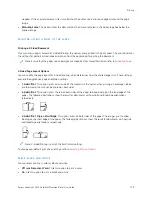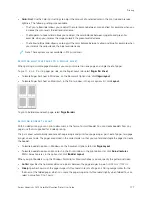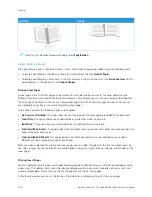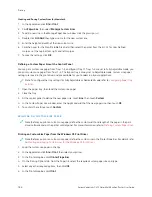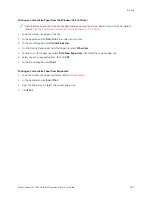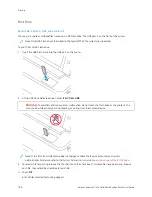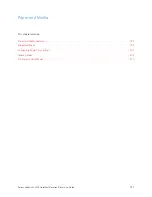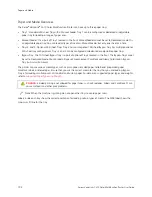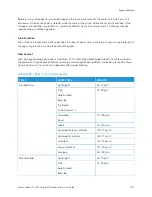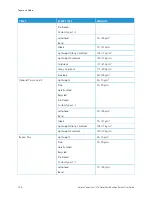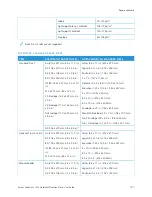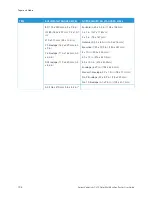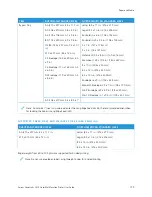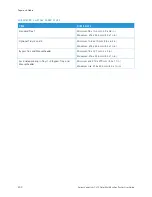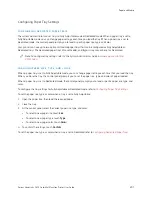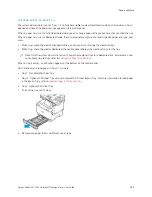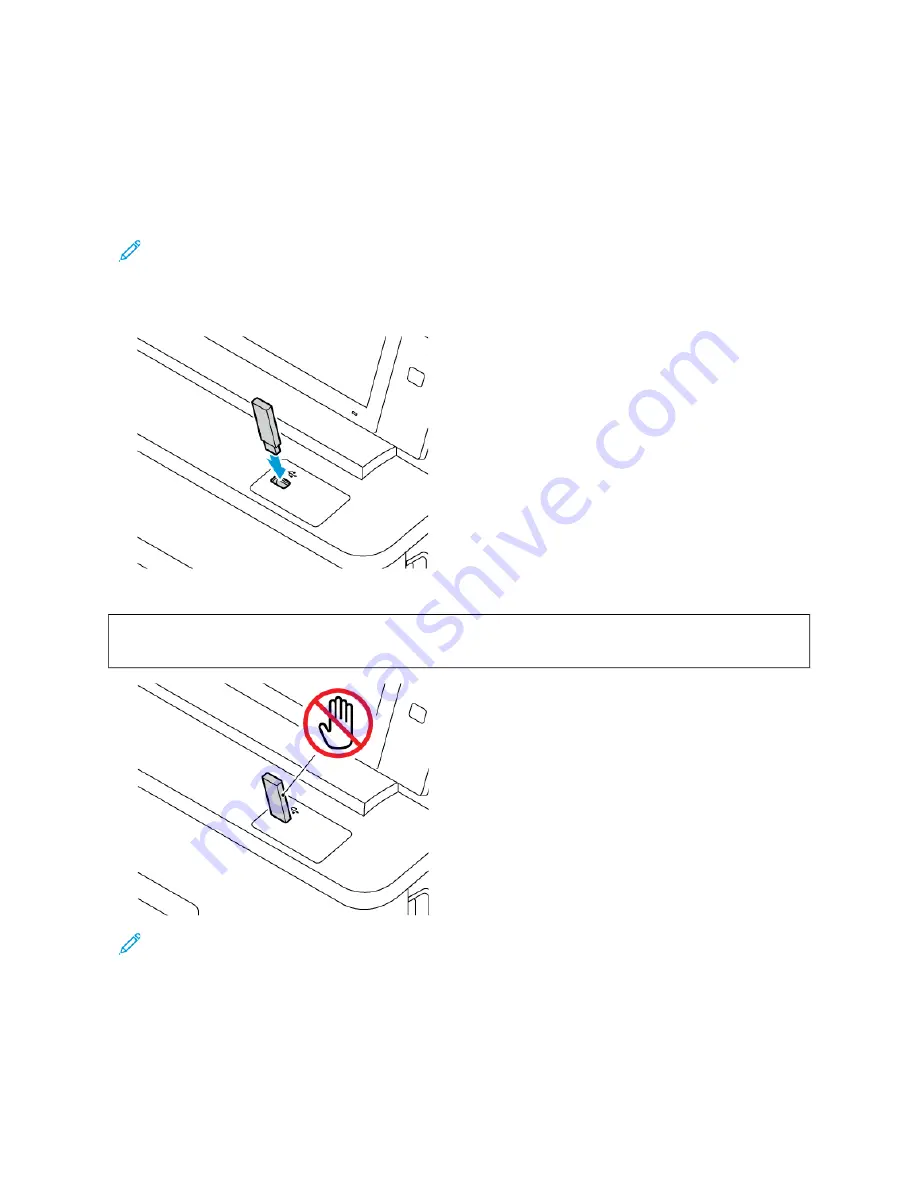
Print From
P R I N T I N G F R O M A U S B F L A S H D R I V E
You can print single or multiple files stored on a USB Flash drive. The USB port is on the front of the printer.
Note: Only USB Flash drives formatted to the typical FAT32 file system are supported.
To print from a USB Flash drive:
1.
Insert the USB Flash drive into the USB port on the printer.
2.
At the USB Drive Detected screen, touch PPrriinntt ffrroom
m U
USSB
B.
W
Waarrnniinngg::
To avoid loss of data or printer malfunction, do not touch the flash drive or the printer in the
area shown while actively printing, reading, or writing from the memory device.
Note: If the Print from USB feature does not appear, enable the feature or contact your system
administrator. For details, refer to the
System Administrator Guide
at
www.xerox.com/office/VLC415docs
.
3.
To select a file for printing, browse the file, then touch the check box. If multiple files require printing, browse
each file, then select the check box for each file.
4.
Touch O
OKK.
A list of files selected for printing appears.
188
Xerox
®
VersaLink
®
C415 Color Multifunction Printer User Guide
Содержание VersaLink C415
Страница 1: ...VERSION 1 0 JULY 2023 702P08981 Xerox VersaLink C415 Color Multifunction Printer User Guide...
Страница 4: ...4 Xerox VersaLink C415 Color Multifunction Printer User Guide...
Страница 220: ...220 Xerox VersaLink C415 Color Multifunction Printer User Guide Paper and Media...
Страница 246: ...246 Xerox VersaLink C415 Color Multifunction Printer User Guide Maintenance...
Страница 320: ...320 Xerox VersaLink C415 Color Multifunction Printer User Guide Recycling and Disposal...
Страница 321: ...Xerox VersaLink C415 Color Multifunction Printer User Guide 321 Apps Features This appendix contains Apps Features 322...
Страница 322: ...Apps Features 322 Xerox VersaLink C415 Color Multifunction Printer User Guide Apps Features...
Страница 335: ......
Страница 336: ......