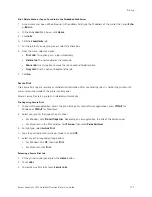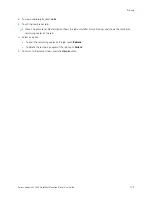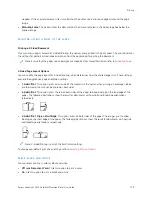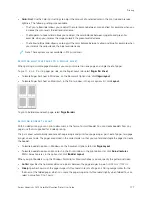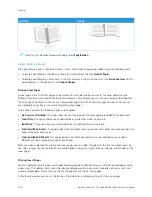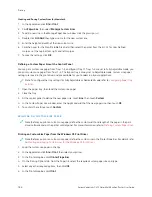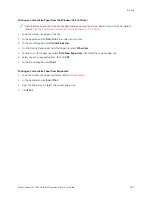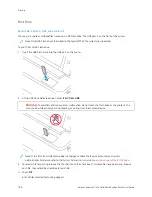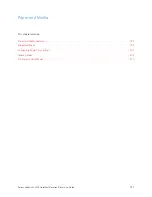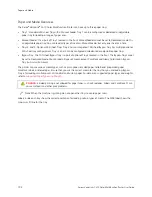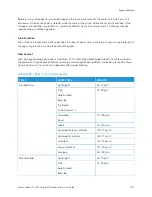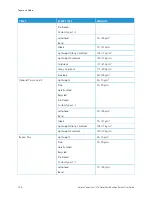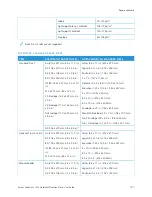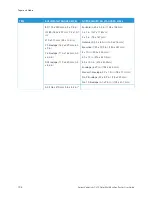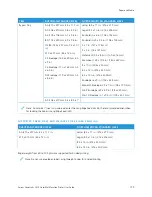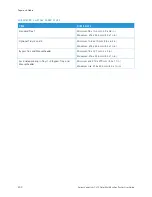Using Custom Paper Sizes
You can print on custom paper sizes that are within the minimum and maximum size range supported by the
printer. For details, refer to
.
D E F I N I N G C U S TO M PA P E R S I Z E S
To print on custom paper sizes, define the custom width and length of the paper in the print driver software and on
the printer control panel. When setting the paper size, ensure that you specify the same size as the paper in the
tray. Setting the wrong size can cause a printer error. Print driver settings override control panel settings when you
print using the print driver software on your computer.
Creating and Saving Custom Paper Sizes in the Print Driver
Custom-size paper settings are saved in the print driver and are available for you to select in all your applications.
For details on supported paper sizes for each tray, refer to
For further details about creating and saving custom paper sizes in the print driver, click the H
Heellpp ((??)) button in the
bottom-left corner of the printer settings window.
Creating and Saving Custom Sizes for the Windows V3 Print Driver
1.
In the print driver, click the PPrriinnttiinngg O
Oppttiioonnss tab.
2.
For Paper, click the arrow, then select O
Otthheerr SSiizzee >> A
Addvvaanncceedd PPaappeerr SSiizzee >> O
Ouuttppuutt PPaappeerr SSiizzee >> N
Neew
w.
3.
In the New Custom Paper Size window, enter the height and width of the new size.
4.
To specify the units of measurement, at the bottom of the window, click M
Meeaassuurreem
meennttss, then select IInncchheess or
M
Miilllliim
meetteerrss.
5.
To save, in the Name field, type a title for the new size, then click O
OKK.
Creating and Saving Custom Sizes for the Windows V4 Print Driver
1.
From Windows Control Panel, select D
Deevviicceess aanndd PPrriinntteerrss.
2.
Select the printer, then click PPrriinntt sseerrvveerr pprrooppeerrttiieess.
3.
On the Forms tab, for Create a new form, click the check box.
4.
For Form name, type a name for the new paper size.
5.
In the Form description (measurements) area, enter the settings:
• For Units, select M
Meettrriicc or EEnngglliisshh.
• For Paper size, enter measurements for Width and Height.
• For Printer area margins, enter measurements for Left, Right, Top, and Bottom.
Note: Ensure that the measurements that you specify are within the supported ranges for the device.
6.
Click O
OKK.
The new paper size is added to the paper size list.
Xerox
®
VersaLink
®
C415 Color Multifunction Printer User Guide
185
Содержание VersaLink C415
Страница 1: ...VERSION 1 0 JULY 2023 702P08981 Xerox VersaLink C415 Color Multifunction Printer User Guide...
Страница 4: ...4 Xerox VersaLink C415 Color Multifunction Printer User Guide...
Страница 220: ...220 Xerox VersaLink C415 Color Multifunction Printer User Guide Paper and Media...
Страница 246: ...246 Xerox VersaLink C415 Color Multifunction Printer User Guide Maintenance...
Страница 320: ...320 Xerox VersaLink C415 Color Multifunction Printer User Guide Recycling and Disposal...
Страница 321: ...Xerox VersaLink C415 Color Multifunction Printer User Guide 321 Apps Features This appendix contains Apps Features 322...
Страница 322: ...Apps Features 322 Xerox VersaLink C415 Color Multifunction Printer User Guide Apps Features...
Страница 335: ......
Страница 336: ......