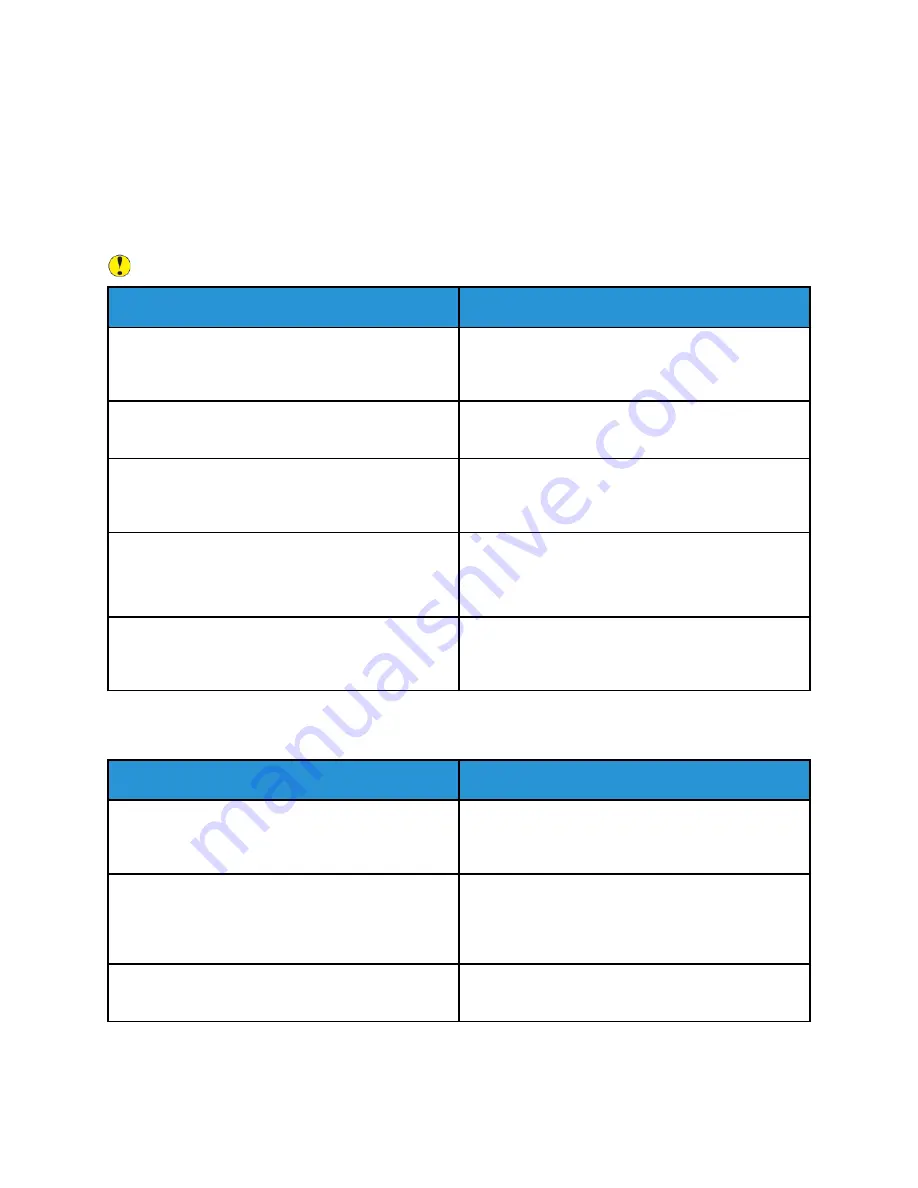
General Troubleshooting
This section contains procedures to help you locate and resolve problems. Resolve some problems by
simply restarting the printer.
PPrriinntteerr D
Dooeess N
Noott PPoow
weerr O
Onn
Caution:
Plug the three-wire cord with grounding prong directly into a grounded AC outlet.
Probable Causes
Solutions
The power switch is not turned on.
At the printer control panel, press the
Power/Wake
button. For more information, refer to
the Printer or Exiting Low-Power or Sleep Mode
.
The power cord is not plugged into the outlet
correctly.
Power off the printer, then plug the power cord
securely into the outlet.
The printer requires a full reset.
Power off the printer, then unplug the power cord
and wait 30 seconds. Plug the power cord into the
outlet securely, then press the
Power/Wake
button.
Something is wrong with the outlet connected to the
printer.
Plug another electrical appliance into the outlet, then
check if it operates properly.
Try a different outlet.
The printer is connected to an outlet with a voltage
or frequency that does not match the printer
specifications.
Use a power source with the specifications listed in
the
PPrriinntteerr RReesseettss oorr PPoow
weerrss O
Offff FFrreeqquueennttllyy
Probable Causes
Solutions
The power cord is not plugged into the outlet
correctly.
Power off the printer, confirm that the power cord is
plugged in correctly to the printer and the outlet,
then power on the printer.
A system error occurred.
Power off the printer, then power on again. For more
information, refer to
Printing the Error History Report
.
If the error persists, contact your Xerox
representative.
The printer is connected to an uninterruptible power
supply.
Power off the printer, then connect the power cord to
a suitable outlet.
196
Xerox
®
VersaLink
®
C405 Color Multifunction Printer
User Guide
Содержание VersaLink C405
Страница 1: ...Version 1 4 October 2019 702P05813 Xerox VersaLink C405 Color Multifunction Printer User Guide ...
Страница 10: ...10 Xerox VersaLink C405 Color Multifunction Printer User Guide Table of Contents ...
Страница 66: ...66 Xerox VersaLink C405 Color Multifunction Printer User Guide Customize and Personalize ...
Страница 128: ...128 Xerox VersaLink C405 Color Multifunction Printer User Guide Xerox Apps ...
Страница 168: ...168 Xerox VersaLink C405 Color Multifunction Printer User Guide Paper and Media ...
Страница 194: ...194 Xerox VersaLink C405 Color Multifunction Printer User Guide Maintenance ...
Страница 228: ...228 Xerox VersaLink C405 Color Multifunction Printer User Guide Troubleshooting ...
Страница 254: ...254 Xerox VersaLink C405 Color Multifunction Printer User Guide Regulatory Information ...
Страница 261: ...Xerox VersaLink C405 Color Multifunction Printer User Guide 261 D Apps Features ...
Страница 270: ...270 Xerox VersaLink C405 Color Multifunction Printer User Guide Apps Features ...
Страница 271: ......
Страница 272: ......
















































