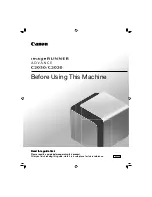Note: For Macintosh, to print portrait text and images in landscape orientation, clear the Auto Rotate
check box.
A DVA N C E D TA B
You can use the Advanced tab to set advanced printing options. Selections on this tab apply to all jobs that you
print with the print driver.
Note: Not all options listed are supported on all printers. Some options apply only to a specific printer model,
configuration, operating system, or print driver type.
Job Identification
You can use the Job ID feature to change the job identification setting for your print job. You can print the job
identification on a separate banner page or on the pages of your document.
The following options are available:
• D
Diissaabbllee JJoobb IID
D: This option directs the printer not to print a banner page.
• PPrriinntt IID
D oonn aa B
Baannnneerr PPaaggee: This option prints the job identification on a banner page.
• PPrriinntt IID
D iinn M
Maarrggiinnss -- FFiirrsstt PPaaggee O
Onnllyy: This option prints the job identification on the first page of the
document in the top-left margin.
• PPrriinntt IID
D iinn M
Maarrggiinnss -- A
Allll PPaaggeess: This option prints the job identification in the top-left margin on every page of
the document.
Printing Mirror Images
If the PostScript driver is installed, you can print pages as a mirror image. Images mirror left to right when printed.
Selecting Job Completion Notification for Windows
You can select to be notified when your job finishes printing. A message appears on your computer screen with the
name of the job and the name of the printer where it was printed.
Note: This feature is only available on a Windows computer printing to a network printer.
To select job completion notification from the Advanced tab:
1.
Click N
Noottiiffiiccaattiioonnss.
2.
Click N
Noottiiffyy ffoorr C
Coom
mpplleetteedd JJoobbss, then select an option.
• EEnnaabblleedd: This option turns on notifications.
• D
Diissaabblleedd: This option turns off the Notification feature.
3.
Click O
OKK.
152
Xerox
®
VersaLink
®
B71XX Series Multifunction Printer User Guide
Содержание VersaLink B71 Series
Страница 1: ...VERSION 2 0 NOVEMBER 2022 702P08829 Xerox VersaLink B71XX Series Multifunction Printer User Guide ...
Страница 10: ...10 Xerox VersaLink B71XX Series Multifunction Printer User Guide Contents ...
Страница 62: ...62 Xerox VersaLink B71XX Series Multifunction Printer User Guide Getting Started ...
Страница 72: ...72 Xerox VersaLink B71XX Series Multifunction Printer User Guide Customize and Personalize ...
Страница 156: ...156 Xerox VersaLink B71XX Series Multifunction Printer User Guide Printing ...
Страница 284: ...284 Xerox VersaLink B71XX Series Multifunction Printer User Guide Regulatory Information ...
Страница 291: ...Xerox VersaLink B71XX Series Multifunction Printer User Guide 291 Apps Features This appendix contains ...
Страница 300: ...300 Xerox VersaLink B71XX Series Multifunction Printer User Guide Apps Features ...
Страница 301: ......
Страница 302: ......