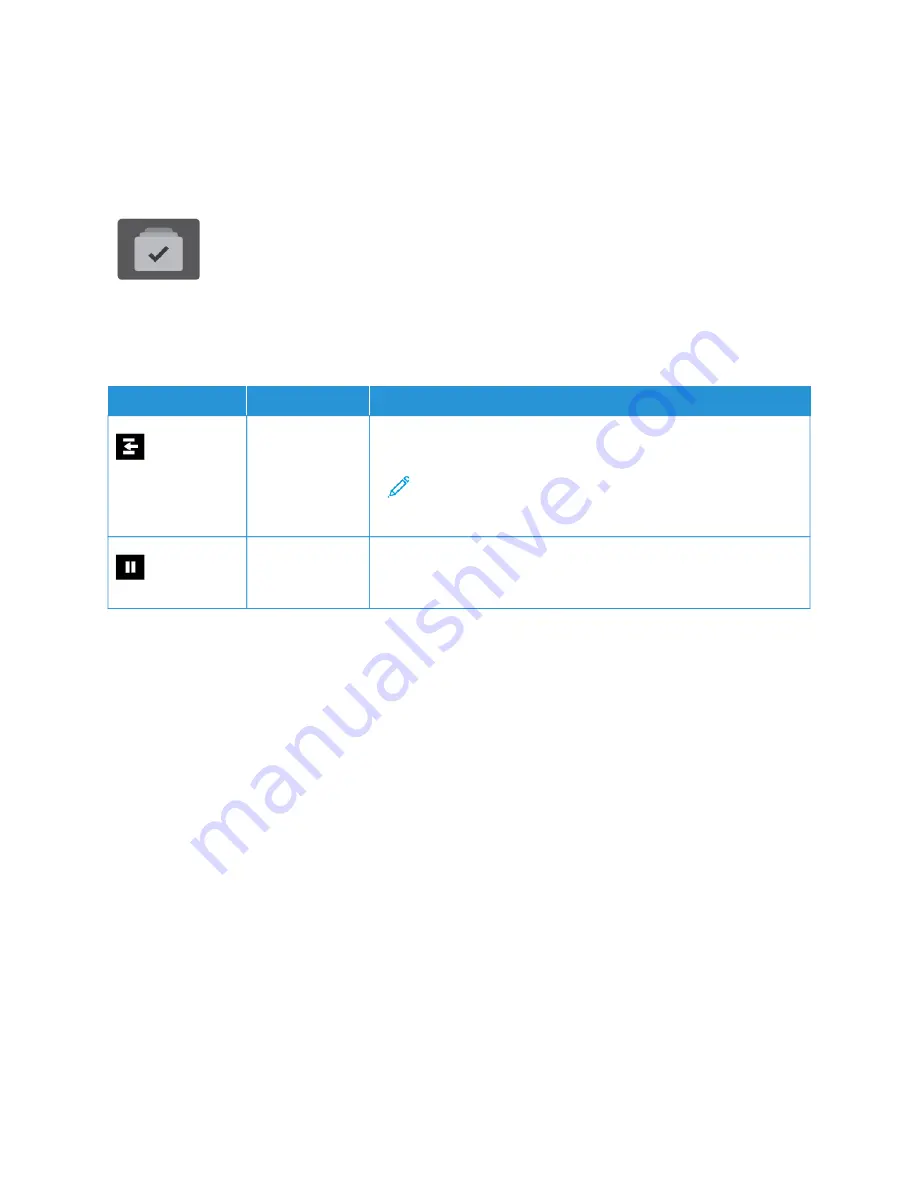
Jobs
J O B S OV E RV I E W
You can use Jobs to view current jobs, print saved and secure jobs, and view details
about completed jobs. You can pause, delete, print, or view job progress or job details for
a selected job.
J O B O P T I O N S
The following job options are available:
O
OPPTTIIO
ON
N
D
DEESSC
CRRIIPPTTIIO
ON
N
Interrupt Button
When enabled by the System Administrator, pressing the IInntteerrrruupptt
button allows you to pause the current job to run a more urgent job.
Note: Sometimes this option is hidden from view. To enable
the Interrupt function, refer to the
System Administrator Guide
at
www.xerox.com/office/VLB620docs
.
Pause Button
Pressing the PPaauussee button allows you to temporarily pause an active
print job. The job pauses with the option to resume printing or to
delete the job.
M A N A G I N G J O B S
From the control panel Jobs menu, you can view lists of active jobs, secure jobs, or completed jobs. You can
interrupt, pause, or delete jobs that are printing. You can also view job progress or job details for a selected job.
A print job can be held by the printer when it is unable to complete the job. For example, if the printer needs
attention, paper, or supplies. When the condition is resolved, the printer automatically resumes printing. When you
send a Secure Print job, the job is held until you release it by entering a passcode at the control panel. For more
details, refer to
.
From the Jobs window in the Embedded Web Server, you can view a list of active and saved print jobs. For more
details, refer to
Managing Jobs using the Embedded Web Server
Interrupting Printing
System Administrators can allow users to interrupt active print jobs. For details about IInntteerrrruupptt PPrriinnttiinngg
EEnnaabblleem
meenntt, refer to the
System Administrator Guide
at
www.xerox.com/office/VLB620docs
1.
At the printer control panel, press the H
Hoom
mee button.
2.
Touch JJoobbss.
A list with active jobs, that are queued for the printer, appears.
90
Xerox
®
VersaLink
®
B620 Printer User Guide
Содержание VersaLink B620
Страница 1: ...VERSION 1 0 NOVEMBER 2023 702P08997 Xerox VersaLink B620 Printer User Guide...
Страница 4: ...4 Xerox VersaLink B620 Printer User Guide...
Страница 12: ...12 Xerox VersaLink B620 Printer User Guide Contents...
Страница 76: ...76 Xerox VersaLink B620 Printer User Guide Personalize...
Страница 102: ...102 Xerox VersaLink B620 Printer User Guide Xerox Apps...
Страница 134: ...134 Xerox VersaLink B620 Printer User Guide Printing...
Страница 234: ...234 Xerox VersaLink B620 Printer User Guide Specifications...
Страница 250: ...250 Xerox VersaLink B620 Printer User Guide Recycling and Disposal...
Страница 251: ...Xerox VersaLink B620 Printer User Guide 251 Apps Features This appendix contains Apps Features 252...
Страница 253: ......
Страница 254: ......






























