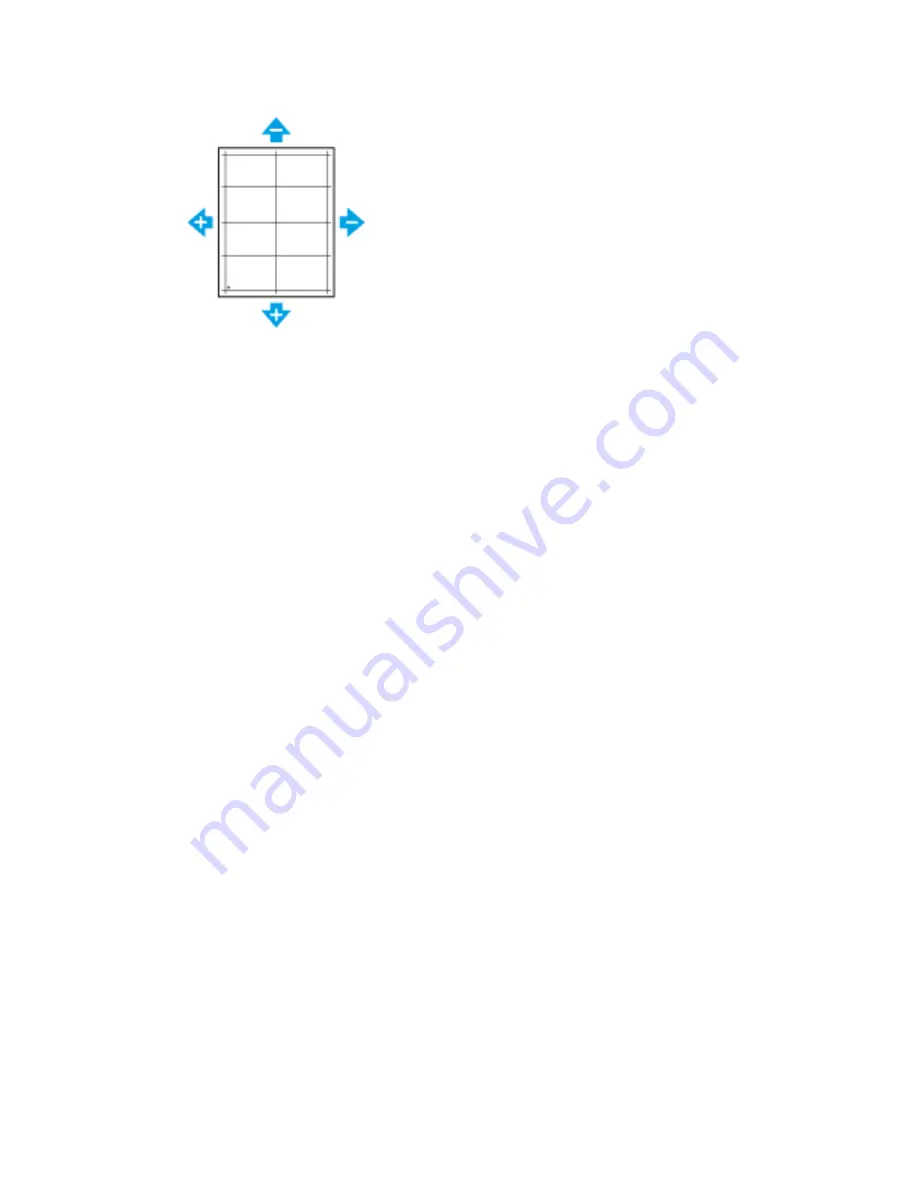
• For Side Registration, a positive value shifts the image to the left.
7.
To save your settings, touch OK.
8.
As needed, to enter additional values, repeat the previous steps.
9.
Print another sample page, then repeat the process until you complete the registration corrections.
10. To return to the Home screen, press the Home button.
Adjusting the Density
The Adjust Density feature controls how much toner is used to print. Adjust the density for lighter toner
use for saving toner, or adjust for heavier density to make prints bolder. A positive adjustment makes
the prints darker, while a negative adjustment makes the prints lighter. You can also adjust density to
compensate for different paper types and thicknesses.
To adjust the density:
1. At the printer control panel, press the Home button.
2. Touch Device > Support > Adjust Density > Density Level.
3. To adjust the density level, move the slider.
4. To save your setting, touch OK.
5. To return to the Home screen, press the Home button.
Scan Color Consistency
Use the Scan Color Consistency procedure to adjust scanned colors that appear incorrect, or for composite
grays that look neutral. This procedure prints a Calibration Chart that you load into the automatic
document feeder. The printer scans that page and uses the scanned values to complete the adjustments.
To perform the Scan Color Consistency procedure:
1. At the printer control panel, press the Home button.
2. Touch Device > Support > Scan Color Consistency.
3. To select the desired procedure, touch Calibration Type, then select a procedure.
• To perform the Scan Color Consistency procedure, touch Print Calibration Chart>Start.
Follow the onscreen instructions, but discard the printed black-and-white calibration chart, then
use the color calibration chart that shipped with the scanner.
• To restore the color scan settings to the previous settings, touch Restore Previous Settings. Follow
the onscreen instructions.
Xerox
®
VersaLink
®
B605/B615 Multifunction Printer
7-12
User Guide
Maintenance
Содержание VersaLink B615
Страница 1: ...Xerox VersaLink B605 B615 Multifunction Printer User Guide Version 1 0 May 2017 702P05550...
Страница 14: ...Xerox VersaLink B605 B615 Multifunction Printer xii User Guide Table of Contents...
Страница 92: ...Xerox VersaLink B605 B615 Multifunction Printer 4 40 User Guide Xerox Apps...
Страница 110: ...Xerox VersaLink B605 B615 Multifunction Printer 5 18 User Guide Printing...
Страница 184: ...Xerox VersaLink B605 B615 Multifunction Printer 8 30 User Guide Troubleshooting...
Страница 194: ...Envelopes is 17 ppm Xerox VersaLink B605 B615 Multifunction Printer A 10 User Guide Specifications...
Страница 208: ...Xerox VersaLink B605 B615 Multifunction Printer B 14 User Guide Regulatory Information...
Страница 212: ...Xerox VersaLink B605 B615 Multifunction Printer C 4 User Guide Recycling and Disposal...
Страница 219: ......
Страница 220: ......






























