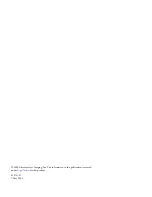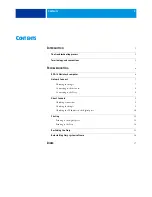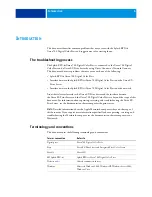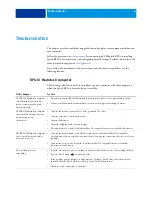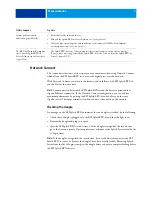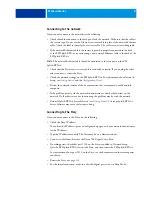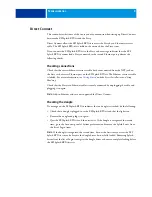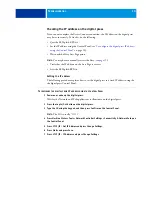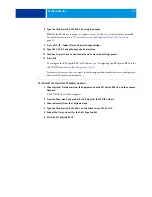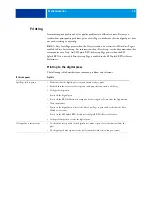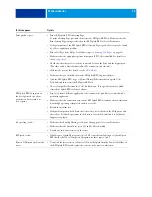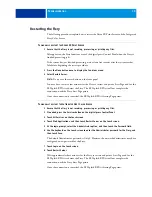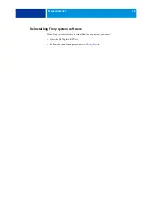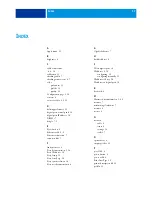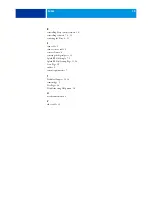T
ROUBLESHOOTING
8
Connecting to the network
If you cannot connect to the network, try the following:
• Check the cable connection to the back panel and the network. Make sure that the cable is
the correct type. Do not use the Ethernet crossover cable in place of the network Ethernet
cable. Check the label to identify the crossover cable. The cables are not interchangeable.
• If the network Ethernet cable is the correct type and is properly connected to the back
of the EFI Splash RPX-iii, try connecting a new network Ethernet cable to the back of the
EFI Splash RPX-iii.
N
OTE
:
The network Ethernet cable should be connected to the first port on the EFI
Splash RPX-iii.
• Check that the Fiery scan crossover cable is connected correctly. If you unplug the cable
and reconnect it, restart the Fiery.
• Check the network settings on the EFI Splash RPX-iii. For information about Network
Setup, see
and the
• Review the network sections of the documentation that accompanies your Macintosh
computer.
• If the problem persists, ask the network administrator to check other devices on the
network. If other devices are not functioning, the problem may be with the network.
• Reinstall Splash RPX-iii Server Software (see
). Corrupt Splash RPX-iii
Server Software may cause the system to hang.
Connecting to the Fiery
If you cannot connect to the Fiery, do the following.
• Check the Fiery IP address.
To confirm the IP address, print a Configuration page or ask your network administrator
for the IP address.
• Type the IP address manually. The Fiery may be on a different subnet.
• Connect to a different Fiery for the Xerox 700 Digital Color Press.
• If nothing prints, check that port 9100 on the Fiery is enabled in Network Setup.
Quit the EFI Splash RPX-iii, restart the Fiery, and then restart the EFI Splash RPX-iii.
For information about port 9100 on the Fiery, see the documentation that accompanies
your Fiery.
• Restart the Fiery (see
• For the initial connection, make sure that the digital press is not in Sleep Mode.
Содержание Splash RPX-iii 700
Страница 1: ...Troubleshooting Guide Splash RPX iii Xerox 700 Digital Color Press ...
Страница 4: ......