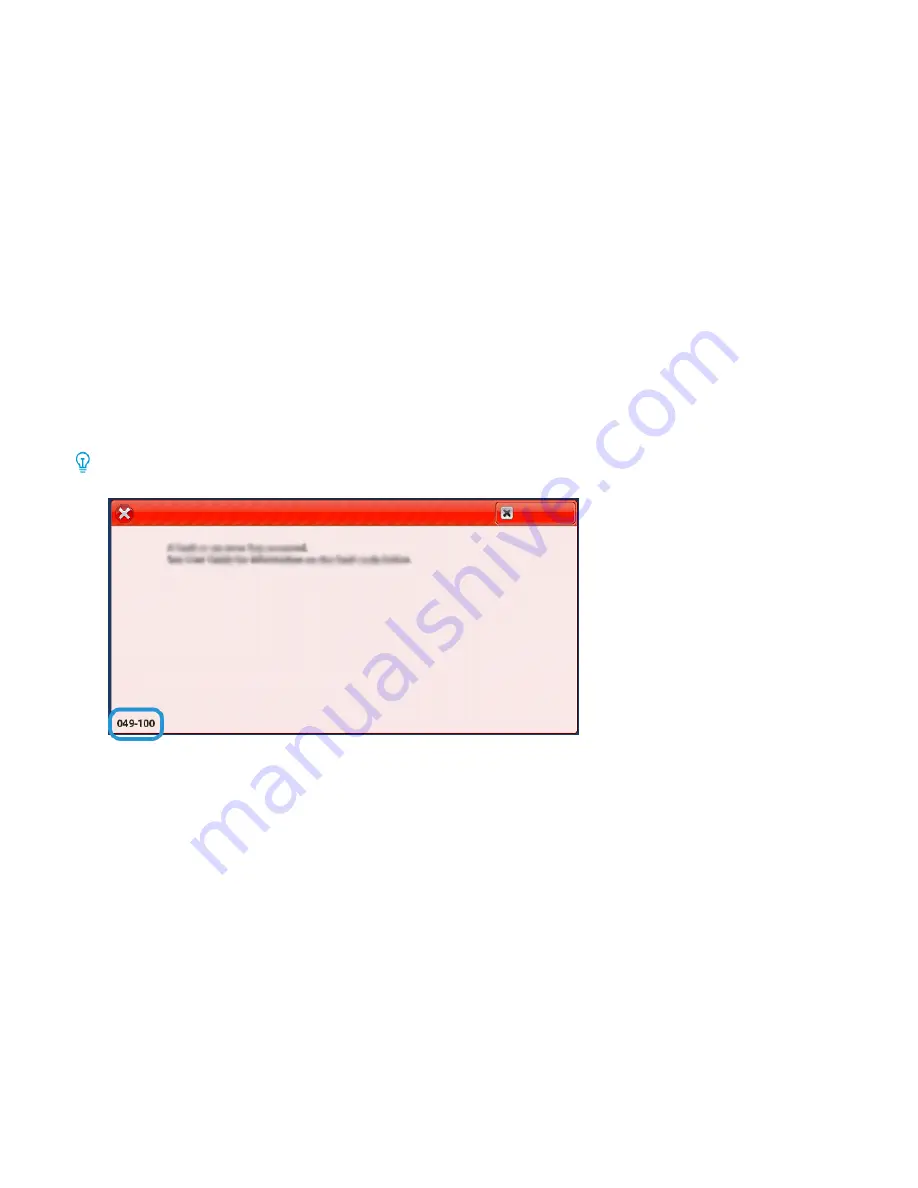
H C S FA U LT M E S S A G E S
When faults occur, such as paper jams, open doors or covers, or a press malfunction, the printer stops printing, and
a message appears on the printer touch screen. An illustration shows the location of the fault with a brief
explanation of corrective actions for clearing the fault. If a fault occurs in more than one location, the illustration
changes to indicate the multiple locations and the required corrective actions.
The touch screen displays a Faults button that provides information about the fault and detailed instructions for
correcting the fault. The (E) code in the upper-left part of the fault message displays which error indicator E1–E8 is
illuminated on the HCS control panel.
HCS Fault Code Information
When faults occur, such as paper jams, open doors or covers, or a printer malfunction, the printer stops printing, and
a message appears on the printer touch screen.
The touch screen displays a Faults button that provides information about the fault and detailed instructions for
correcting the fault.
Tip: HCS faults are identified by the codes that start with the three-digit numbers 049.
H C S H I N T S A N D T I P S
When you use the HCS, refer to the following hints and tips:
1.
Verify the paper curl in the applicable HCS tray:
• If no paper curl is present, and if the output is acceptable and meets your requirements, you are finished.
• If no paper curl is present, but the output is not acceptable, call for service.
• If paper curl is present, continue to the next step.
2.
To correct the paper curl, use the paper curl-correction controls on top of the Interface Decurler Module (IDM).
3.
If the output has not improved, adjust the paper curl again.
4.
If the output still has not improved, call Xerox Technical Customer Support.
376
Xerox
®
PrimeLink
®
B9100/B9110/B9125/B9136 Copier/Printer User Guide
Содержание PrimeLink B9100
Страница 1: ...VERSION 3 0 FEBRUARY 2023 702P08989 Xerox PrimeLink B9100 B9110 B9125 B9136 Copier Printer User Guide...
Страница 46: ...46 Xerox PrimeLink B9100 B9110 B9125 B9136 Copier Printer User Guide Getting Started...
Страница 53: ...7 Press the S St ta ar rt t button Xerox PrimeLink B9100 B9110 B9125 B9136 Copier Printer User Guide 53 Copying...
Страница 78: ...78 Xerox PrimeLink B9100 B9110 B9125 B9136 Copier Printer User Guide Copying...
Страница 195: ...Xerox PrimeLink B9100 B9110 B9125 B9136 Copier Printer User Guide 195 Paper and Media...
Страница 196: ...196 Xerox PrimeLink B9100 B9110 B9125 B9136 Copier Printer User Guide Paper and Media...
Страница 250: ...250 Xerox PrimeLink B9100 B9110 B9125 B9136 Copier Printer User Guide Troubleshooting...
Страница 274: ...274 Xerox PrimeLink B9100 B9110 B9125 B9136 Copier Printer User Guide Regulatory Information...
Страница 280: ...280 Xerox PrimeLink B9100 B9110 B9125 B9136 Copier Printer User Guide Recycling and Disposal...
Страница 291: ...Xerox PrimeLink B9100 B9110 B9125 B9136 Copier Printer User Guide 291 Tray 5 Bypass...
Страница 294: ...294 Xerox PrimeLink B9100 B9110 B9125 B9136 Copier Printer User Guide Tray 5 Bypass...
Страница 308: ...308 Xerox PrimeLink B9100 B9110 B9125 B9136 Copier Printer User Guide High Capacity Feeder...
Страница 330: ...330 Xerox PrimeLink B9100 B9110 B9125 B9136 Copier Printer User Guide Oversized High Capacity Feeder...
Страница 342: ...342 Xerox PrimeLink B9100 B9110 B9125 B9136 Copier Printer User Guide Interface Decurler Modules...
Страница 356: ...356 Xerox PrimeLink B9100 B9110 B9125 B9136 Copier Printer User Guide Inserter Module...
Страница 358: ...358 Xerox PrimeLink B9100 B9110 B9125 B9136 Copier Printer User Guide GBC AdvancedPunch Pro...
Страница 402: ...402 Xerox PrimeLink B9100 B9110 B9125 B9136 Copier Printer User Guide Crease and Two Sided Trimmer...
Страница 413: ...Xerox PrimeLink B9100 B9110 B9125 B9136 Copier Printer User Guide 413 C Z Folder...
Страница 482: ...482 Xerox PrimeLink B9100 B9110 B9125 B9136 Copier Printer User Guide SquareFold Trimmer Module...
Страница 483: ......
Страница 484: ......
















































