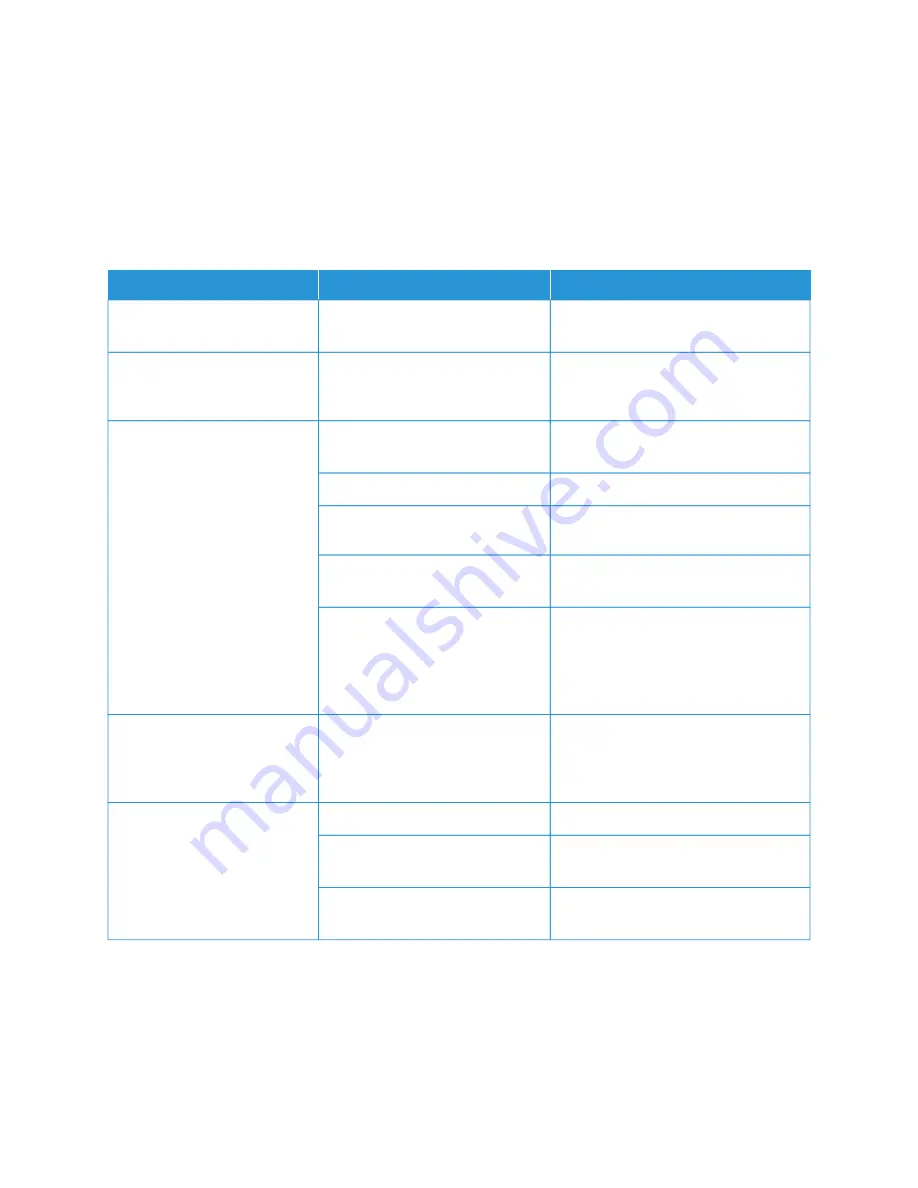
Fax Problems
If a fax cannot be sent or received correctly, refer to the following table, then perform the indicated operation. If a
fax still cannot be sent or received correctly, even after performing the described operations, contact your service
representative.
P R O B L E M S S E N D I N G FA X E S
SSYYM
MPPTTO
OM
M
C
CA
AU
USSEE
SSO
OLLU
UTTIIO
ON
N
The document is not scanned
using the document feeder.
The document is too thick, too thin,
or too small.
Use the document glass to send the fax.
The document is scanned at an
angle.
The document feeder guides are
not adjusted to the width of the
document.
Adjust the document feeder guides to
fit the width of the document.
The fax received by the
recipient is blurry.
The document is positioned
incorrectly.
Position the document correctly.
The document glass is dirty.
Clean the document glass.
The text in the document is too
faint.
Adjust the resolution. Adjust the
contrast.
There may be a problem with the
telephone connection.
Check the telephone line, then send the
fax again.
There may be a problem with the
sending fax machine.
To ensure that your printer is operating
correctly, make a copy. If the copy
printed correctly, have the recipient
check the condition of receiving fax
machine.
The fax received by the
recipient is blank.
The document was loaded
incorrectly.
Document feeder: place the document
to be faxed face up. Document glass:
place the document to be faxed face
down.
Fax was not transmitted.
The fax number may be wrong.
Check the fax number.
The telephone line may be
connected incorrectly.
Check the telephone line connection. If
the line is disconnected, connect it.
There may be a problem with the
receiving fax machine.
Contact the fax recipient.
Xerox
®
PrimeLink
®
B9100/B9110/B9125/B9136 Copier/Printer User Guide
247
Содержание PrimeLink B9100
Страница 1: ...VERSION 3 0 FEBRUARY 2023 702P08989 Xerox PrimeLink B9100 B9110 B9125 B9136 Copier Printer User Guide...
Страница 46: ...46 Xerox PrimeLink B9100 B9110 B9125 B9136 Copier Printer User Guide Getting Started...
Страница 53: ...7 Press the S St ta ar rt t button Xerox PrimeLink B9100 B9110 B9125 B9136 Copier Printer User Guide 53 Copying...
Страница 78: ...78 Xerox PrimeLink B9100 B9110 B9125 B9136 Copier Printer User Guide Copying...
Страница 195: ...Xerox PrimeLink B9100 B9110 B9125 B9136 Copier Printer User Guide 195 Paper and Media...
Страница 196: ...196 Xerox PrimeLink B9100 B9110 B9125 B9136 Copier Printer User Guide Paper and Media...
Страница 250: ...250 Xerox PrimeLink B9100 B9110 B9125 B9136 Copier Printer User Guide Troubleshooting...
Страница 274: ...274 Xerox PrimeLink B9100 B9110 B9125 B9136 Copier Printer User Guide Regulatory Information...
Страница 280: ...280 Xerox PrimeLink B9100 B9110 B9125 B9136 Copier Printer User Guide Recycling and Disposal...
Страница 291: ...Xerox PrimeLink B9100 B9110 B9125 B9136 Copier Printer User Guide 291 Tray 5 Bypass...
Страница 294: ...294 Xerox PrimeLink B9100 B9110 B9125 B9136 Copier Printer User Guide Tray 5 Bypass...
Страница 308: ...308 Xerox PrimeLink B9100 B9110 B9125 B9136 Copier Printer User Guide High Capacity Feeder...
Страница 330: ...330 Xerox PrimeLink B9100 B9110 B9125 B9136 Copier Printer User Guide Oversized High Capacity Feeder...
Страница 342: ...342 Xerox PrimeLink B9100 B9110 B9125 B9136 Copier Printer User Guide Interface Decurler Modules...
Страница 356: ...356 Xerox PrimeLink B9100 B9110 B9125 B9136 Copier Printer User Guide Inserter Module...
Страница 358: ...358 Xerox PrimeLink B9100 B9110 B9125 B9136 Copier Printer User Guide GBC AdvancedPunch Pro...
Страница 402: ...402 Xerox PrimeLink B9100 B9110 B9125 B9136 Copier Printer User Guide Crease and Two Sided Trimmer...
Страница 413: ...Xerox PrimeLink B9100 B9110 B9125 B9136 Copier Printer User Guide 413 C Z Folder...
Страница 482: ...482 Xerox PrimeLink B9100 B9110 B9125 B9136 Copier Printer User Guide SquareFold Trimmer Module...
Страница 483: ......
Страница 484: ......
















































