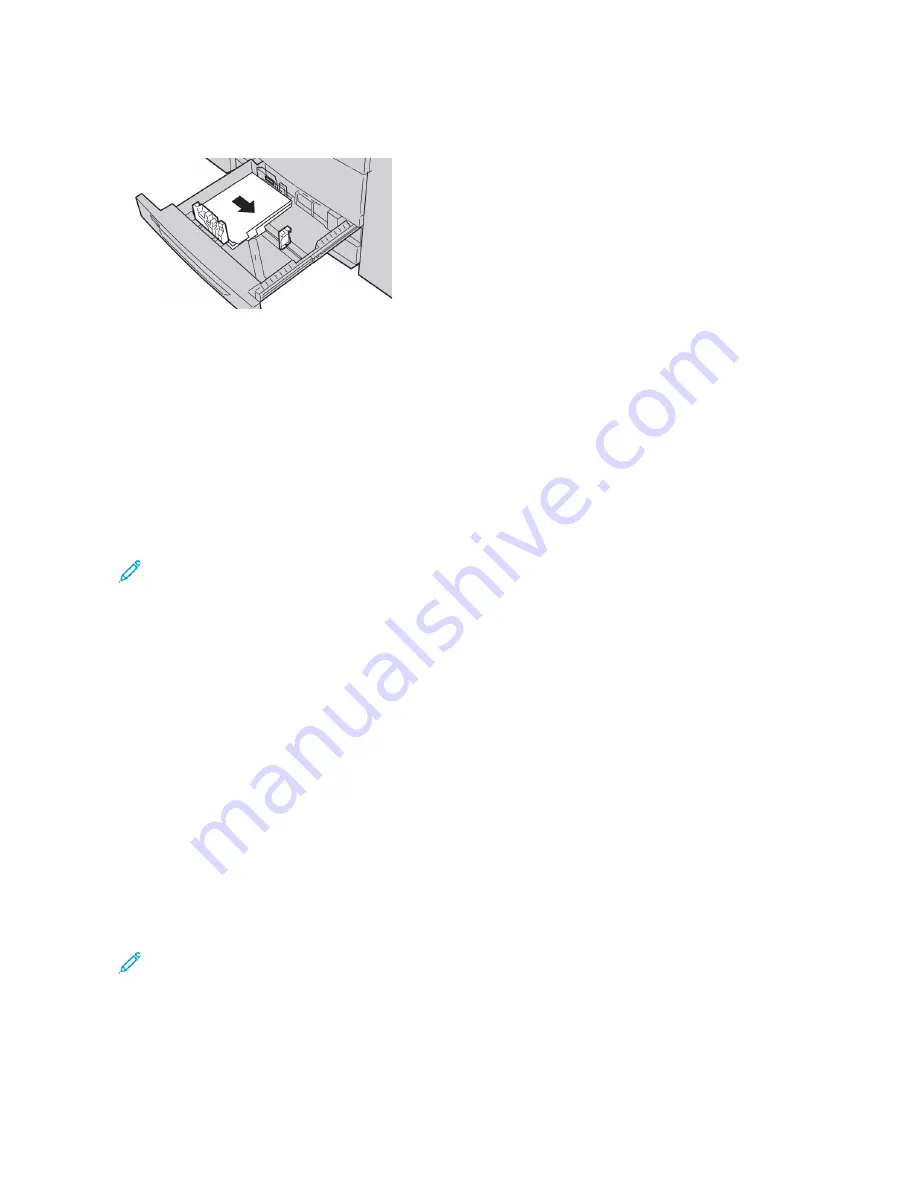
4.
Load and align the edge of the tab paper against the right edge of the tray, with the side to be copied or
printed facing down.
5.
To adjust the paper guides, press in the guide release and move the edge guide carefully until it touches the
edge of the media in the tray.
Do not load media above the Max line on the rear edge guide.
6.
Gently push in the tray until it stops.
If enabled by your system administrator, the Paper Tray settings screen appears on the touch screen.
7.
If you made changes to the paper tray, touch C
Chhaannggee SSeettttiinnggss. If you did not make any changes, proceed to
the next step.
a. For Paper Type / Paper Weight, Paper Size, and Paper Color, select options as needed.
b. If necessary, make changes to the paper curl and alignment adjustment options.
Note: For detailed information on the paper curl and alignment adjustment options, refer to the
Xerox®
®
PrimeLink®
®
B9100/B9110/B9125/B9136 Copier/Printer System Administrator Guide
.
c. Touch SSaavvee on each screen until you return to the tray settings window.
8.
Touch C
Coonnffiirrm
m.
LO A D I N G H O L E - P U N C H PA P E R I N T R AY S 1 , 2 , 3 , A N D 4
1.
Select the appropriate paper for your print job.
2.
Pull out the tray slowly until it stops.
3.
Open the ream of paper with the seam side facing up.
4.
Before loading paper into the tray, fan the sheets of paper.
5.
Load the hole-punch paper against the left edge of the tray.
Align the paper so that the holes are against the left edge of the tray, and ensure that the paper is loaded in
the Long Edge Feed (LEF) orientation.
6.
To adjust the paper guides, press in the guide release and move the edge guide carefully until it touches the
edge of the paper in the tray.
Note: Do not load paper above the Max line on the rear edge guide.
7.
Gently push in the tray until it stops.
If enabled by your system administrator, the Paper Tray Settings screen appears on the touch screen.
8.
If you made changes to the paper tray, touch C
Chhaannggee SSeettttiinnggss, then correct the information. If you did not
make any changes, proceed to the next step.
182
Xerox
®
PrimeLink
®
B9100/B9110/B9125/B9136 Copier/Printer User Guide
Содержание PrimeLink B9100
Страница 1: ...VERSION 3 0 FEBRUARY 2023 702P08989 Xerox PrimeLink B9100 B9110 B9125 B9136 Copier Printer User Guide...
Страница 46: ...46 Xerox PrimeLink B9100 B9110 B9125 B9136 Copier Printer User Guide Getting Started...
Страница 53: ...7 Press the S St ta ar rt t button Xerox PrimeLink B9100 B9110 B9125 B9136 Copier Printer User Guide 53 Copying...
Страница 78: ...78 Xerox PrimeLink B9100 B9110 B9125 B9136 Copier Printer User Guide Copying...
Страница 195: ...Xerox PrimeLink B9100 B9110 B9125 B9136 Copier Printer User Guide 195 Paper and Media...
Страница 196: ...196 Xerox PrimeLink B9100 B9110 B9125 B9136 Copier Printer User Guide Paper and Media...
Страница 250: ...250 Xerox PrimeLink B9100 B9110 B9125 B9136 Copier Printer User Guide Troubleshooting...
Страница 274: ...274 Xerox PrimeLink B9100 B9110 B9125 B9136 Copier Printer User Guide Regulatory Information...
Страница 280: ...280 Xerox PrimeLink B9100 B9110 B9125 B9136 Copier Printer User Guide Recycling and Disposal...
Страница 291: ...Xerox PrimeLink B9100 B9110 B9125 B9136 Copier Printer User Guide 291 Tray 5 Bypass...
Страница 294: ...294 Xerox PrimeLink B9100 B9110 B9125 B9136 Copier Printer User Guide Tray 5 Bypass...
Страница 308: ...308 Xerox PrimeLink B9100 B9110 B9125 B9136 Copier Printer User Guide High Capacity Feeder...
Страница 330: ...330 Xerox PrimeLink B9100 B9110 B9125 B9136 Copier Printer User Guide Oversized High Capacity Feeder...
Страница 342: ...342 Xerox PrimeLink B9100 B9110 B9125 B9136 Copier Printer User Guide Interface Decurler Modules...
Страница 356: ...356 Xerox PrimeLink B9100 B9110 B9125 B9136 Copier Printer User Guide Inserter Module...
Страница 358: ...358 Xerox PrimeLink B9100 B9110 B9125 B9136 Copier Printer User Guide GBC AdvancedPunch Pro...
Страница 402: ...402 Xerox PrimeLink B9100 B9110 B9125 B9136 Copier Printer User Guide Crease and Two Sided Trimmer...
Страница 413: ...Xerox PrimeLink B9100 B9110 B9125 B9136 Copier Printer User Guide 413 C Z Folder...
Страница 482: ...482 Xerox PrimeLink B9100 B9110 B9125 B9136 Copier Printer User Guide SquareFold Trimmer Module...
Страница 483: ......
Страница 484: ......






























