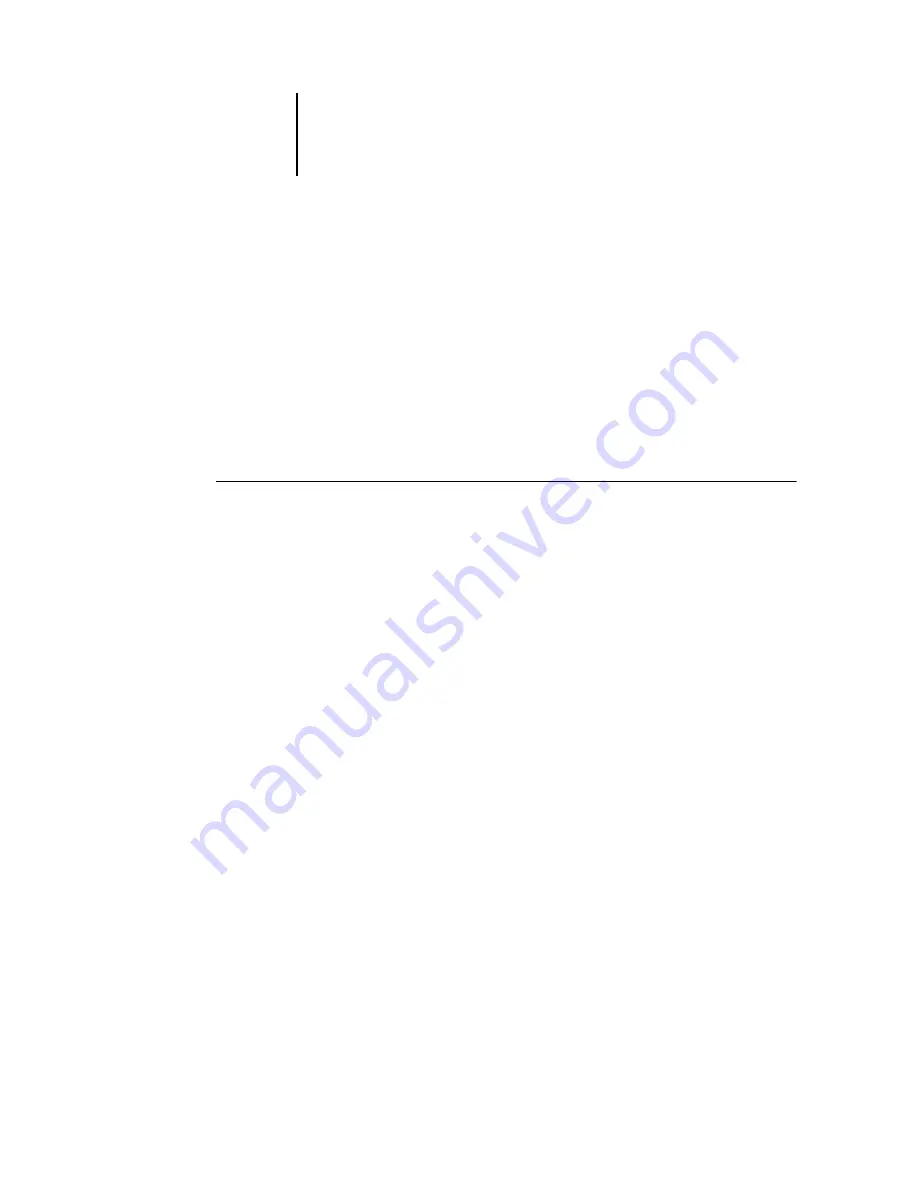
2
2-21
Installing EX7750 software and fonts
Fonts
The Fonts installer on the User Software CD includes screen and printer fonts that
correspond to the 136 built-in PostScript printer fonts on the EX7750. The Font
installer copies both types of fonts to the System Folder:Fonts folder on your hard
disk. To be available to applications, the screen fonts must remain in the
System Folder:Fonts folder. You can copy the printer fonts to a folder of your choice.
N
OTE
:
In the SystemFolder:Fonts folder, when displayed by Kind, screen fonts appear
as type “Font Suitcase” and PostScript printer fonts appear as type “PostScript font.”
N
OTE
:
To back up installed fonts, see the
Configuration Guide
.
T
O
INSTALL
SCREEN
AND
PRINTER
FONTS
1.
On the User Software CD, double-click the Fonts icon to start the Fonts installer.
N
OTE
:
Access the Fonts icon from the OS 9 folder on the User Software CD.
2.
Click Install and restart your computer.
By default, the fonts are installed to the System Folder:Fonts folder on your hard disk.
If you have any applications open, you must quit and restart them before the newly
installed screen fonts are available.
Содержание Phaser EX7750
Страница 1: ...5SER 3OFTWARE NSTALLATION UIDE...
Страница 8: ...This page is intentionally blank...
Страница 16: ...This page is intentionally blank...
Страница 56: ...This page is intentionally blank...
Страница 86: ...This page is intentionally blank...






























