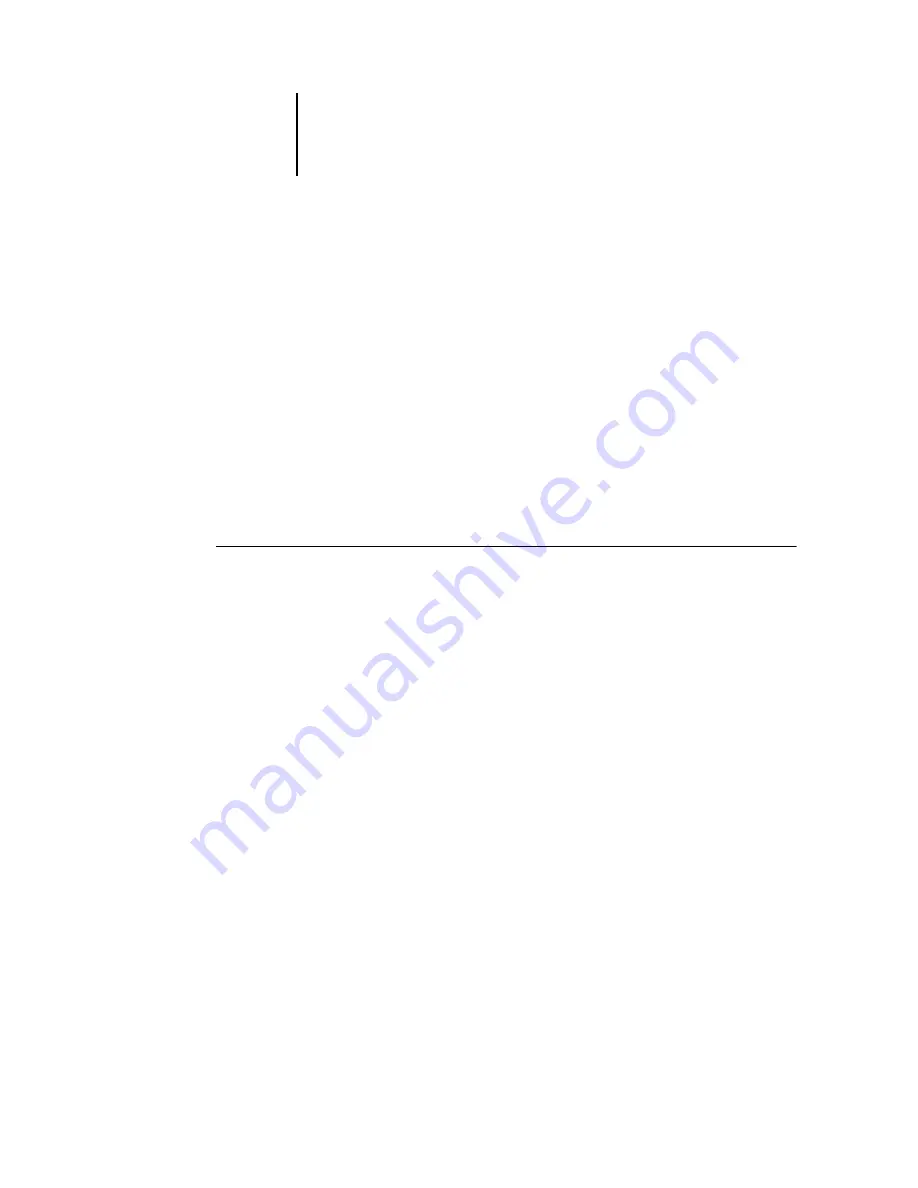
7
7-2
Using Fiery E-mail Service
Printing using an E-mail Client
You can submit print jobs to the EX7750 in the form of an e-mail attachment using
your e-mail application. When you send an e-mail with an attachment, Fiery E-mail
Service extracts the file and sends it to the EX7750 Print queue. The file format must
be one supported by the EX7750.
By default, anyone can print with an E-mail Client, unless the Print address book has
been set up by the Administrator. If your e-mail address is not in the Print address
book, you cannot send files to the EX7750 via e-mail. For more information about
address books, see the
N
OTE
:
The Direct and Hold queues are not supported by the E-mail Client feature.
N
OTE
:
The illustrations in the following procedure depict Microsoft Outlook E-mail.
T
O
USING
AN
E-
C
LIENT
1.
Open your e-mail application.
2.
Enter the EX7750 e-mail address in the To: line.
3.
Enter text in the Subject line or leave the Subject line blank.
4.
Attach the file you want to print in the body of the e-mail.
You can enter a additional text in the body of the message, if necessary. The text will
also be printed.
Содержание Phaser EX7750
Страница 1: ...0RINTING UIDE...
Страница 8: ...This page is intentionally blank...
Страница 12: ...This page is intentionally blank...
Страница 38: ...This page is intentionally blank...
Страница 54: ...This page is intentionally blank...
Страница 58: ...This page is intentionally blank...
Страница 70: ...This page is intentionally blank...
Страница 82: ...This page is intentionally blank...
Страница 88: ...This page is intentionally blank...
Страница 94: ...This page is intentionally blank...
Страница 114: ......
Страница 122: ...This page is intentionally blank...






























