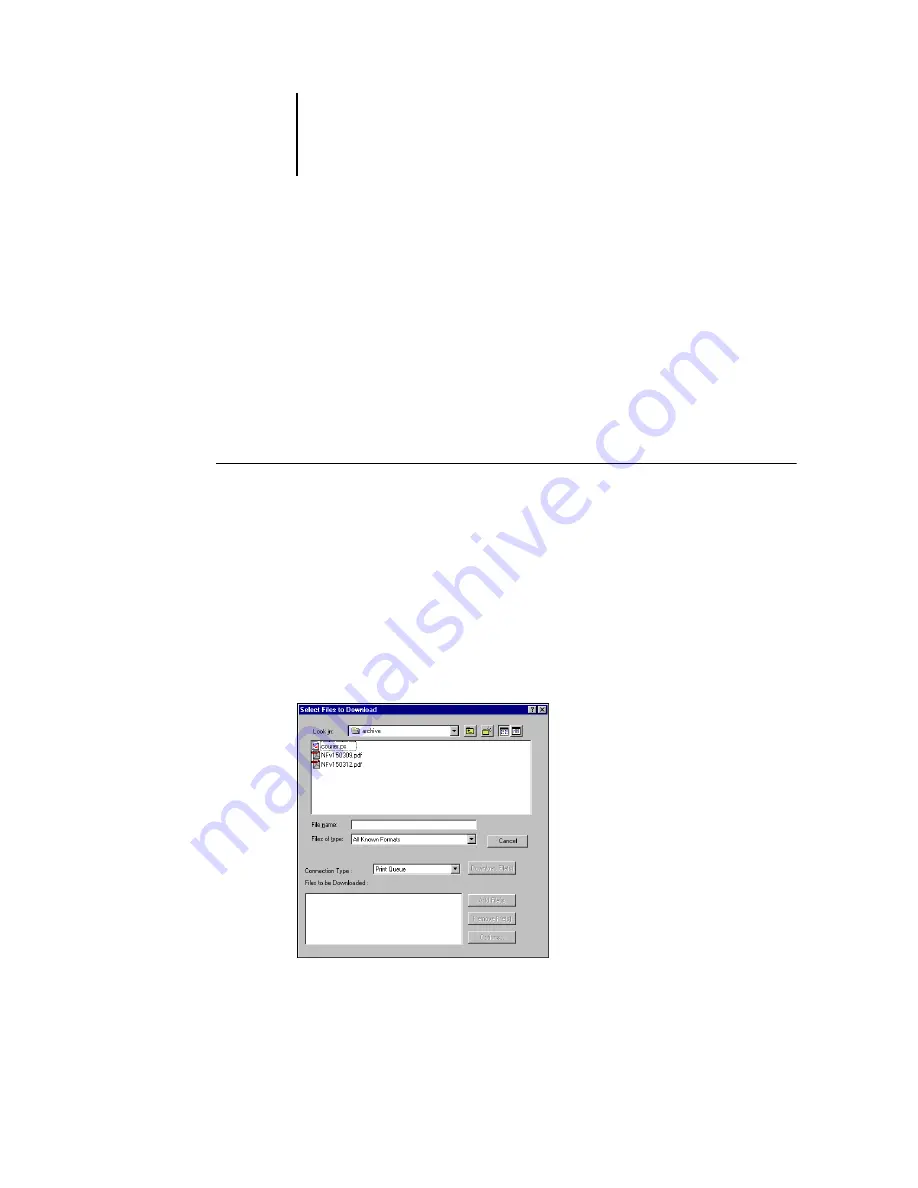
4
4-4
Downloading Files and Fonts
5.
Select the EX7750 in the dialog box that appears and click OK (Windows) or
Connect (Mac OS).
6.
To close the Fiery Downloader dialog box, choose Close from the File menu.
7.
To quit Fiery Downloader, choose Exit (Windows) or Quit (Mac OS) from the File menu.
Downloading printer fonts
You can download a variety of file types, as well as fonts, to the EX7750. You can
specify a limited number of print option settings for the files you download.
T
O
DOWNLOAD
A
FILE
OR
FONT
WITH
F
IERY
D
OWNLOADER
1.
Use your application to generate a file.
You can save a PostScript or PDF file by selecting the appropriate option in the
application’s Print dialog box. With some applications, you can also save EPS and
TIFF files.
If you experience problems printing EPS files with Fiery Downloader, print the file
directly from the application in which you created it.
2.
Start Fiery Downloader.
3.
Choose Download from the File menu or click the Download button.
Содержание Phaser EX7750
Страница 1: ...0RINTING UIDE...
Страница 8: ...This page is intentionally blank...
Страница 12: ...This page is intentionally blank...
Страница 38: ...This page is intentionally blank...
Страница 54: ...This page is intentionally blank...
Страница 58: ...This page is intentionally blank...
Страница 70: ...This page is intentionally blank...
Страница 82: ...This page is intentionally blank...
Страница 88: ...This page is intentionally blank...
Страница 94: ...This page is intentionally blank...
Страница 114: ......
Страница 122: ...This page is intentionally blank...






























