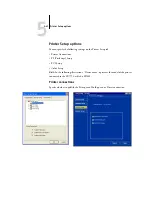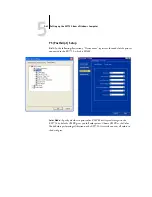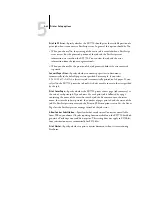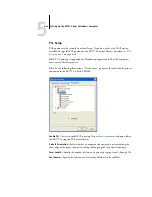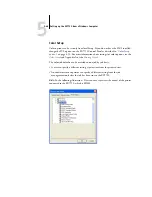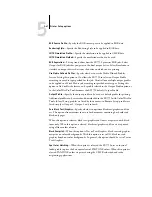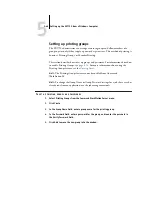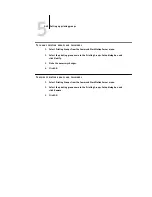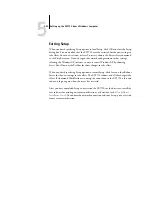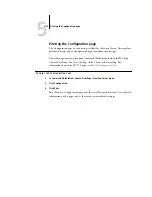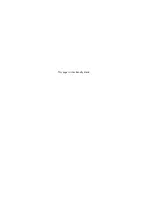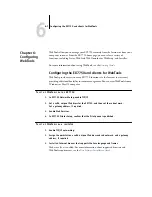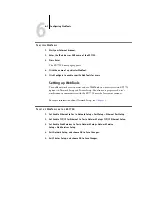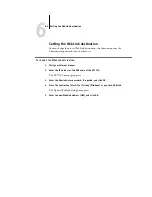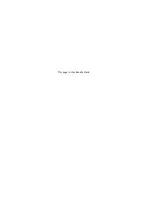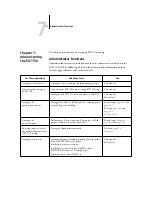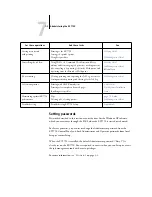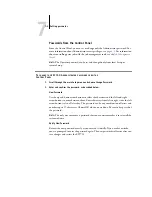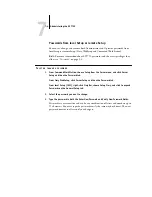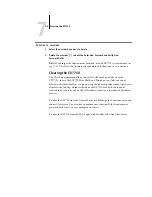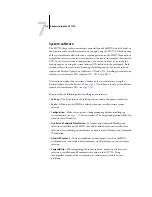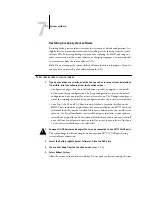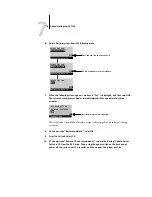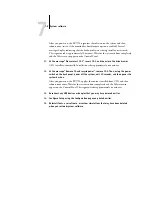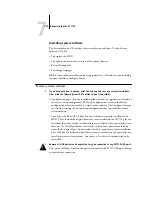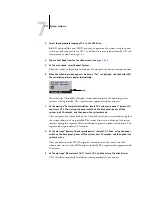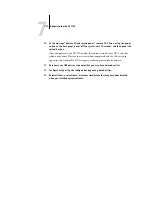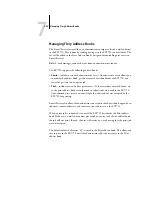6
6-2
Configuring WebTools
T
O
ACCESS
W
EB
T
OOLS
1.
Start your Internet browser.
2.
Enter the IP address or DNS name of the EX7750.
3.
Press Enter.
The EX7750 home page appears.
4.
Click the name of a particular WebTool.
5.
Click Configure to enable specific WebTools for users.
Setting up WebTools
To enable network users to access and use WebTools, you must set certain EX7750
options in Network Setup and Printer Setup. You also must prepare each user’s
workstation to communicate with the EX7750 over the Internet or intranet.
For more information about Network Setup, see
T
O
SET
UP
W
EB
T
OOLS
ON
THE
EX7750
1.
Set Enable Ethernet to Yes in Network Setup > Port Setup > Ethernet Port Setup.
2.
Set Enable TCP/IP for Ethernet to Yes in Network Setup > TCP/IP Ethernet Setup.
3.
Set Enable Web Services to Yes in Network Setup > Network Service
Setup > Web Services Setup.
4.
Exit Network Setup, and choose OK to Save Changes.
5.
Exit Printer Setup, and choose OK to Save Changes.
Содержание Phaser EX7750
Страница 1: ...ONFIGURATION UIDE...
Страница 8: ...This page is intentionally blank...
Страница 46: ...This page is intentionally blank...
Страница 141: ...55 23 Network Setup 5 Select Use Default Print Queue Root or navigate to the Print Queue Root and click Finish...
Страница 170: ...This page is intentionally blank...
Страница 174: ...This page is intentionally blank...
Страница 208: ...This page is intentionally blank...
Страница 220: ...This page is intentionally blank...