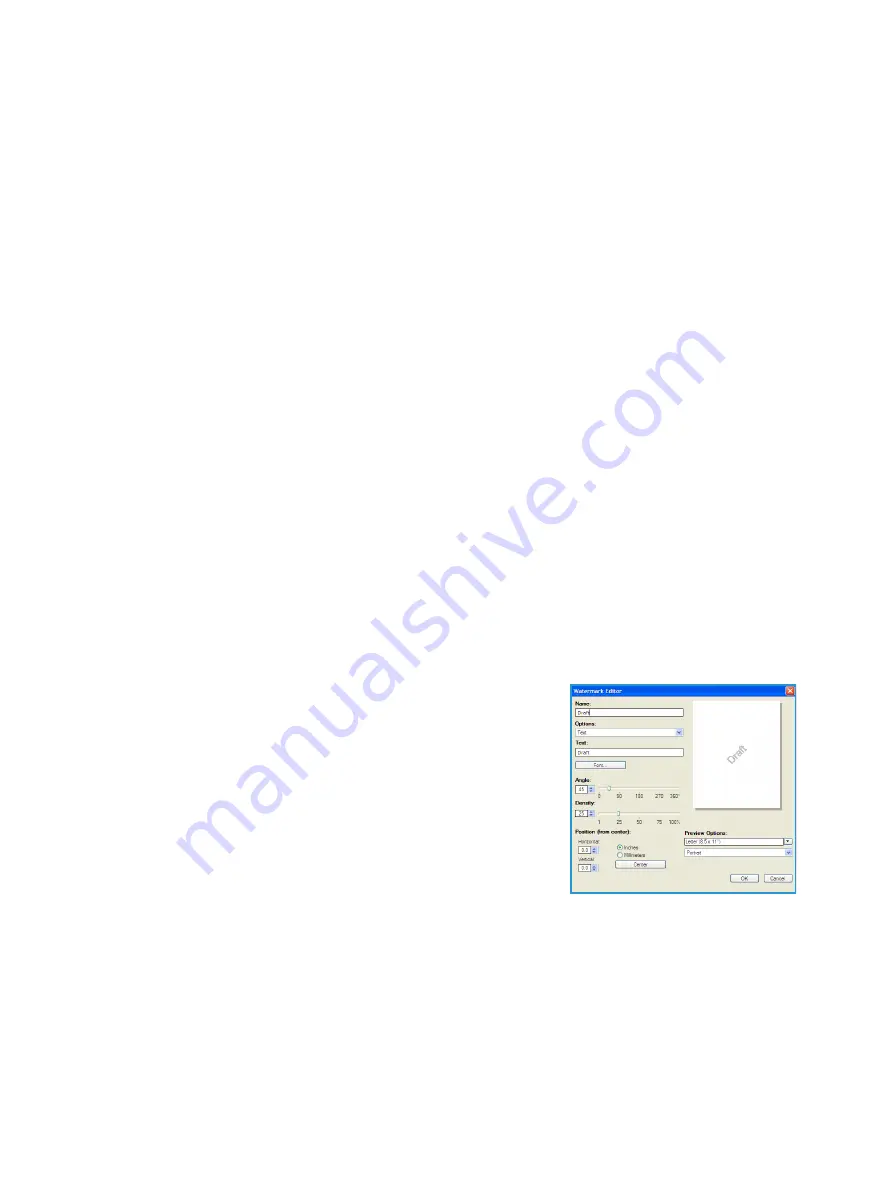
Xerox Phaser 4622
User Guide
38
•
Landscape
prints the text and images across the longest dimension of the paper.
Select the sides printed option required from the second drop-down menu.
•
1-Sided Print
prints on one side of the paper or transparency. Use this option when printing on
transparencies, envelopes or labels.
•
2-Sided Print
prints on both sides of a sheet of paper with the images printed so the job can be
bound on the long edge of the sheet.
•
2-Sided Print, Flip on Short Edge
prints on both sides of a sheet of paper with the images printed
so the job can be bound on the short edge of the sheet.
If you select multiple pages per sheet for
Pages Per Sheet
or
Booklet Layout
select one of the following
options from the third drop-down menu.
•
No Page Borders
does not print a border around each page.
•
Draw Page Borders
prints a border around each page.
Watermark
A watermark is a picture or text (independent of that provided by the application) that is printed on
every page or the first page of the job.
The watermark options are provided in the drop-down menu. There are pre-set watermarks listed
available,
Draft
,
Confidential
and
Copy
.
Once a watermark is selected, use the
Options
menu to select whether to print the watermark in the
background, in the foreground or blend with the job. Also select whether to print the watermark on all
pages or on the first page only.
Additional watermarks can be created using the
New
option. The
Watermark Editor
screen is displayed
with options for creating a new watermark.
•
Name
is used to enter a name for the watermark. The name
appears in the watermark selection menu under the
Layout/Watermark
tab. When creating a new watermark, type
a name that is no more than 255 characters.
•
The
Options
pull down menu allows you to choose the type of
watermark to create. Select one of the following options:
•
Text
uses the characters that you type in the
Text
field.
This is displayed in the document as the watermark.
•
Time Stamp
uses a time stamp as the watermark. Select
whether to include the weekday, date, time, and/or time
zone in the
Time Stamp Format
drop-down list.
•
Picture
uses a picture as the watermark. The picture can be in Bitmap, GIF or JPG format.
Specify the file name in the
File Name
field or select the
Choose File
button to browse to the
picture that you want to use.
•
Font
if you selected
Text
or
Time Stamp
, select this option to access the
Font
screen to change
the font family, style, and size to use for the text.
•
Angle
if you selected
Text
or
Time Stamp
, either specify an angle or move the slider to select the
angle of the text on the page. The default angle is 45 degrees.
Содержание Phaser 4622
Страница 1: ...Version 1 0 February 2014 Xerox Phaser 4622 User Guide...
Страница 26: ...Getting Started Xerox Phaser 4622 User Guide 26...
Страница 44: ...Print Xerox Phaser 4622 User Guide 44...
Страница 54: ...USB Flash Memory Xerox Phaser 4622 User Guide 54...
Страница 64: ...Paper and Other Media Xerox Phaser 4622 User Guide 64...
Страница 76: ...CentreWare Internet Services Xerox Phaser 4622 User Guide 76...
Страница 120: ...General Care and Troubleshooting Xerox Phaser 4622 User Guide 120...
Страница 128: ...Specifications Xerox Phaser 4622 User Guide 128...
Страница 138: ...Safety Xerox Phaser 4622 User Guide 138 China RoHS Regulation...
Страница 144: ...Safety Xerox Phaser 4622 User Guide 144...
Страница 150: ...Xerox Phaser 4622 User Guide 150...
















































