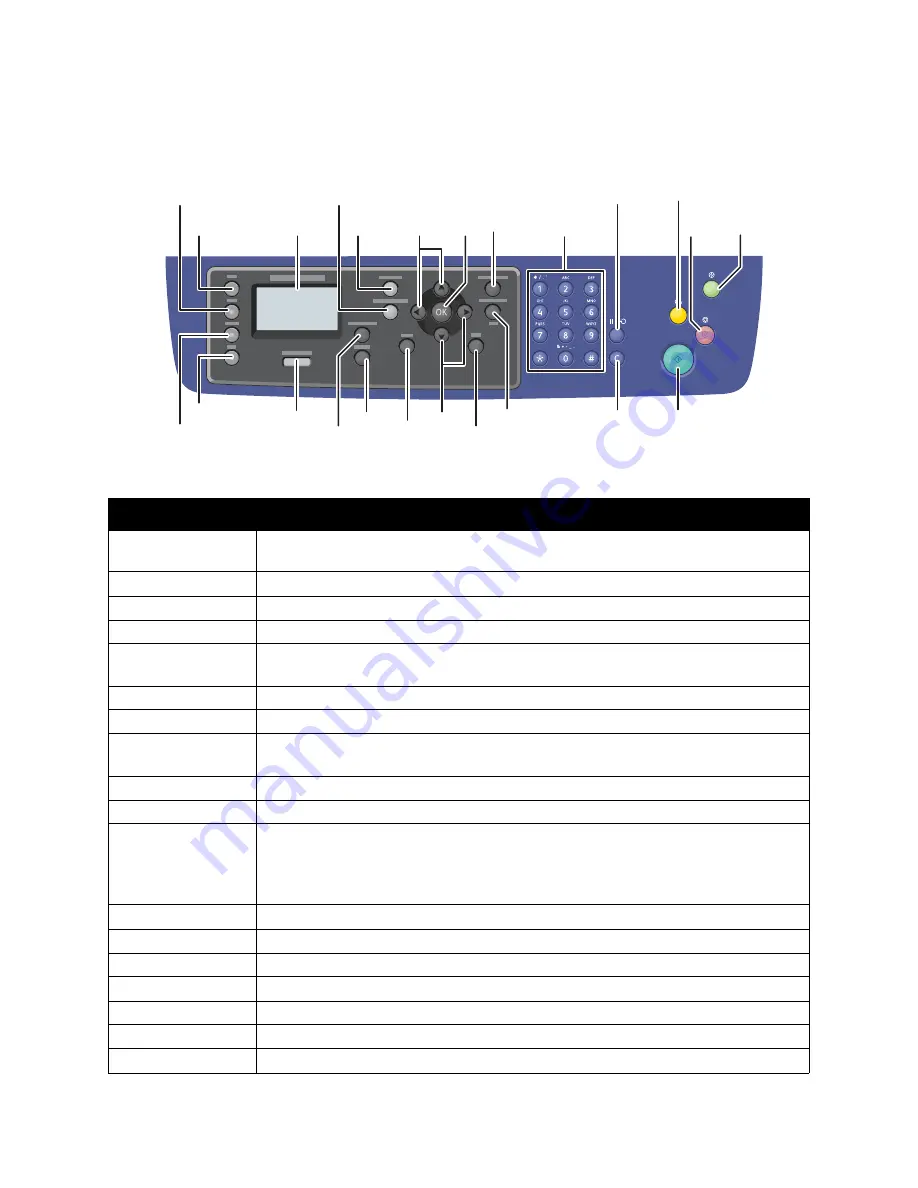
General Information
Xerox Internal Use Only
Phaser 3320 and WorkCentre 3315/3325
Service Manual
1-17
WorkCentre 3315DN Control Panel Button Descriptions
Item
Description
Copy, Scan,
E-mail,and Fax
Use these buttons to move to the top of each menu.
Display Screen
Shows current status and prompts during operations.
Paper Supply
Use to select the paper tray for a copy job.
Job Status
Indicates the status of the printer – power and ready-to-print.
Machine Status
Accesses machine information, status information, the machine serial number and
various reports to print.
Arrow / OK (5)
Navigate menus and use
OK
to set or confirm the current selection.
Address Book
Store or search frequently used fax numbers and email addresses.
Manual Dial
In Fax mode, opens the fax line. In E-mail mode, accesses commonly used e-mail
addresses.The text available can be customized using CentreWare Internet Services.
Keypad (14)
Input and delete alphanumeric characters.
Power Saver
When illuminated, indicates Low Power Mode. Press to return to Ready mode.
CA (Clear All)
Clears all text, numbers or instructions.
When the user is making changes to a function (Copy, Scan, Print, or Fax), pressing the
Clear All button restores the previous settings and returns the menu to the top level of
that function.
Stop
Stops the current job.
Start
Starts the current job.
Back
Move back to previous screen.
Menu
Enters Menu mode and scrolls through the available menus.
System
Switches the display to the System menus.
2 Sided
Puts the printer in Manual Duplex mode.
Status/Wireless LED
Shows printer status and wireless network connection.
3315
Copy
Scan
Display
Screen
Arrows
Arrows
Address
Book
OK
Keypad
Pause/
Redial
Machine
Status
Job
Status
Menu
2-Sided
Fax
Paper
Supply
Status/Wireless
LED
Clear All
Stop
Start
Cancel Entry
Manual Dial
Back
Power
Save
s3320-236
















































