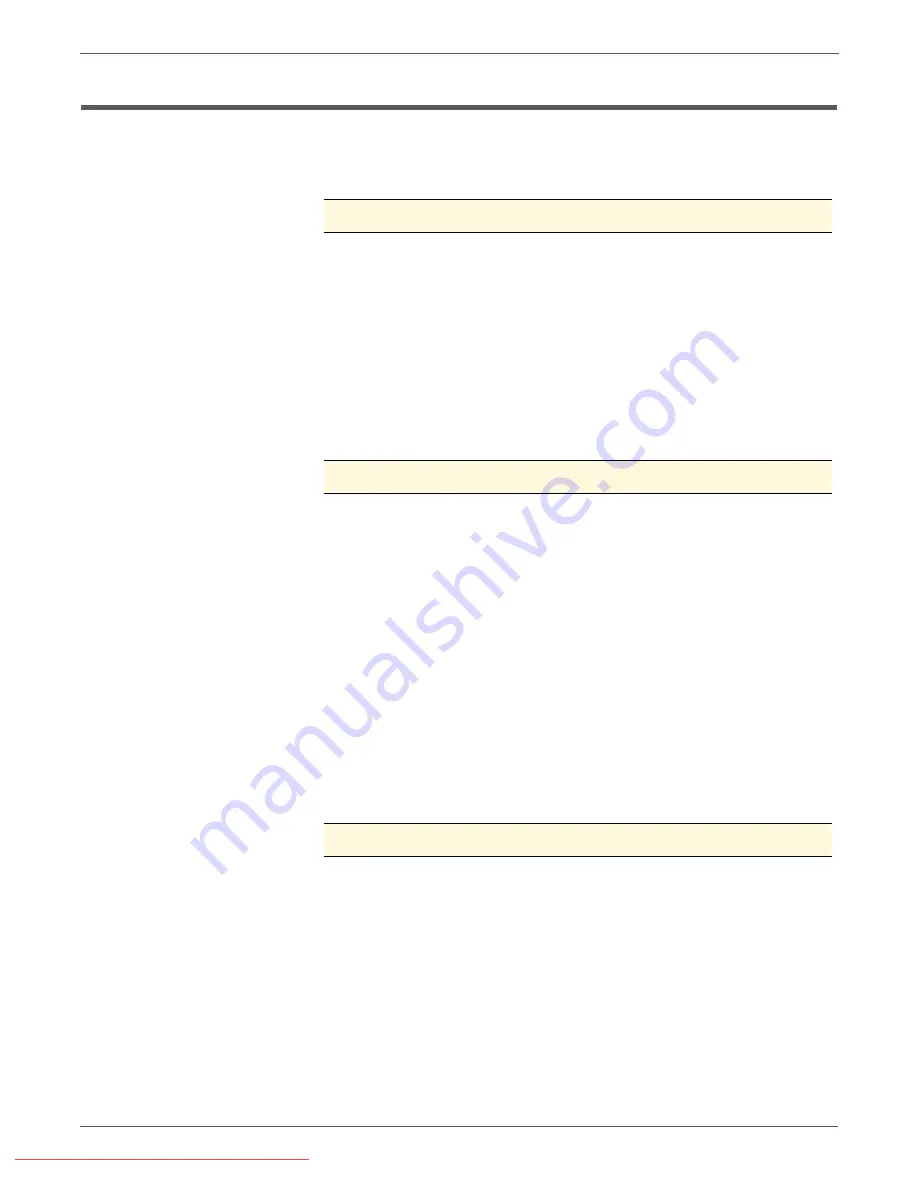
4-8
Phaser 3140/3155/3160 Printer Service Manual
General Troubleshooting
Servicing Instructions
The service checklist below is an overview of the path a service technician should
take when servicing the printer and printer optional equipment.
Step 1: Identify the Problem
1. Verify the reported problem exists.
2. Print normal customer prints and the printer Demo page.
3. Make note of any print-quality problems in the test prints.
4. Make note of any mechanical or electrical abnormalities present.
5. Make note of any unusual noise or smell coming from the printer.
6. Is the Online LED on? If not check that the power cable, Control Panel,
and Power Supply are connected correctly.
7. Verify the AC input power supply is within proper specifications by
measuring the voltage at the electric outlet while the printer is running.
8. Does the drive motor or other components initialize (listen for the
motor and fan)? If not, check the for proper connections.
Step 2: Inspect and Clean the Printer
1. Turn the printer power Off.
2. Disconnect the AC power cord from the wall outlet.
3. Verify the power cord is free from damage or short circuit and is
connected properly.
4. Remove the Print Cartridge and protect it from light.
5. Remove the Transfer Roller.
6. Inspect the printer interior and remove any debris such as paper clips,
staples, pieces of paper, dust, or loose toner.
7. Do not use solvents or chemical cleaners to clean the printer interior.
8. Do not use any type of oil or lubricant on the printer parts.
9. Use only an approved toner vacuum.
10.Clean all rubber rollers with a lint-free cloth, dampened slightly with
cold water and mild detergent.
11.Inspect the interior of the printer for damaged wires, loose
connections, toner leakage, and damaged or obviously worn parts.
12.If the Print Cartridge appears damaged, replace with a new one.
Step 3: Check the Installation Environment
1. Ensure the installation surface is flat, level, and free from vibration. If
necessary move the printer.
2. Ensure that the temperature and humidity of the surroundings are
within specification. If necessary, move the printer.
3. Ensure that the printer is positioned away from any air conditioning or
other heating or cooling equipment. Also ensure that it is not
positioned in a direct draft from any air conditioning, fan, or open
window. If necessary move the printer.
4. Ensure the printer is not positioned in direct sunlight. If it is
unavoidable, use a curtain to shade the printer.
Содержание Phaser 3140
Страница 2: ...Downloaded From ManualsPrinter com Manuals...
Страница 10: ...viii Phaser 3140 3155 3160 Printer Service Manual Contents Downloaded From ManualsPrinter com Manuals...
Страница 22: ...xx Phaser 3140 3155 3160 Printer Service Manual Downloaded From ManualsPrinter com Manuals...
Страница 141: ...6 Chapter Adjustments and Calibrations In this chapter Adjustments Downloaded From ManualsPrinter com Manuals...
Страница 144: ...6 4 Phaser 3140 3155 3160 Printer Service Manual Adjustments and Calibrations Downloaded From ManualsPrinter com Manuals...
Страница 214: ...8 64 Phaser 3140 3155 3160 Printer Service Manual Service Parts Disassembly Downloaded From ManualsPrinter com Manuals...
Страница 233: ...Phaser 3140 3155 3160 Printer Service Manual 9 19 Parts List Downloaded From ManualsPrinter com Manuals...
Страница 243: ...Phaser 3140 3155 3160 Printer Service Manual 9 29 Parts List Downloaded From ManualsPrinter com Manuals...
Страница 272: ...10 26 Phaser 3140 3155 3160 Printer Service Manual Wiring Downloaded From ManualsPrinter com Manuals...
Страница 273: ...A Appendix Reference Contents Acronyms and Abbreviations Downloaded From ManualsPrinter com Manuals...
Страница 278: ...A 6 Phaser 3140 3155 3160 Printer Service Manual Reference Downloaded From ManualsPrinter com Manuals...
Страница 283: ...Downloaded From ManualsPrinter com Manuals...






























