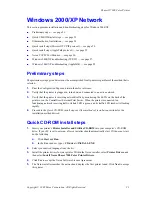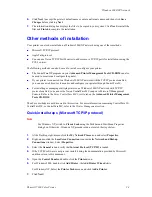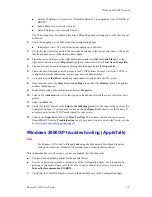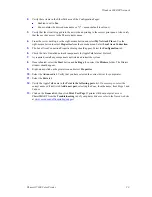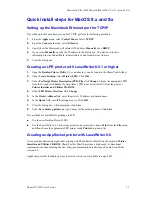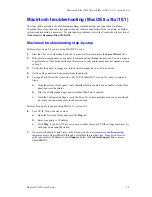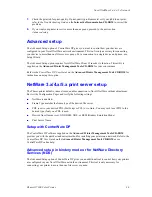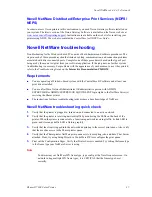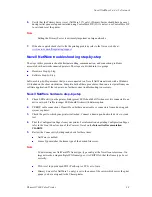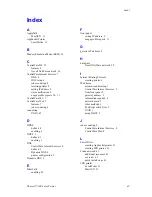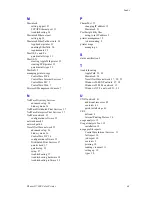Novell NetWare 3.x/4.x/5.x Network
Phaser® 7300 Color Printer
37
Novell NetWare Distributed/Enterprise Print Services (NDPS/
NEPS)
In order to access Xerox printers in this environment, you need Xerox Gateway software installed on
your system. The latest version of the Xerox Gateway Software is available on the Xerox web site at
www.xerox.com/officeprinting/support
. Instructions are available on the web site for installing your
printer using NDPS. The web also contains the
CentreWare for NDPS User Guide
.
Novell NetWare troubleshooting
Troubleshooting for the Windows-based PC consists of both hardware and software procedures. The
steps in each of these procedures should eliminate cabling, communication, and connection problems
associated with direct-connected ports. Complete one of these procedures (based on the type of port
being used), then run a test print from your software application. If the job prints, no further system
troubleshooting is necessary. For problems with the appearance of your document, once it has printed,
refer to the
Troubleshooting Guide
on the
Interactive Documentation CD-ROM
.
Requirements
You are operating a Windows-based system with the CentreWare DP software and at least one
print driver installed.
You are a NetWare Network Administrator OR administrative person with ADMIN/
SUPERVISOR or ADMIN/SUPERVISOR EQUIVALENT login rights to the NetWare Server(s)
servicing the Phaser printer.
The instructions for these troubleshooting tasks assume a base knowledge of NetWare.
Novell NetWare troubleshooting quick check
1.
Verify that the printer is plugged in, turned on, and connected to an active network.
2.
Verify that the printer is receiving network traffic by monitoring the LEDs on the back of the
printer. When the printer is connected to a functioning network receiving traffic, its link LED is
green, and its orange traffic LED is flashing rapidly.
3.
Verify that the client is logged into the network and printing to the correct print queue. Also verify
that the user has access to the Phaser printer queue.
4.
Verify that the Phaser printer NetWare print queue exists, is accepting jobs, and has a Print Server
attached. If not, try using Setup Wizard in CentreWare DP to reconfigure the print queue.
5.
Print out the Configuration Pages. Verify that Printer Server is enabled. Try setting the frame type
to the frame type your NetWare Server is using.
Note
To determine your NetWare IPX frame type, type config at the Novell console screen. On
networks using multiple IPX frame types, it is CRITICAL that the frame type be set
correctly.