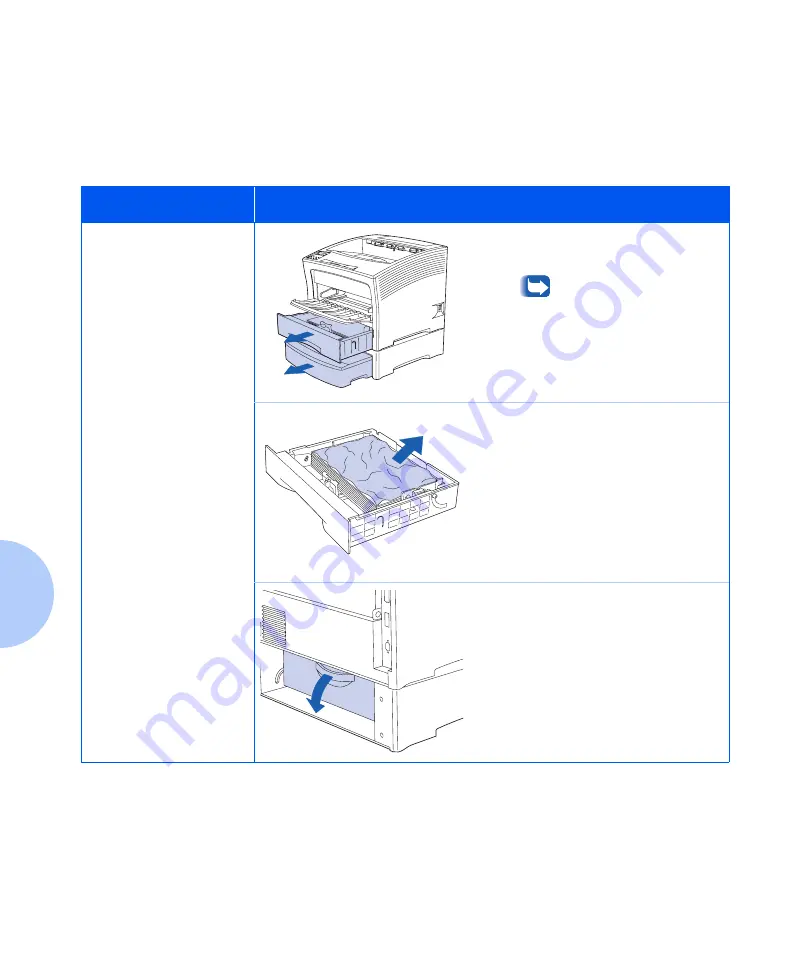
Paper Jams
5-18
❖
User Guide
Paper Jam While
Feeding from 500
Sheet Feeder
Follow these steps to clear the jam while feeding from a
500 Sheet Feeder installed as Tray 2 or Tray 3. (Note: the
illustrations below show one 500 Sheet Feeder installed,
but the procedure is the same for a second feeder installed
as Tray 3.)
Control Panel Message
Corrective Action
Tray 2 Jam
Open Tray 2
or
Tray 3 Jam
Open Tray 3
1
Pull all trays completely out of
the printer.
To remove a tray from the
printer, pull it out until it
stops, then gently remove
it from the printer while
lifting it up.
2
If there is wrinkled paper in a
tray, remove it.
3
Open the feeder’s rear cover.
Содержание N2025/N2825
Страница 1: ...The Xerox DocuPrint N2025 N2825 Network Laser Printer User Guide...
Страница 28: ...Printer Documentation 1 12 User Guide...
Страница 156: ...Additional Sources of Troubleshooting Assistance 5 40 User Guide...
Страница 157: ...Appendix A Printer Specifications A 1 Printer Specifications A p p e n d i x A Printer Specifications A 2...
Страница 160: ...Printer Specifications A 4 User Guide...
Страница 169: ...Appendix C Printer Options C 1 Printer Options A p p e n d i x C Optional Equipment C 2...
















































