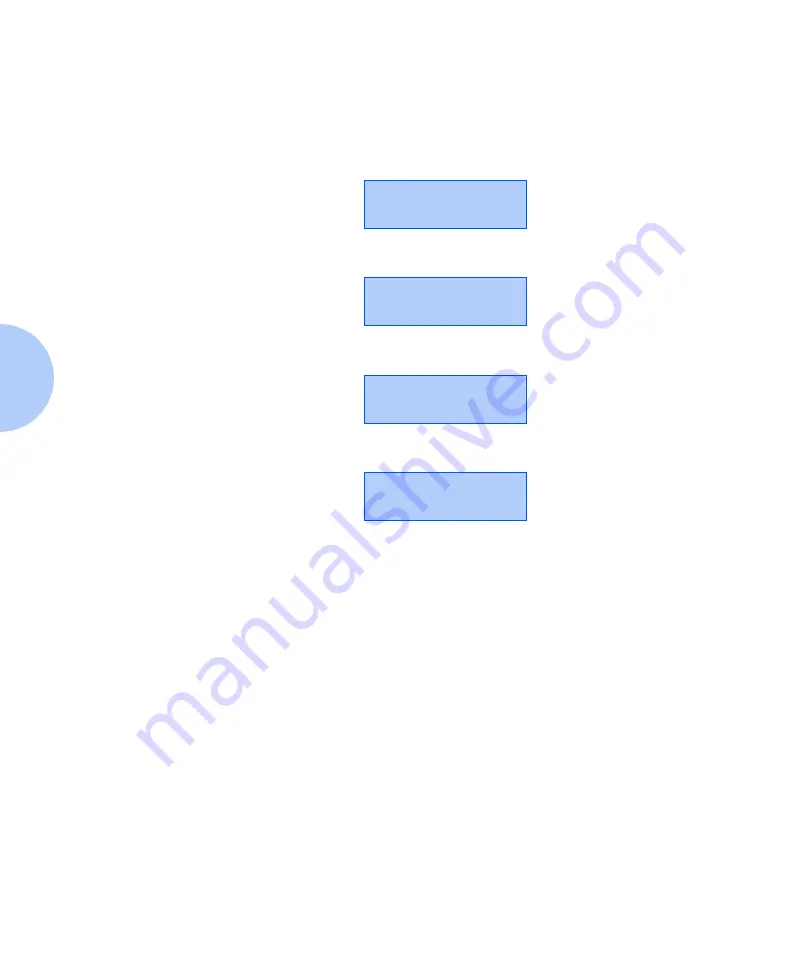
Using the Control Panel
3-56
❖
User Guide
Deleting a
Password Job
To delete a password print job sent to the printer and
stored in the optional hard drive, follow these steps:
1
At the Control Panel, press
Menu Up
or
Menu Down
until you see:
2
Press
Item Up
or
Item Down
and you will see:
3
Enter your job’s numeric password and you will see:
4
Press
Value Up
or
Value Down
and you will see:
5
Press
Enter
to delete all jobs.
OR:
Press
Item Up
or
Item Down
to scroll through the jobs,
until the job you wish to delete is shown. If
shows
on the bottom line, press
Value Up
or
Value Down
to
show
Delete
instead. Then press
Enter
. Repeat this step as
necessary to delete more than one job.
6
When done, press On Line.
Menus
Password Menu
Enter password
_xxx
All Jobs
=
All Jobs
=
Delete
Содержание N2025/N2825
Страница 1: ...The Xerox DocuPrint N2025 N2825 Network Laser Printer User Guide...
Страница 28: ...Printer Documentation 1 12 User Guide...
Страница 156: ...Additional Sources of Troubleshooting Assistance 5 40 User Guide...
Страница 157: ...Appendix A Printer Specifications A 1 Printer Specifications A p p e n d i x A Printer Specifications A 2...
Страница 160: ...Printer Specifications A 4 User Guide...
Страница 169: ...Appendix C Printer Options C 1 Printer Options A p p e n d i x C Optional Equipment C 2...






























