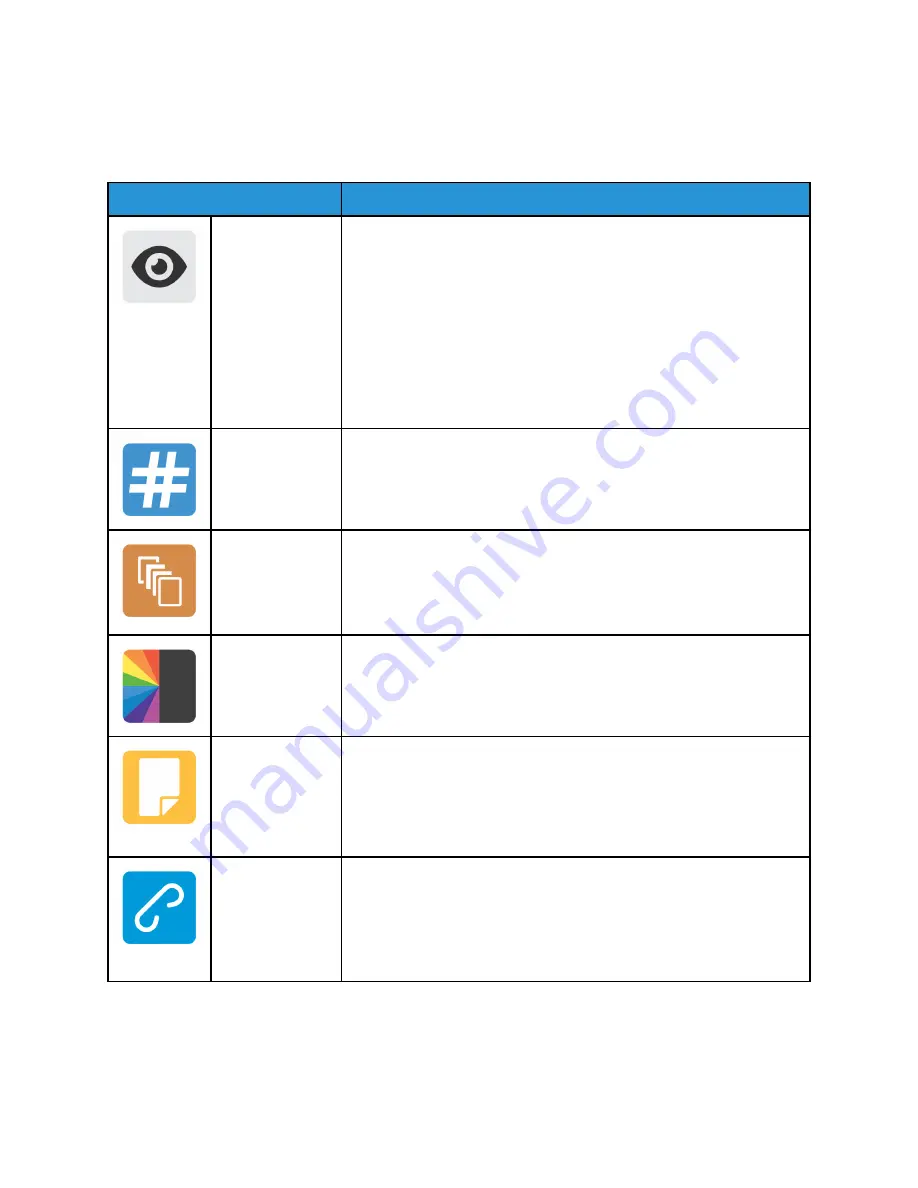
Print Options
The following Print From options are available:
Option
Description
Preview
Use this option to view the pages for printing. Touch
Preview
. The
Preview screen and the page images appear:
• To scroll to the left or right, use the arrow buttons or swipe the
screen in the direction required.
• To enlarge the view, tap the page. The single page view is shown.
• To zoom in on a specific area, using two fingers, touch and spread
out the area required. The zoomed in view is shown.
• To view a different area of the page, using your finger, drag the
image to pan to the area required.
• To zoom out, using two spread fingers, pinch the area inward.
• To exit the enlarged page view, touch
X
.
Quantity
Use the Quantity option to enter the number of prints required. Using
the touch pad, enter 1—999 prints. To clear an incorrect entry, use the
C
option.
Page Range
Use this option to enter the page range required. The following Page
Range options are available:
• All
• Single
• Page Range
Output Color
Use Output Color to control the color rendering of the image. The
following Output Color options are available:
• Black & White
• Color
2-Sided
Use the 2-Sided options to set the device to print the document 1-sided
or 2-sided. To rotate the second-side page images, use the Rotate Side 2
option. The following 2-Sided options are available:
• 1 Sided
• 2 Sided
• 2 Sided, Rotate Side 2
Staple
Use the Staple option to produce stapled sets. The following Staple
options are available:
• No Staple
• Portrait
• Landscape
• Dual Staple
Xerox
®
Instant Print Kiosk
Quick Start Guide
107
Содержание Instant Print Kiosk
Страница 1: ...Version 2 0 December 2019 702P08209 Xerox Instant Print Kiosk Quick Start Guide...
Страница 4: ...4 Xerox Instant Print Kiosk Quick Start Guide Table of Contents...
Страница 54: ...54 Xerox Instant Print Kiosk Quick Start Guide Scanning a Document...
Страница 117: ......
Страница 118: ......


























