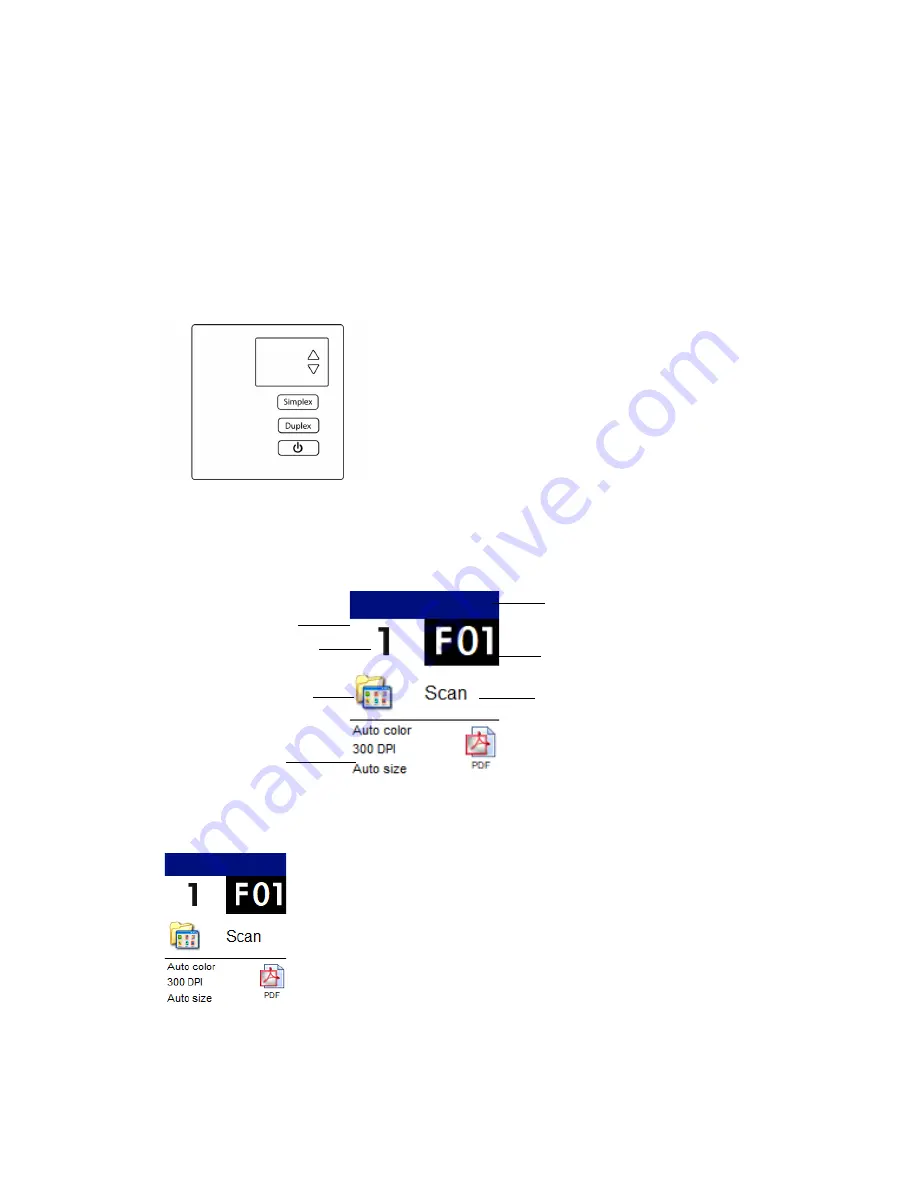
Scanner User Guide
#
5. The Scanner’s LCD
The scanner’s LCD displays scanning information. It also allows you to access a menu to enable
LAN, view scanner information, put the scanner in “clean mode” and quickly download the
Visioneer Mobile Capture mobile app (iOS and Android) and quickly register your scanner for use
with VAST Network.
THE SCANNER LCD AND BUTTON PANEL
The Scanner LCD’s Main Screen
This screen will appear once driver installation is complete. The LCD can by slightly different. The
example below appears once OneTouch is installed.
The Scanner LCD’s Menu
ACCESSING THE SCANNER LCD MENU
1.
Hold the Simplex and Duplex buttons for more than two seconds to access the LCD scanner
menu.
Icon corresponds to
button destination
Indicates current scan
settings
Indicates OneTouch
function number
Function name
Indicates scan count
User name
Indicates connectivity states
Содержание FD70
Страница 1: ...Xerox FD70 Scanner Scanner User Guide for Microsoft Windows JUNE 2022 05 1022 000...
Страница 6: ......
Страница 14: ...Xerox FD70 Scanner Welcome 8 Scanner User Guide...
Страница 18: ...Xerox FD70 Scanner Scanner Setup 12 Scanner User Guide...
Страница 58: ...Xerox FD70 Scanner Maintenance 52 Scanner User Guide...






























