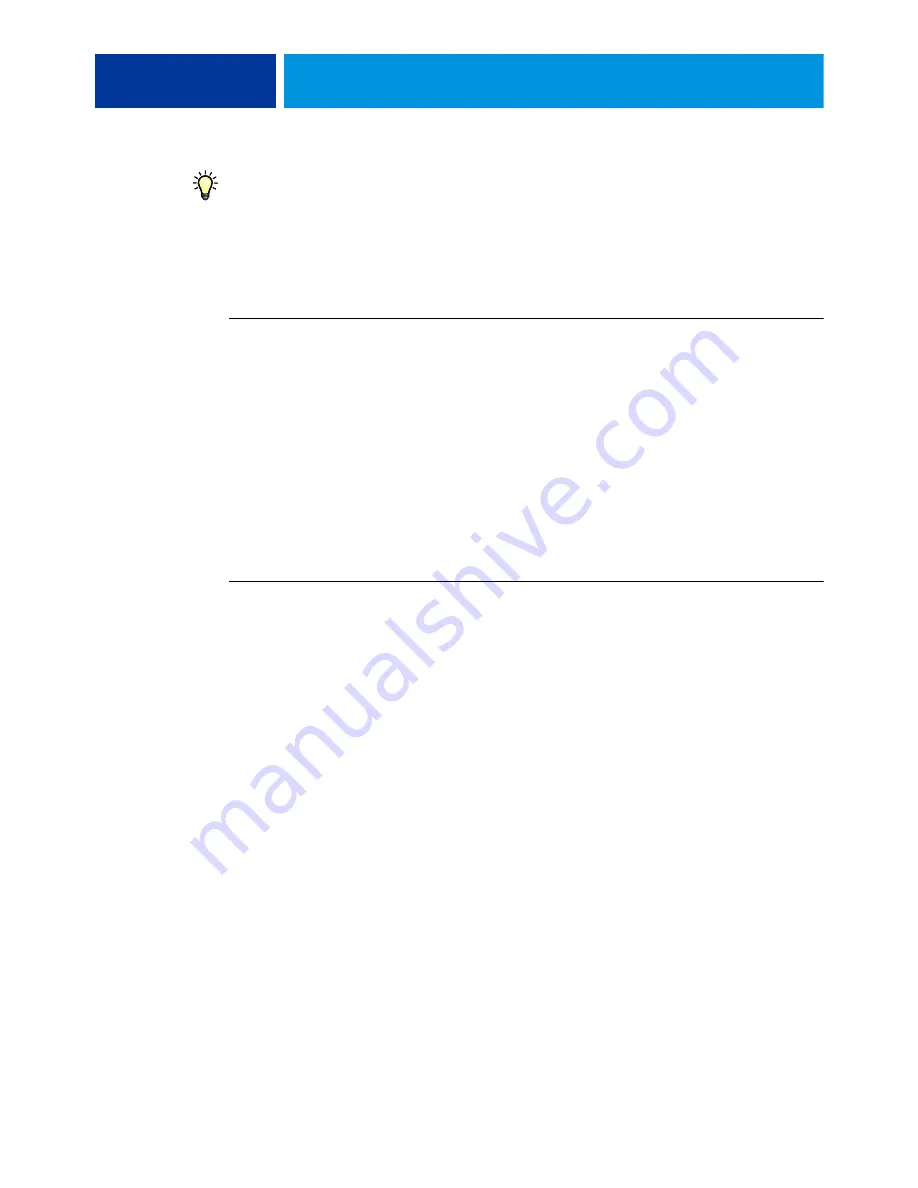
A
DMINISTRATION
49
To add or remove more than one address at a time, list the addresses on separate lines in the
message field of the email.
Restoring address books
To restore address books for yourself or for users, use an email client to restore them from the
EX/i Print Server.
T
O
RETRIEVE
AN
ADDRESS
BOOK
FROM
THE
EX/
I
P
RINT
S
ERVER
1 Start your email application.
2 Open a new message window.
3 Type the email address of the EX/i Print Server in the To line.
4 Type the command and the address book name in the Subject line.
For example, to retrieve the User address book, type “#GetAddressBook User.”
5 Send the message.
The return message includes the addresses of the specified address book.
6 Copy the addresses to a text file or save the message for your records.
T
O
RESTORE
AN
ADDRESS
BOOK
TO
THE
EX/
I
P
RINT
S
ERVER
1 Start your email application.
2 Open a new message window.
3 Type the email address of the EX/i Print Server in the To line.
4 Type the command and the address book name in the Subject line.
For example, to restore the User address book, type “#GetAddressTo User.”
5 Copy the addresses to the body of the email with each address on a separate line.
You can include nicknames. However, when a nickname or address is longer than one line,
edit it to fit on one line.
6 Send the message.
7 In the return email message, confirm that the addresses were restored correctly.



























