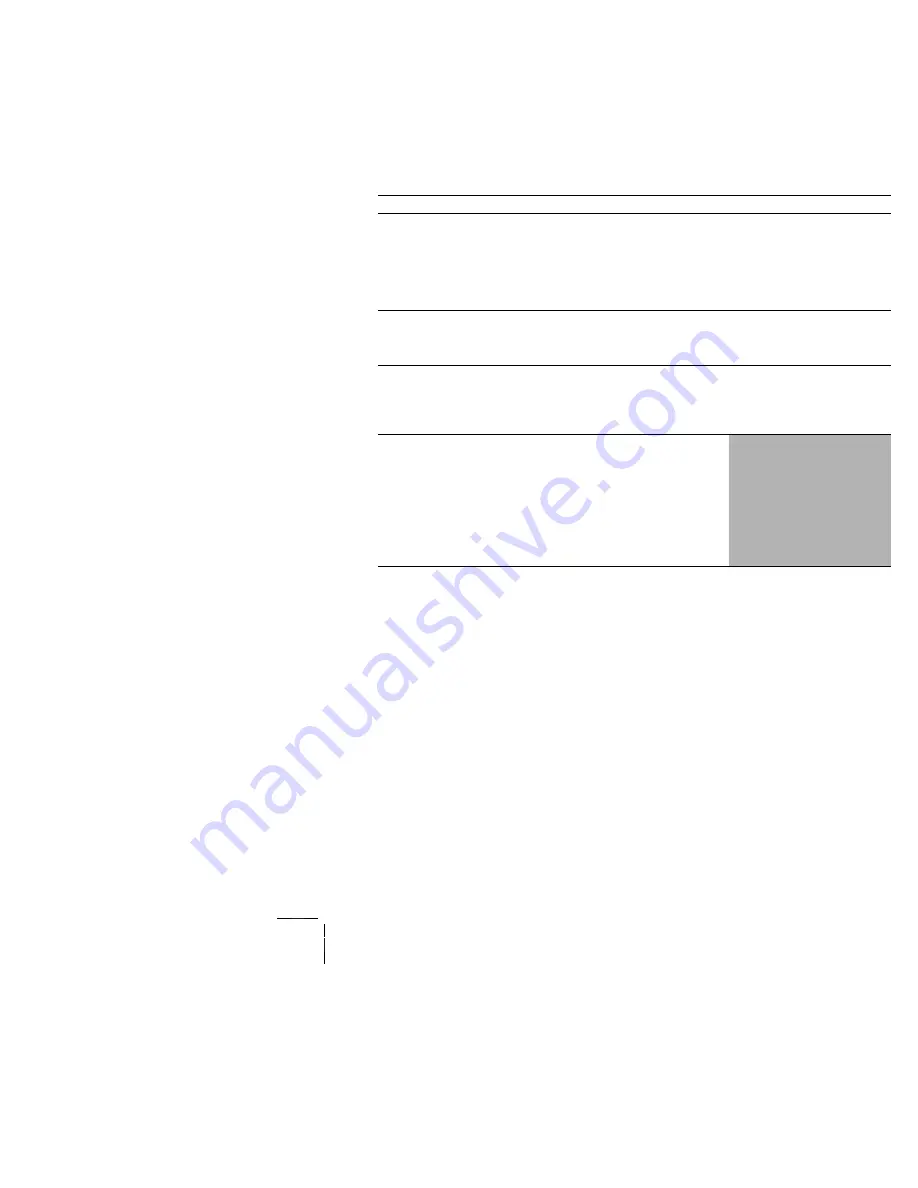
Volume 1 / Print Engine - Error Codes & Messages
1
-
93
RAP 1-38
Error Code H2-7
Duplex Unit Fail
Power Off/On
There is a communication problem between the printer and the Duplex Unit.
Logic Control on the Print Engine Controller Board could not initialize the Duplex
Unit within the specified time.
Table 1-66 Error Code H2-7 Duplex Unit Fail Power Off/On
Step
Actions and Questions
Yes
No
1
LOW VOLTAGE POWER 5VDC
CHECK
Measure the voltage between J400, pins 1, 2 & 3 (on the
Print Engine Controller Board) and frame ground.
Is there +5VDC between J400, pins 1,2 & 3 and
frame ground?
Go to step 2
Replace the
Low Voltage
Power Supply
Assembly
(RRP 1-67)
2
DUPLEX BOARD REPLACEMENT
Replace the Duplex Module Board (RRP 3-5).
Does the error code appear?
Go to step 3
Problem
solved
3
PRINT ENGINE CONTROLLER BOARD
REPLACEMENT
Replace the Print Engine Controller Board (RRP 1-72).
Does the error code appear?
Go to step 4
Problem
solved
4
The following printer components and areas are
associated with this specific problem. One or more of
these components or areas may have failed partially or
completely. If you cannot isolate this problem using the
steps in this Repair Analysis Procedure, replace each
component or troubleshoot each area listed below, one at
a time, until you isolate and solve the problem.
Wiring and connectors linking the components
Input/Output Board (RRP 1-70).
Содержание DocuPrint N4525
Страница 50: ...1 28 DocuPrint N4525 Network Laser Printer Service Guide Blank Page ...
Страница 202: ...1 180 DocuPrint N4525 Network Laser Printer Service Guide Blank Page ...
Страница 290: ...1 268 DocuPrint N4525 Network Laser Printer Service Guide PL 1 2 Front Cover Fig 1 98 Font Cover S4525 158 ...
Страница 296: ...1 274 DocuPrint N4525 Network Laser Printer Service Guide PL 2 2 Tray Unit End Guide Fig 1 101 Tray Unit End Guide ...
Страница 328: ...1 306 DocuPrint N4525 Network Laser Printer Service Guide PL 6 1 Registration Fig 1 117 Registration S4525 177 ...
Страница 338: ...1 316 DocuPrint N4525 Network Laser Printer Service Guide PL 8 1 Fuser Assembly Fig 1 122 Fuser Assembly S4525 182 ...
Страница 352: ...1 330 DocuPrint N4525 Network Laser Printer Service Guide PL 11 1 Power Unit Fig 1 129 Power Unit S4525 189 ...
Страница 358: ...1 336 DocuPrint N4525 Network Laser Printer Service Guide PL 11 4 Wiring Harness Fig 1 132 Wiring Harness S4525 192 ...
Страница 369: ...Volume 1 Print Engine P J Connector Locations 1 347 P J Location Map 1 Fig 1 133 P J Location Map 1 S4525 148 ...
Страница 370: ...1 348 DocuPrint N4525 Network Laser Printer Service Guide P J Location Map 2 Fig 1 134 P J Location Map 2 S4525 149 ...
Страница 371: ...Volume 1 Print Engine P J Connector Locations 1 349 P J Location Map 3 Fig 1 135 P J Location Map 3 S4535 150 ai ...
Страница 372: ...1 350 DocuPrint N4525 Network Laser Printer Service Guide P J Location Map 4 Fig 1 136 P J Location Map 4 S4525 151 ...
Страница 373: ...Volume 1 Print Engine P J Connector Locations 1 351 P J Location Map 5 Fig 1 137 P J Location Map 5 S4525 152 ...
Страница 374: ...1 352 DocuPrint N4525 Network Laser Printer Service Guide P J Location Map 6 Fig 1 138 P J Location Map 6 S4525 153A ...
Страница 375: ...Volume 1 Print Engine P J Connector Locations 1 353 P J Location Map 7 Fig 1 139 P J Location Map 7 S4525 154 ...
Страница 376: ...1 354 DocuPrint N4525 Network Laser Printer Service Guide P J Location Map 8 Fig 1 140 P J Location Map 8 S4525 155 ...
Страница 380: ...358 DocuPrint N4525 Network Laser Printer Blank Page ...






























