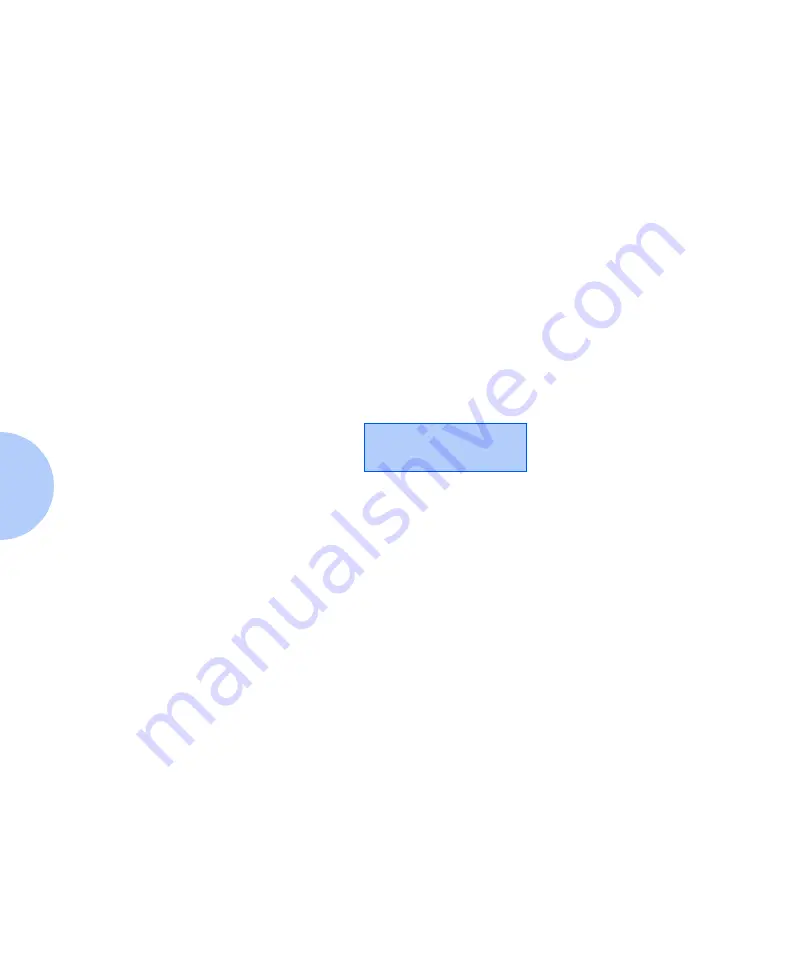
Using the Control Panel
3-30
❖
User Guide
Generating a Printer
Report
Your printer provides the following reports that can be
printed:
• Configuration Sheet
• PCL Demo
• PCL Font List
• PostScript Font List
• Menu Map
• Test Print
• Disk Directory (if the optional hard drive is installed)
• Fault History
To print one of these reports, follow these steps:
1
At the Control Panel, press
Menu Up
or
Menu Down
until you see:
2
Press
Item Up
or
Item Down
until you see the page you
want to print (such as Config Sheet).
3
Press
Enter
to print the page.
Menus
Print Menu
















































