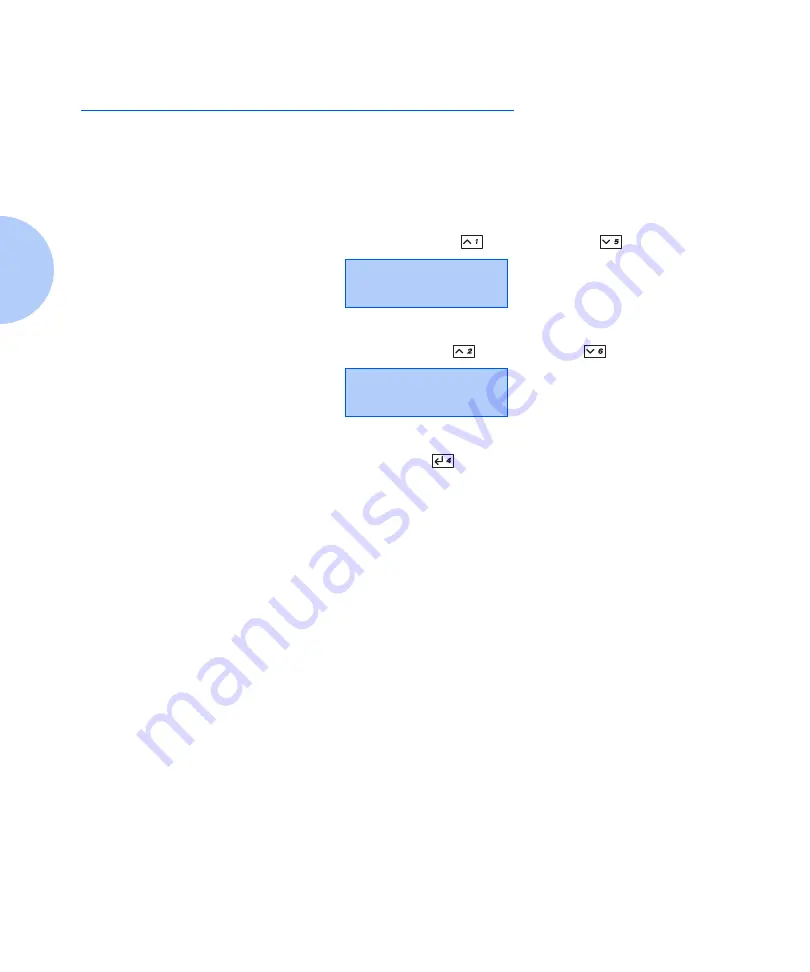
Printing a Configuration Sheet
1-18
❖
User Guide
Printing a Configuration Sheet
A very convenient way of both testing basic printer
operation and determining how your printer is configured
is to print a Configuration Sheet.
The following operator sequence from the printer Control
Panel will cause a Configuration Sheet to be printed:
1. Press
Menu Up
or
Menu Down
until you see:
on the Display.
2. Press
Item Up
or
Item Down
until you see:
on the Display.
3. Press
Enter
. The Configuration Sheet will be
printed.
Menus
Print Menu
Print Menu
Config Sheet
















































