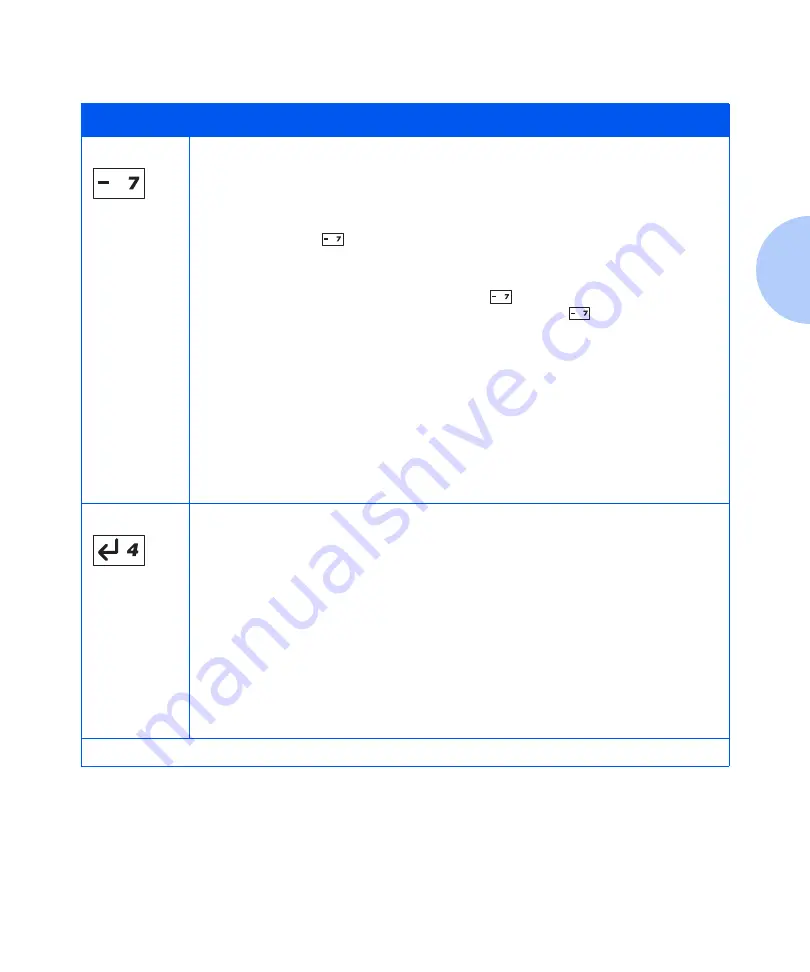
Control Panel Features
Chapter 3: Using the Control Panel
❖
3-9
Value Down
In the Menu system, scrolls through the current list of values from top to bottom for the
current item.
• If a higher priority message displays, it may preempt menu navigation.
• Scrolling wraps if the displayed value is the last value.
• Press
Value Down
for more than one second to scroll continuously through numeric
values (for items that have numeric values, such as Font Number or Pitch).
• If no value for the current item is displayed (i.e., Item key was pressed but Value key not
yet pressed for this item), pressing
Value Down
displays the default value for the
current item. When a numeric value is displayed,
Value Down
decrements the value.
If the displayed value is alphanumeric, the value is decremented alphabetically for
alphabetic characters and numerically for numeric characters. In some cases, holding the
key down decrements the value greater than a single key press will.
• If not in the Menu system, and a paper mismatch condition does not exist, this key is
ignored.
• If a paper mismatch condition exists, pressing this key scrolls down through the alternate
paper that may by used instead of the requested paper.
• If in the Password Menu, and the display indicates
E n t e r P a s s w o r d
, pressing
this key causes a password digit “7” to be entered.
Enter
When in the Menu system, sets values, and invokes actions or functions.
• If the current display is a value for an item, pressing this key causes the value to be
entered as the default value for this item and it is immediately loaded in memory.
• If the current display is an action to be invoked (e.g., “PCL Font List”), pressing this key
causes the action to be taken.
• If not in the Menu system and the FormFeed LED indicates that a partial page exists,
pressing this key causes an implied PCL reset and the partial page is printed.
• If a paper mismatch condition exists and a request to use an alternate paper is displayed,
pressing this key causes printing on the alternate paper.
• If in the Password Menu and the display indicates
E n t e r P a s s w o r d
, pressing
this key causes a password digit “4” to be entered.
Table 3.2
Control Panel keys and their functions
(continued)
Key
Description
Table 3.2 Page 4 of 4
Содержание DocuPrint N24
Страница 1: ...The Xerox DocuPrint N24 N32 and N40 Network Laser Printers System Administrator Guide Version 1 8...
Страница 10: ...viii DocuPrint N24 N32 and N40 System Administrator Guide...
Страница 48: ...Technical Support 1 38 DocuPrint N24 N32 and N40 System Administrator Guide...
Страница 80: ...Using the Control Panel 3 2 DocuPrint N24 N32 and N40 System Administrator Guide Test Menu 3 84 Reset Menu 3 89...
Страница 172: ...Reset Menu 3 94 DocuPrint N24 N32 and N40 System Administrator Guide...
Страница 180: ...Driver Features 4 8 DocuPrint N24 N32 and N40 System Administrator Guide...
Страница 242: ...Print Quality Problems 6 50 DocuPrint N24 N32 and N40 System Administrator Guide...
Страница 243: ...Appendix A DocuPrint N40 Ordering Information A 1 DocuPrint N40 Ordering Information A p p e n d i x A...
Страница 246: ...DocuPrint N40 Ordering Information A 4 DocuPrint N24 N32 and N40 System Administrator Guide...
Страница 334: ...PostScript Fonts D 6 DocuPrint N24 N32 and N40 System Administrator Guide...
Страница 335: ...Appendix E Printer Specifications E 1 Printer Specifications A p p e n d i x E...
Страница 338: ...Printer Specifications E 4 DocuPrint N24 N32 and N40 System Administrator Guide...
Страница 346: ...PJL Commands F 8 DocuPrint N24 N32 and N40 System Administrator Guide...
Страница 354: ...Environmental Specifications G 8 DocuPrint N24 N32 and N40 System Administrator Guide...






























