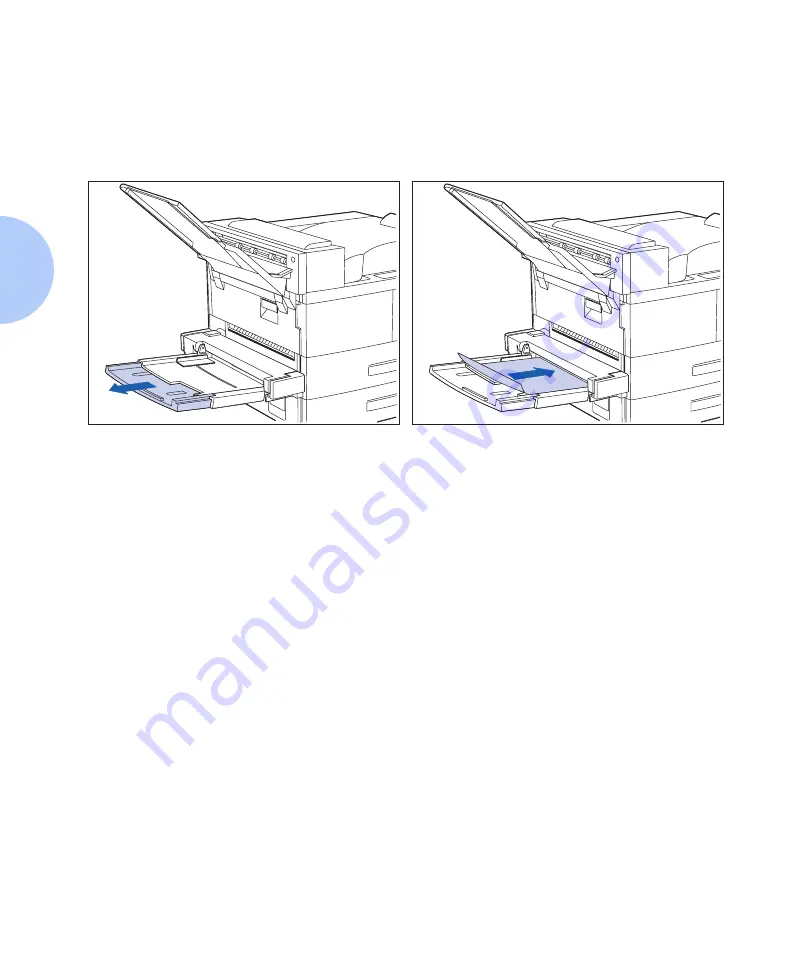
Loading Paper
2-14
❖
DocuPrint N24, N32, and N40 System Administrator Guide
Using the 50 Sheet
Bypass Feeder
The DocuPrint N40’s 50 Sheet Bypass Feeder holds up to
50 sheets of 20 lb (80 g/m
2
) paper. Refer to the section
“Selecting Paper” (page 2-2) for acceptable media sizes
and weights.
1
If necessary, pull out the extension tray to
fit the length of paper to be used.
2
Place the paper along the right side of the
Bypass Feeder (refer to Figure 2.4 on
page 2-16 and Figure 2.5 on page 2-17 for
paper orientation, and Figure 2.6 on page
2-18 for envelope orientation).
Содержание DocuPrint N24
Страница 1: ...The Xerox DocuPrint N24 N32 and N40 Network Laser Printers System Administrator Guide Version 1 8...
Страница 10: ...viii DocuPrint N24 N32 and N40 System Administrator Guide...
Страница 48: ...Technical Support 1 38 DocuPrint N24 N32 and N40 System Administrator Guide...
Страница 80: ...Using the Control Panel 3 2 DocuPrint N24 N32 and N40 System Administrator Guide Test Menu 3 84 Reset Menu 3 89...
Страница 172: ...Reset Menu 3 94 DocuPrint N24 N32 and N40 System Administrator Guide...
Страница 180: ...Driver Features 4 8 DocuPrint N24 N32 and N40 System Administrator Guide...
Страница 242: ...Print Quality Problems 6 50 DocuPrint N24 N32 and N40 System Administrator Guide...
Страница 243: ...Appendix A DocuPrint N40 Ordering Information A 1 DocuPrint N40 Ordering Information A p p e n d i x A...
Страница 246: ...DocuPrint N40 Ordering Information A 4 DocuPrint N24 N32 and N40 System Administrator Guide...
Страница 334: ...PostScript Fonts D 6 DocuPrint N24 N32 and N40 System Administrator Guide...
Страница 335: ...Appendix E Printer Specifications E 1 Printer Specifications A p p e n d i x E...
Страница 338: ...Printer Specifications E 4 DocuPrint N24 N32 and N40 System Administrator Guide...
Страница 346: ...PJL Commands F 8 DocuPrint N24 N32 and N40 System Administrator Guide...
Страница 354: ...Environmental Specifications G 8 DocuPrint N24 N32 and N40 System Administrator Guide...






























