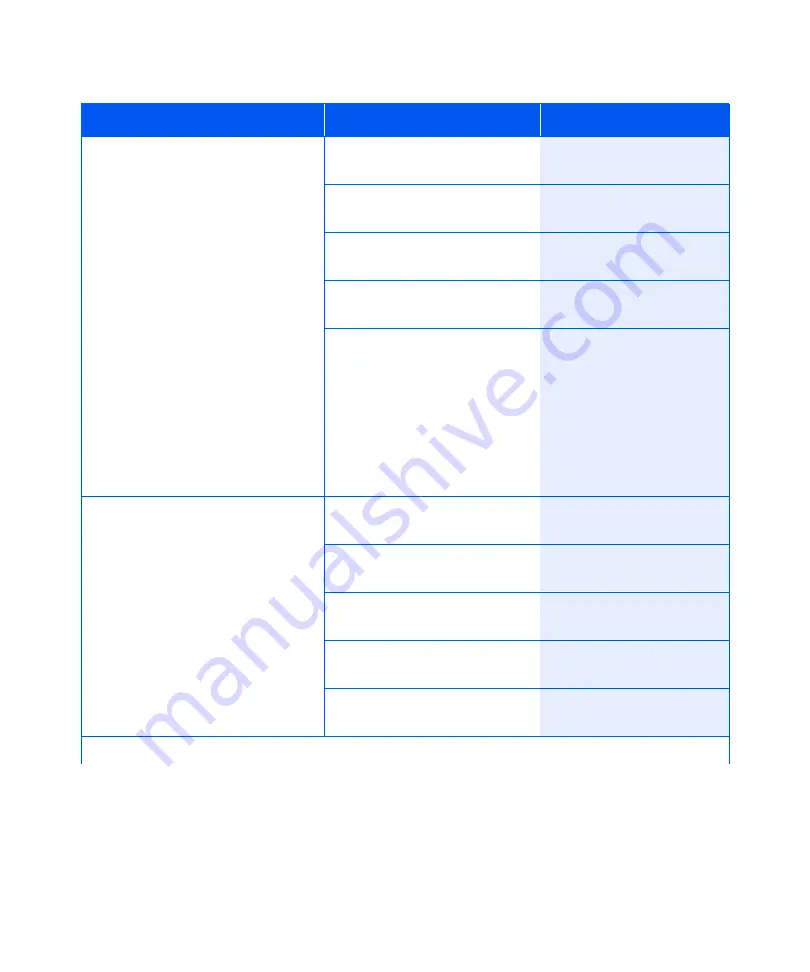
Using the Menu System
1-110
❖
System Administrator Guide
Demo Mode
Place the printer in the Demo Mode.
The available values are:
Yes
No*
With the printer in Demo Mode,
different factory-installed demo pages
can be printed by using the eight
Control Panel keys to select the type
of demo page and the number of
copies.
Once Demo Mode is selected, the
printer reenters this state
automatically every time the power is
cycled.
Demo Mode can be exited by
powering ON the printer while
simultaneously holding down the
Online
and
Enter
keys.
1. Press
Menu Up
or
Menu
Down
until you see:
Menus
Reset Menu
2. Press
Item Up
or
Item Down
until you see:
Reset Menu
Demo Mode
3. Press
Value Up
or
Value Down
until you see:
Demo Mode
=
Yes
4. Press
Enter
. You will see:
Reset Menu
Demo Mode
5. Press
Online
. You will see:
Ready
Delete All Jobs
Delete all Secure jobs from the hard
disk. The available values are:
Yes
No*
1. Press
Menu Up
or
Menu
Down
until you see:
Menus
Reset Menu
2. Press
Item Up
or
Item Down
until you see:
Reset Menu
Delete All Jobs
3. Press
Value Up
or
Value Down
until you see:
Delete All Jobs=
Yes
4. Press
Enter
. You will see:
Reset Menu
Delete All Jobs
5. Press
Online
. You will see:
Ready
Table 1.31 Reset Menu Functions
(continued)
Menu Item and Function
Keystrokes
Display
Table 1.31 Page 2 of 3
Содержание DocuPrint N2025
Страница 1: ...The Xerox DocuPrint N2025 N2825 Network Laser Printer System Administrator Guide...
Страница 144: ...Special Media Printing 1 128 System Administrator Guide...
Страница 162: ...Using the Hard Drive for Secure and Proof Jobs 3 14 System Administrator Guide...
Страница 248: ...Additional Memory 6 56 System Administrator Guide...
Страница 256: ...System Administrator Guide...






























