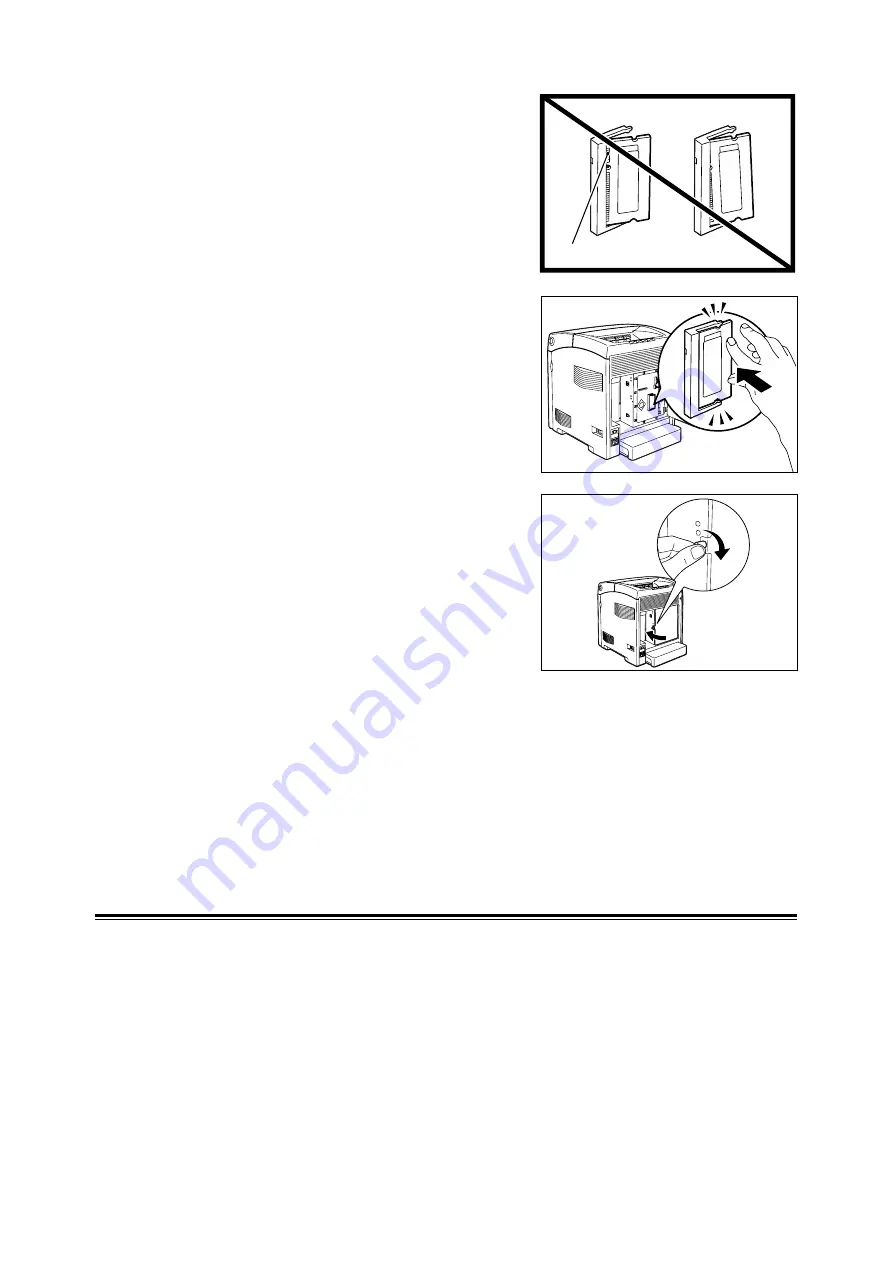
182
A Appendix
2) Check the following points to ensure that
the memory card is inserted correctly.
• The terminal area of the memory card
cannot be seen.
• The memory card is not inserted at an
angle.
3) Push the new memory card by the part
shown in the figure. When the card is
installed correctly, it clicks into place.
6.
Close the rear cover and tighten the screw
loosened in Step 2.
7.
Plug in the power cord and switch on the power by pressing the power switch to the
<|> position.
The installation is now complete.
Note
• You can check whether the memory card is installed correctly by printing out the [Printer Settings] list.
[Memory Capacity] under [General] shows the total memory capacity of the printer (which is the memory
on the controller board (256 MB) plus the memory you just added). For information on how to print the
[Printer Settings] list, refer to “Printing a Report/List” (P. 137).
Changing the Accessory Configuration on the Print Driver
If you are finished installing the additional memory to the printer, change the accessory
configuration. This can be done on the [Options] tab on your print driver.
The following procedure use the PCL print driver as an example.
1.
On the Windows [Start] menu, click [Printers and Faxes].
Select to highlight the printer, and select [Properties] from the [File] menu.
2.
The Properties dialog box appears. In the dialog box, click the [Options] tab.
3.
Select [Memory Capacity] from [Items], and then select the total memory capacity of
the printer from [Memory Capacity].
terminal area






























