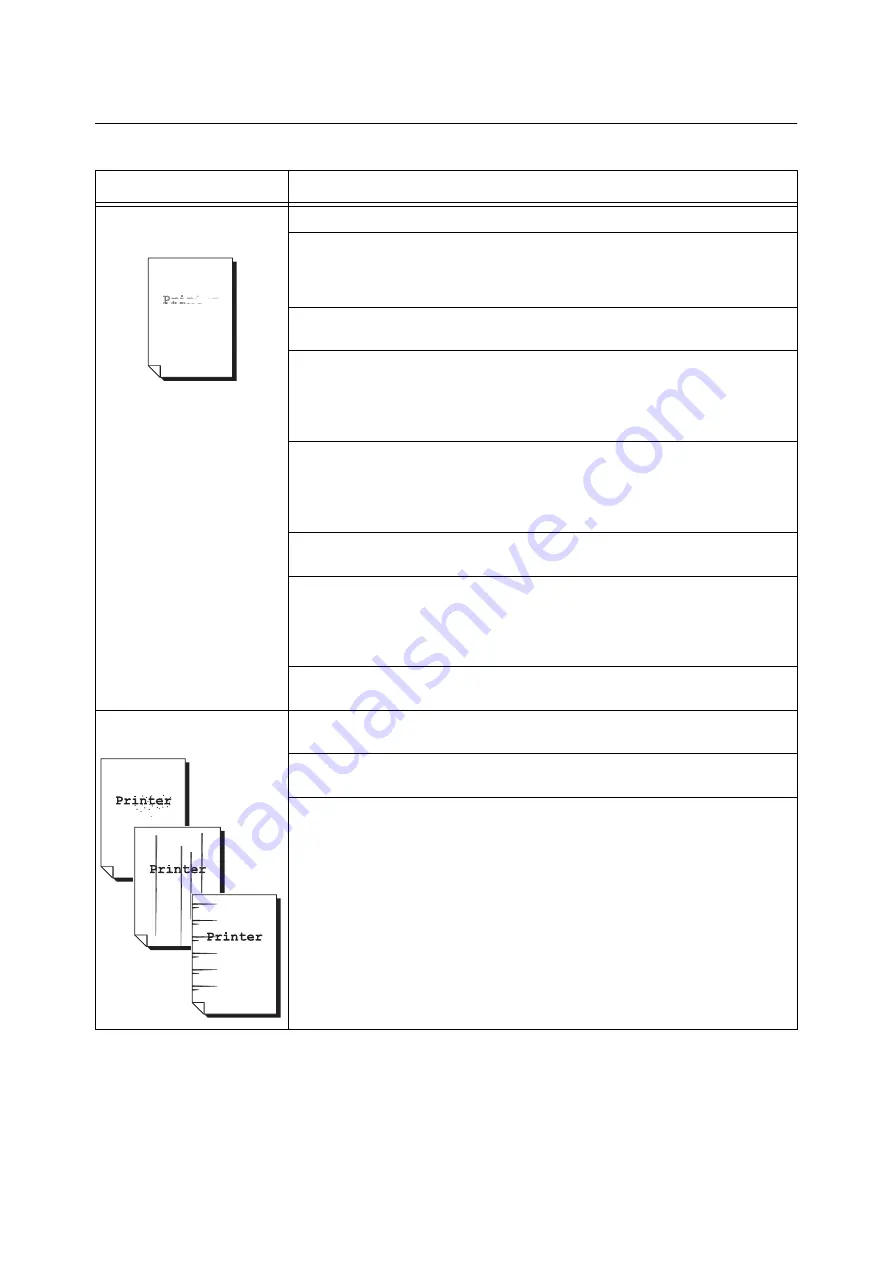
6.4 Print Quality Problems
109
6.4
Print Quality Problems
Symptom
Cause/Remedy
Output is too light.
(faded or unclear)
The paper is damp. Load fresh paper.
The paper is not appropriate for the printer. Load appropriate paper.
Refer to
The feed roller is damaged or deteriorated. The feed roller unit may need replacement
depending on its condition. Contact our Customer Support Center or your dealers.
Is the toner save feature enabled?
On the [Advanced Settings] tab on your print driver, clear the [Draft Mode] check box.
Refer to
• Online help for the print driver
Change the print density settings under the [Image Options] tab > [Image Settings] on
your print driver and try printing again.
Refer to
• Online help for the print driver
Change the [Paper Type] setting and try printing again. For example, if [Paper Type] is
set to [Heavyweight 1], try changing it to [Heavyweight 2].
Did not you forget to remove the toner seals from print cartridges?
Properly remove the toner seals from the print cartridges.
Refer to
• "Replacing the Print Cartridges" (P. 125)
The high-voltage supply is defective. Contact our Customer Support Center or your
dealers for assistance.
Equally spaced smears appear
on output.
The paper path may not be clean. Print a couple of sheets or so to remove dirt from the
paper path.
The interior of the printer may not be clean. Clean the interior of the printer.
If there is any dust or dirt in the interior of the printer, wipe it off with a clean dry cloth.
The feed roller or fuser unit is damaged or deteriorated. The feed roller or fuser unit
may need replacement depending on its condition. Contact our Customer Support
Center or your dealers.
















































