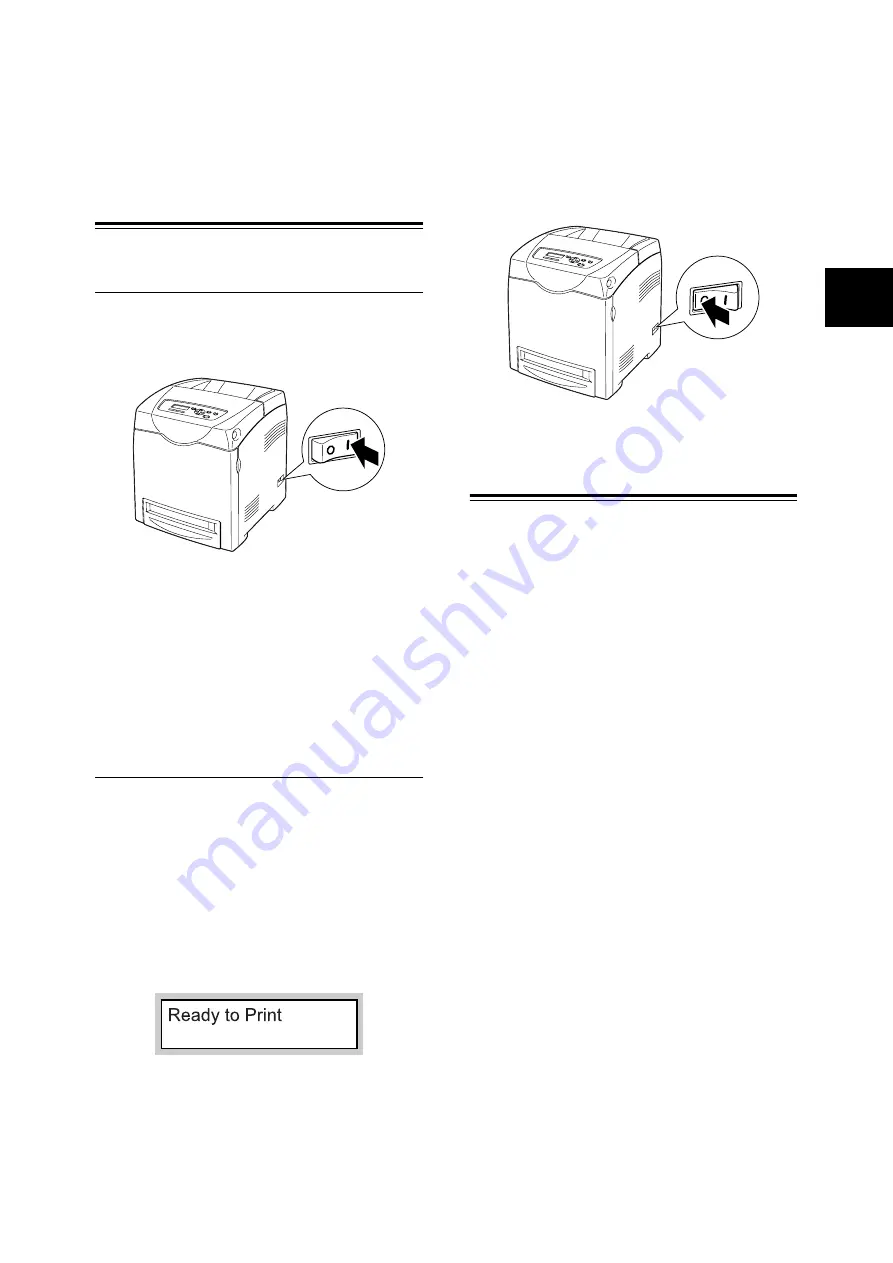
Switching On and Off the Power
19
IE
IE
3
Basic Operations
Switching On and Off the
Power
Switching On the Power
1.
Press the power switch of the printer to the
<
I
> position.
2.
When the power is on, “Diagnosing...” is
displayed on the control panel, then it
changes to "Please wait...". When the printer
is ready for printing, “Ready to print” will be
displayed.
Important
• When an error message is displayed, remedy the error
by referring to “Error Messages” (P. 41).
Switching Off the Power
Important
• Do not switch off the power of this printer when printing
is in progress. It may lead to a paper jam.
• Once the power is switched off, print data remaining in
this printer or information saved in the memory of this
printer will be deleted.
1.
By checking the display on the control panel,
confirm that the printer is not processing any
data.
2.
Push the power switch of this printer to the
<
{
> position to switch the power off.
Low Power Mode/Sleep
Mode
This printer has the low power mode and the sleep
mode to reduce power consumption when it is left
idle.
When no print data is received for 3 minutes, the
printer will enter the low power mode. When no
data is received for a further 2 minutes (a total of
5 minutes lapse (default) since the last receiving
data), it will enter the sleep mode by default.
When it enters the low power mode, the display of
the control panel gets dark and “Ready/Standby”
is displayed.
When it enters the sleep mode, only the <Power
Saver> indicator lights and other indicators go out.
Also, the display of the control panel blacks out
and nothing is displayed. The time ranges to
specify for the printer to go into the low power
mode or the sleep mode are 3 to 60 minutes or 2
to 120 minutes, respectively. Consumption of
power during the sleep mode is 9 W or less and
the time required to exit from the sleep mode to a
print-ready status is about 30 seconds.
Note
• You can change the settings so that the printer does not
enter the sleep mode.
• For details on the low power mode/sleep mode and the
procedure to change the settings, refer to “5 List of
Menu Items on the Control Panel” (P. 28) or User Guide
4.2 Description of Menu ltems.
Содержание DocuPrint C2100
Страница 1: ...DocuPrint C2100...
Страница 2: ......
Страница 3: ...IE IE DocuPrint C2100 Product ID KEB 1 Quick Reference Guide...
Страница 6: ...4 Features in Brief Features in Brief...
Страница 52: ......
Страница 53: ...DocuPrint C2100...
Страница 55: ...3 DocuPrint C2100 A Class I 57 B TV TV Fuji Xerox NEMKO IEC60950 1 Edition 1 2001 ISO9001...
Страница 56: ...4...
Страница 58: ...6 26kg 100mm...
Страница 59: ...7 10 110 127Vac 10 50 60 Hz 220 240 V 50 60 Hz 600mm 100mm 100mm 150mm...
Страница 60: ...8 IEC60825 1 Class 1 Class 1...
Страница 61: ...9 CD ROM CD 30...
Страница 65: ...13 5 Enter Adjust Number 6 7 8 6 7 9 10 11 Y M C 0 0...
Страница 71: ...19 3 1 I 2 Diagnosing Please wait Ready to print P 41 1 2 3 2 5 Ready Standby 3 60 2 120 9 W 30 5 P 28 4 2...
Страница 72: ...20 3 Windows 1 2 Windows OS A B A B PCL...
Страница 73: ...21 Windows Delete...
Страница 77: ...25 1 2 Letter Legal 8 5 8 5 3 4 5 6 7...
Страница 78: ...26 4 OHP 150 15 mm 60 g m2 216 g m2 76 2 mm 220 0 mm 98 0 mm 355 6 mm 355 6 mm P 22 1 2 3 4...
Страница 79: ...27 P 22 1 2 Tray Settings 3 4 Paper Type 5 6 P 22 1 2 Tray Settings 3 4 Paper Size 5 Custom Size X Y 6...
Страница 83: ...31 6 550 1 2 P 34 P 31 P 33 P 32 P 35...
Страница 84: ...32 6 3 4 5 6 7 8 1 2...
Страница 85: ...33 3 4 5 6 7 1 2...
Страница 86: ...34 6 3 4 5 1 2 3 4 5 6...
Страница 87: ...35 1 2 3 4 5 6...
Страница 88: ...36 6 CD CD ROM CD ROM HTML I P 19 1 1 P 41 CentreWare Internet Services 4 2 CentreWare Internet Services P 41...
Страница 89: ...37 P 25 4 2 OHP P 25 P 25 P 22 P 25...
Страница 90: ...38 6 P 6 P 22 P 22 P 22...
Страница 91: ...39 P 22 P 22 P 22 P 22 1 P 12 30 mm...
Страница 92: ...40 6 P 22 P 22 P 25 P 22 6 8 6 9...
Страница 104: ......
Страница 105: ...DocuPrint C2100...
Страница 107: ...3 DocuPrint C2100 CNS13438 Class B NEMKO IEC60950 1 Edition 1 2001 ISO9001...
Страница 108: ...4...
Страница 110: ...6 26 kg 2 100 mm 100 mm...
Страница 111: ...7 10 110 127 Vac 10 50 60 Hz 220 240 V 50 60 Hz 110V 15A 600mm 100mm 100mm 150mm...
Страница 112: ...8 IEC60825 1 Class 1...
Страница 113: ...9 Fuser Safety 30...
Страница 117: ...13 5 Enter Adjust Number 6 7 8 6 7 9 10 11 Y M C 0 0...
Страница 123: ...19 3 1 I 2 Diagnosing Please wait Ready to print P 41 1 2 3 2 Ready Standby 3 60 2 120 9 W 30 5 P 28 4 2...
Страница 124: ...20 3 Windows 1 2 Windows A B A B PCL...
Страница 125: ...21 Windows Delete...
Страница 129: ...25 1 2 8 5 Letter Legal 8 5 3 4 5 6 7...
Страница 130: ...26 4 OHP 150 15mm 60 g m2 216 g m2 76 2 mm 220 0 mm 98 0 mm 355 6 mm 355 6 mm P 22 1 2 3 4...
Страница 131: ...27 P 22 1 2 Tray Settings 3 4 Paper Type 5 6 P 22 1 2 Tray Settings 3 4 Paper Size 5 Custom Size X Y 6...
Страница 135: ...31 6 550 1 2 P 34 P 31 P 33 P 32 P 35...
Страница 136: ...32 6 3 4 5 6 7 8 1 2...
Страница 137: ...33 3 4 5 6 7 1 2...
Страница 138: ...34 6 3 4 5 1 2 3 4 5 6...
Страница 139: ...35 1 2 3 4 5 6...
Страница 140: ...36 6 Driver Kit CD CD ROM CD ROM HTML I P 19 1 1 P 41 CentreWare Internet Services 4 2 CentreWare Internet Services P 41...
Страница 141: ...37 P 25 4 2 OHP P 25 P 25 P 22 P 25...
Страница 142: ...38 6 P 6 P 22 P 22 P 22...
Страница 143: ...39 P 22 P 22 P 22 P 22 1 P 12 30 mm...
Страница 144: ...40 6 P 22 P 22 P 25 P 22 6 8 6 9...
Страница 149: ...45 Tray is open Push in xxxx xxxx xxxx xxx Wrong Paper Size Reload xxxx Set xxxx XXXX xxxx xxxx XXXX xxx P 25 NNN...
Страница 154: ......
Страница 155: ...DocuPrint C2100...
Страница 157: ...3 DocuPrint C2100 I GB5294 B NEMKO IEC60950 1 1 2001 GB4943 2001 GB9254 1988 GB17625 1 2003 ISO9001...
Страница 158: ...4...
Страница 160: ...6 26 kg 2 100 mm 100 mm 100 mm...
Страница 161: ...7 10 110 127Vac 10 50 60 Hz 220 240 V 50 60 Hz 600mm 100mm 100mm 150mm...
Страница 162: ...8 IEC60825 1 CLASS 1...
Страница 163: ...9 CD ROM CD Fuser Safety 30...
Страница 167: ...13 5 Enter Adjust Number 6 7 8 6 7 9 10 11 Y M C 0 0...
Страница 173: ...19 3 1 I 2 Diagnosing Please wait Ready to print P 41 1 2 3 2 Ready Standby 3 60 2 120 9 W 30 5 P 28 4 2...
Страница 174: ...20 3 Windows 1 2 Windows A B A B PCL...
Страница 175: ...21 Windows Delete...
Страница 179: ...25 1 2 8 5 Letter Legal 8 5 3 4 5 6 7...
Страница 180: ...26 4 150 15mm 60 g m2 216 g m2 76 2 mm 220 0 mm 98 0 mm 355 6 mm 355 6 mm P 22 1 2 3 4...
Страница 181: ...27 P 22 1 2 Tray Settings 3 4 Paper Type 5 6 P 22 1 2 Tray Settings 3 4 Paper Size 5 Custom Size X Y 6...
Страница 185: ...31 6 550 1 2 P 34 P 31 P 33 P 32 P 35...
Страница 186: ...32 6 3 4 5 6 7 8 1 2...
Страница 187: ...33 3 4 5 6 7 1 2...
Страница 188: ...34 6 3 4 5 1 2 3 4 5 6...
Страница 189: ...35 1 2 3 4 5 6...
Страница 190: ...36 6 Driver Kit CD CD ROM CD ROM HTML I P 19 1 1 P 41 CentreWare Internet Services 4 2 CentreWare Internet Services P 41...
Страница 191: ...37 P 25 4 2 P 25 P 25 P 22 P 25...
Страница 192: ...38 6 P 6 P 22 P 22 P 22...
Страница 193: ...39 P 22 P 22 P 22 P 22 1 P 12 30mm...
Страница 194: ...40 6 P 22 P 22 P 25 P 22 6 8 6 9...
Страница 199: ...45 Tray is open Push in xxxx xxxx xxxx xxx Wrong Paper Size Reload xxxx Set xxxx XXXX xxxx xxxx XXXX xxx P 25 NNN...
Страница 204: ......
Страница 206: ...July 2006 604E23141 DE3642Z4 2...
















































