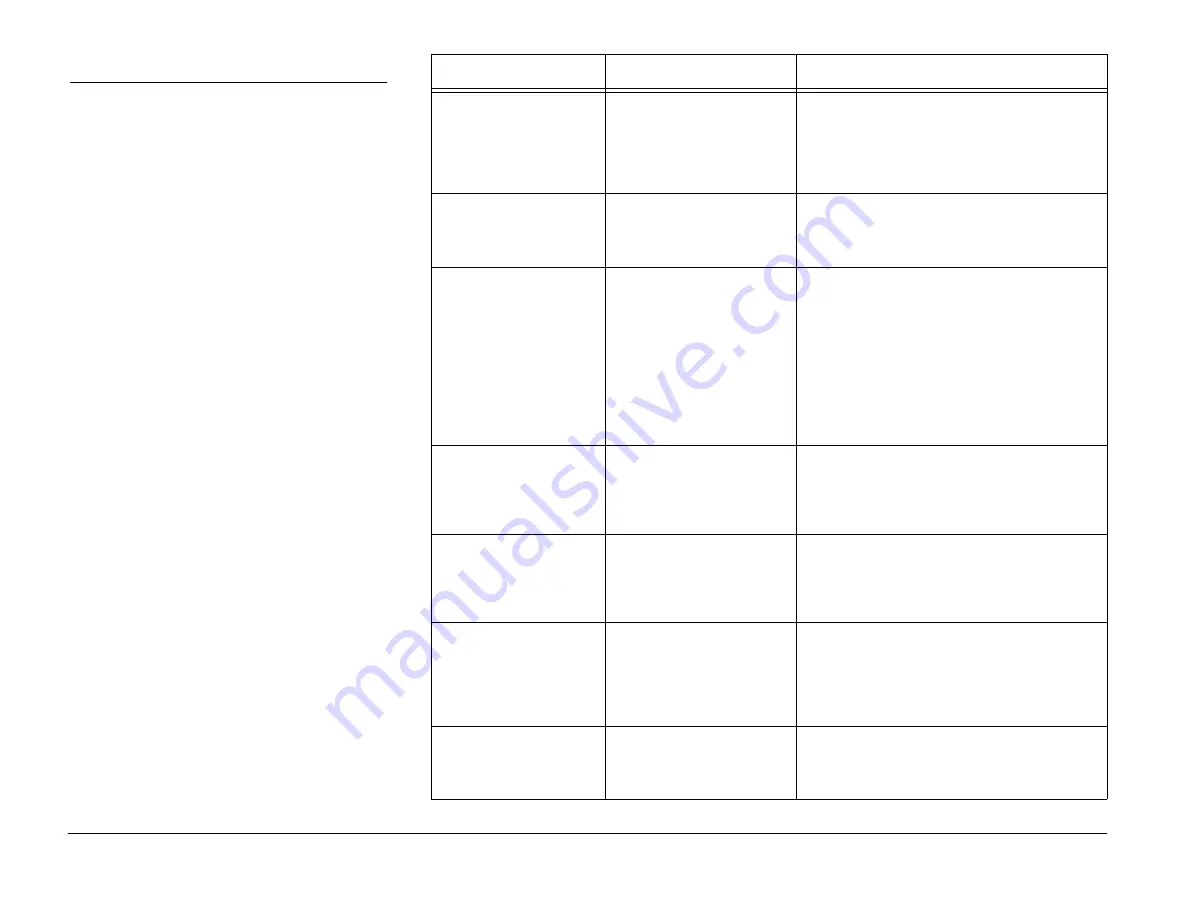
Page 3-4
Xerox WorkCentre 450c/450cp Service Manual
IQRAP 3: Image Defect RAP
Print the test print:
1.
Load paper into the paper tray.
2.
Press MENU, 6, ENTER, 5, ENTER.
3.
Examine the test print for defects listed
in column 1 of the following table.
Generally print quality problems are
caused by:
•
non-approved paper or other media
•
out-of-alignment print head
•
a defective or dirty print head
•
paper feed problems
•
defective encoder
Use your best judgement to determine the
cause of a print quality problem.
Defect
Cause
Solution
Blank print
Print head
Remove and reinstall the print head. Check for
tape covering the print head nozzles.
Press the Cartridge button, then press RIGHT
ARROW, ENTER to clean and restore the print
head. If the problem still exists, replace the
print head.
White horizontal lines
and streaks
The print head nozzles may
be blocked.
Press the Cartridge button, then press RIGHT
ARROW, ENTER to clean and restore the print
head. If the problem still exists, replace the
print head
Print is faint or missing
A non-recommended paper
is being used or the paper
is damp
Defective cartridge
The ink supply may be
nearly empty
The print head nozzles may
be blocked
Replace the paper
Perform the following:
Press the Cartridge button, then press RIGHT
ARROW, ENTER to clean and restore the print
head. Print a new test print. If the print is still
faint, clean the cartridge 2 more times. If the
problem still exists, replace the print head.
Blurry or jagged vertical
lines
Print head is out of
alignment
Paper
Align the print head (ADJ 2.0). If the problem
still exists, replace the printer.
Use the opposite side of the paper
Print image is clipped or
off the edge of the media
Print off the edge of the
media
Document margins may
exceed printer margins
Make sure the printer driver setup has the
correct selection of media size and type.
Adjust the margins in the application as
necessary.
Vertical white lines on
print after copy or scan
Foreign matter on CIS
glass or plastic platen
Clean both the CIS assembly glass and white
plastic platen.
Also, examine the CIS assembly for scratches
on the glass.
Examine the plastic platen for cuts or
scratches.
Vertical offset overtype
(a line of type prints over
part of the preceding
line)
A damaged or stripped
toggle gear is preventing
the media from advancing
properly
Replace the toggle gear (REP 2.1.19). If that
does not solve the problem, perform the
complete paper feed RAP (RAP 3.1).
www.printcopy.info
www.printcopy.info






























