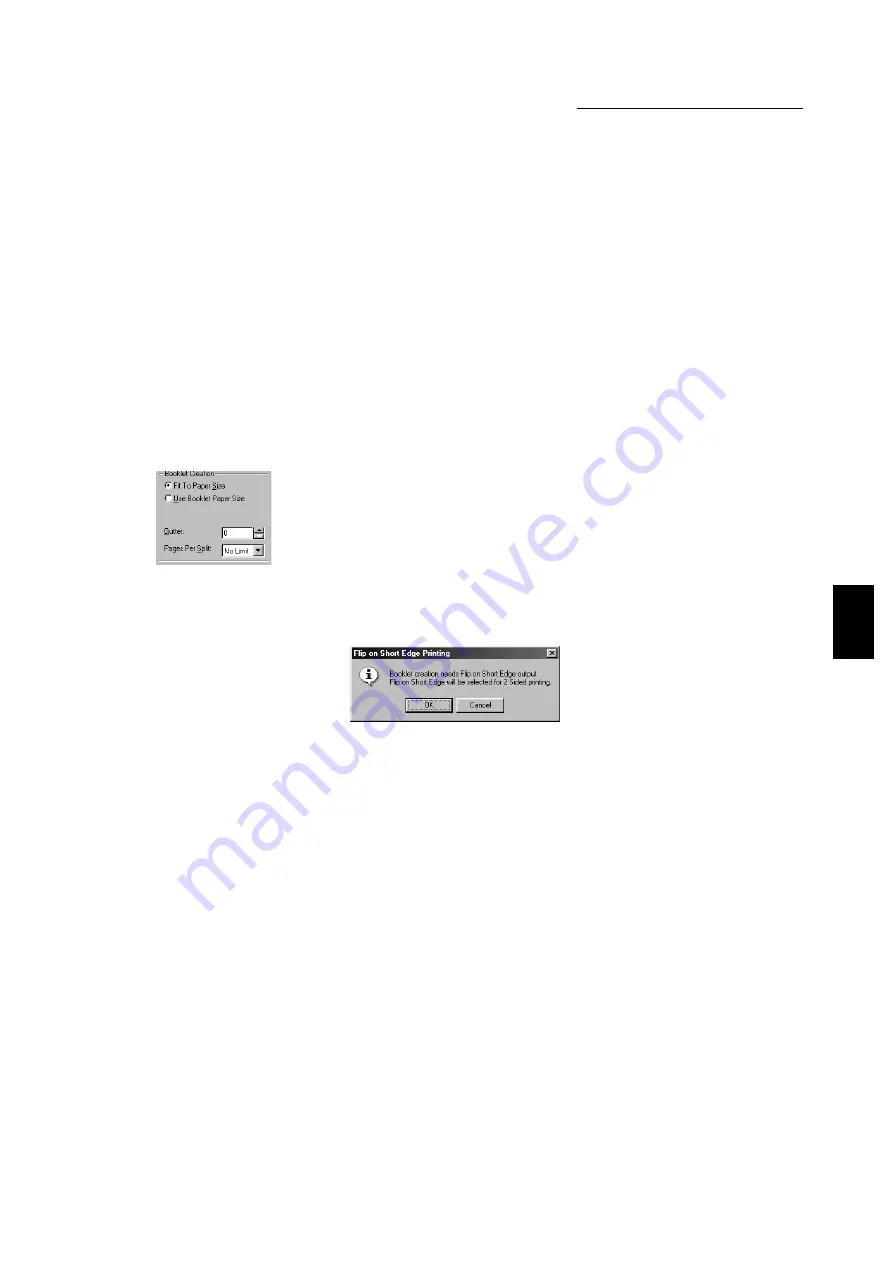
4.3 Configuring the Printer Drivers
91
Installing/Configuring the P
rinter
D
ri
v
ers
4
No Rotation on Same Sheet (default: off)
Defines how the Multi-Up document pages of different orientations are to be handled on
the same printed sheet. In general, the first document page of each sheet will determine
the physical orientation of that output sheet.
When this is not selected, images that have a different orientation from the first
document page will be rotated for best fit on the same sheet with minimum size
reduction.
When this is selected, images that have a different orientation from the first document
page will be scaled down further without page rotation, so as to keep the same viewing
orientation as the first document page on the same sheet.
Enabled when more than 1 has been selected for Pages Per Sheet.
(2) Booklet Creation
(available only when Booklet Creation has been selected for Layout Mode)
This function allows the document to be printed as a booklet. Document
pages are re-ordered and printed 2-Up on each sheet of paper. This
allows that the output sheets to be stacked and folded to form a booklet,
and the pages will appear in the correct order.
When this feature is chosen in Layout Mode, the following dialog box will be displayed if Flip
on Short Edge has not been selected for 2 Sided Print on the Paper/Output tab:
Take note of the message and click OK to proceed.
Booklet Creation
There are two types of booklet creations:
●
Fit To Paper Size (default)
Allows a non-booklet document to be printed as a booklet. Each document page
is scaled down and printed to fit the booklet output using a paper size that is
defined by the document.
●
Use Booklet Paper Size
Selecting this option will change the current Paper Size setting in the driver to a
specified booklet size. This selection applies only to documents that are printed
using the paper size defined in the driver as the target paper output. It does not
affect the normal printout of a document unless the document is created or
formatted as a booklet on a specific paper size. The application is presented with
a special paper size such as Booklet on A4. Using these sizes means that the
application is formatting the data for the target paper size. The booklet document
is therefore printed without scaling the pages. The options available for creating a
booklet document are:
●
Booklet on Letter
●
Booklet on Ledger
●
Booklet on A4 (default)
●
Booklet on A3
Содержание document centre 235 series
Страница 1: ...Document Centre 285 235 Series User Guide Printer This PDF file is best viewed using Acrobat Reader 5...
Страница 12: ...This page is intentionally left blank...
Страница 37: ...2 3 Using Quick Setup Menu 25 Setting Up 2...
Страница 42: ...2 5 Setting IP Address 30 Setting Up 2 Setting Subnet Mask and Gateway Address...
Страница 43: ...2 5 Setting IP Address 31 Setting Up 2...
Страница 47: ...2 6 Setting Port 35 Setting Up 2...
Страница 52: ...This page is intentionally left blank...
Страница 74: ...This page is intentionally left blank...
Страница 108: ...This page is intentionally left blank...
Страница 143: ...5 4 Outputting Reports Lists 131 Mode Menu and Common Menu 5...
Страница 147: ...5 4 Outputting Reports Lists 135 Mode Menu and Common Menu 5...
Страница 149: ...5 4 Outputting Reports Lists 137 Mode Menu and Common Menu 5...
Страница 151: ...5 4 Outputting Reports Lists 139 Mode Menu and Common Menu 5...
Страница 153: ...5 4 Outputting Reports Lists 141 Mode Menu and Common Menu 5...
Страница 155: ...5 4 Outputting Reports Lists 143 Mode Menu and Common Menu 5...
Страница 157: ...5 4 Outputting Reports Lists 145 Mode Menu and Common Menu 5...
Страница 159: ...5 4 Outputting Reports Lists 147 Mode Menu and Common Menu 5...
Страница 168: ...This page is intentionally left blank...
Страница 169: ...6Precautions and Limitations 6 1 In General 158 6 2 On Using TCP IP 160...
Страница 174: ...This page is intentionally left blank...
Страница 194: ...This page is intentionally left blank...
Страница 208: ...This page is intentionally left blank...






























