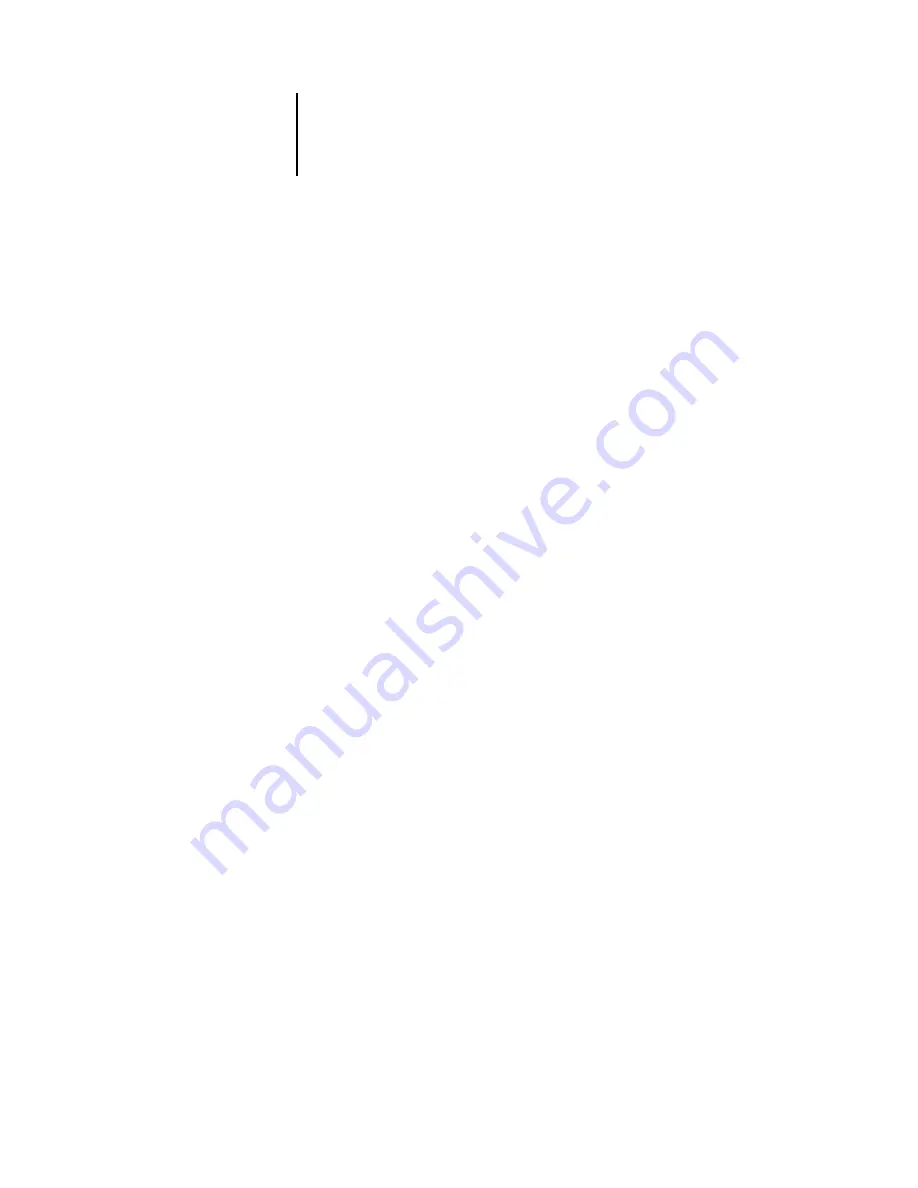
2
2-17
Using the EFI Spectrometer ES-1000 or EFI Densitometer ED-100
9.
When the Status field indicates that the measurements were read successfully,
click Accept.
10.
Click OK in the Measure dialog box.
11.
Click Apply in the Calibrator window to implement the new calibration set.
12.
Click OK in the Information dialog box.
This completes the calibration process.
Using the EFI Spectrometer ES-1000 or
EFI Densitometer ED-100
The EFI Spectrometer ES-1000 is a hand-held
that measures the
reflected from printed output and other colored materials. Since the
ES-1000 accurately measures both the
and color of printed output, it is an
effective tool for calibrating the Fiery.
The EFI Densitometer ED-100 is a hand-held instrument that measures the density of
printed ink and toner. Like the DTP32, the ED-100 is a reflection
that
you can use to calibrate the Fiery.
The ES-1000 and the ED-100 are available as separately purchased options.
Setting up the ES-1000
To use the ES-1000 for calibration purposes, you must first set it up for use with your
computer. For best results, you should also calibrate the ES-1000 itself using the white
point calibration card that is included with the instrument.
For complete instructions on setting up and calibrating the ES-1000, see the
documentation that is included with the instrument.






























