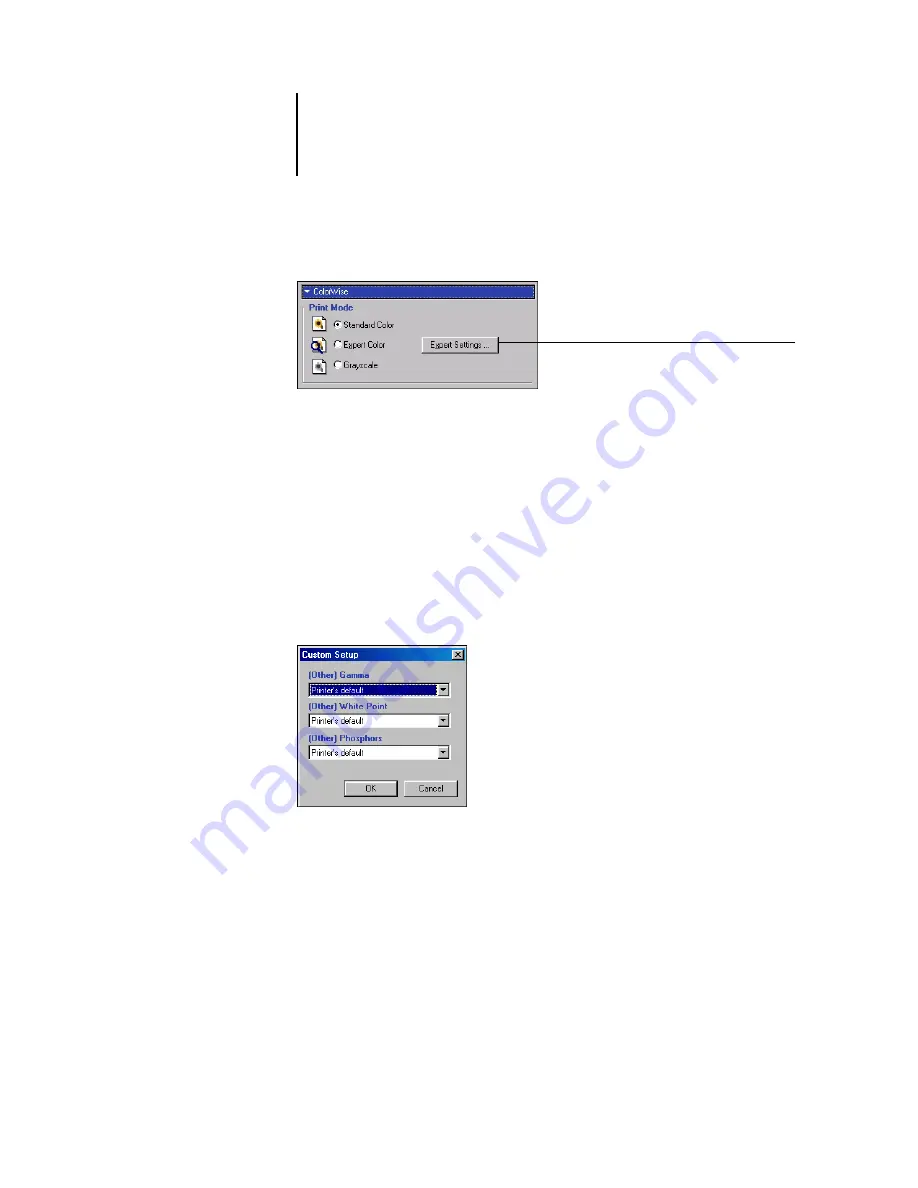
1
1-16
Fiery Color Management
3.
Click Expert Settings.
The Expert Color Settings flowchart appears. This window displays additional color
settings for the Fiery. Each option includes a menu from which you select settings for
your specific job.
4.
Click Update to display the current Fiery settings.
If Update does not appear, make sure that Two-Way Communication is set up as
described in the
User Software Installation Guide
5.
To specify custom RGB source settings, select Other for the RGB Source Profile and
click Custom Setup.
The Custom Setup dialog box allows you to specify custom RGB source settings
(see
).
For most users, the default settings provide the right level of color control. For more
information about individual print options, see
Adobe PostScript printer driver for Mac OS
This section explains how to set color management print options with the AdobePS
printer driver for Mac OS, a PostScript 3 driver that takes full advantage of the color
features of the Fiery and allows you to save a set of print option settings.
Click Expert Settings to access
additional ColorWise options






























