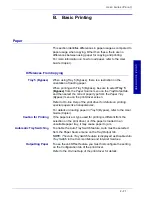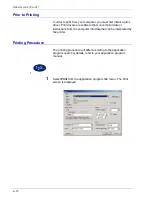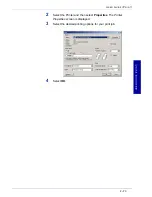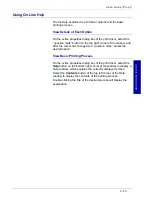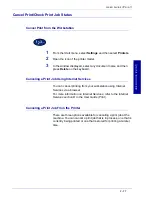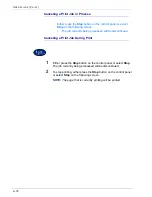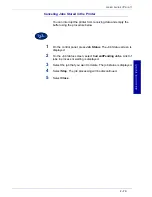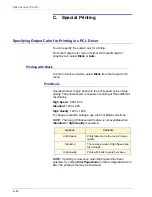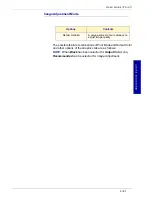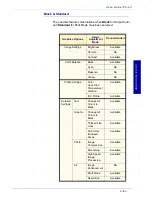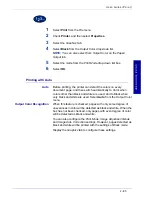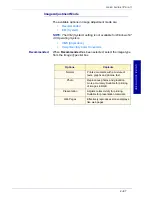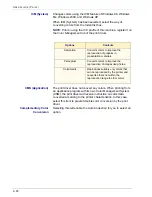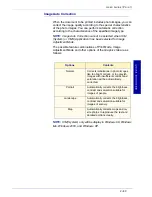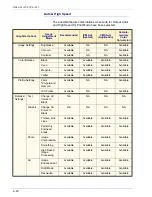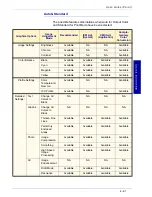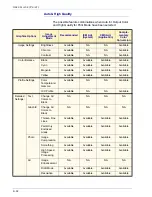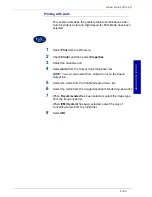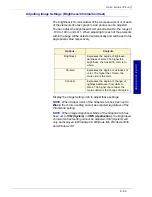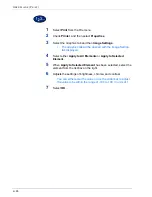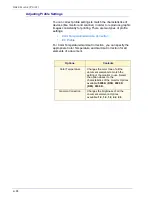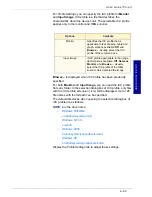USER GUIDE
(P
RINT)
2–85
U
S E R
G
U I D E
(P
R I N T
)
1
Select
from the
File
menu.
2
Check
Printer
, and then select
Properties
.
3
Select the
Graphics
tab.
4
Select
Black
from the
Output Color
drop-down list.
NOTE:
You can also select from Output Color on the Paper/
Output tab.
5
Select the mode from the
Print Mode
drop-down list box.
6
Select
OK
.
Printing with Auto
Auto
Before printing, the printer can detect the colors on every
document page, and then switch automatically to Color when
colors other than black and white are used, and to Black when
only black and white are used. Select
Auto
from the
Output Colo
r
menu.
Output Color Recognition
When this feature is checked, pages with only some degree of
unevenness in color will be detected as black and white. When the
box has not been checked, only pages with even degree of color
will be detected as black and white.
You can also configure the
Print Mode
,
Image Adjustment Mode
and
Image Auto Correction
settings. However, pages detected as
black and white will be printed with the settings of
Black
mode.
Display the
Graphics
tab to configure these settings.
Содержание DocuColor 1632
Страница 1: ......
Страница 2: ......
Страница 12: ...2 6 USER GUIDE PRINT...
Страница 76: ...2 70 USER GUIDE PRINT...