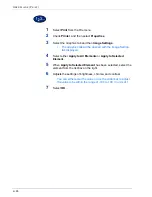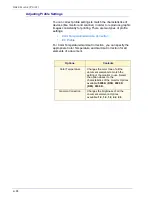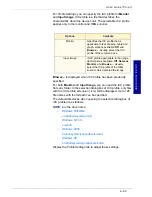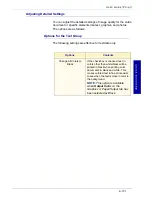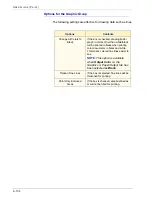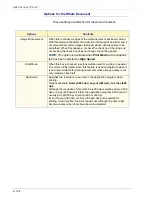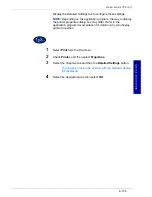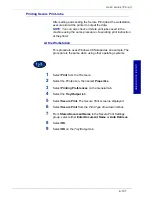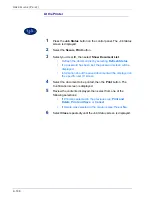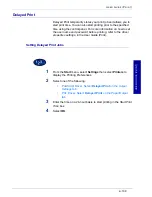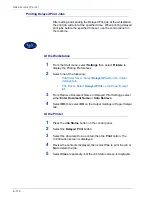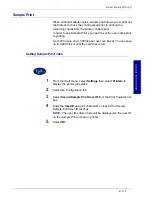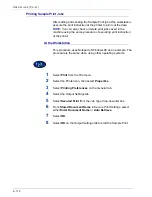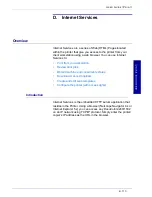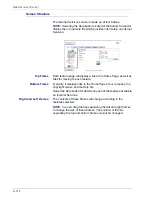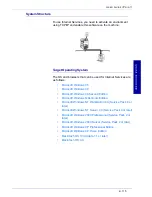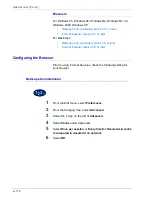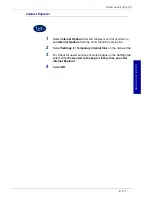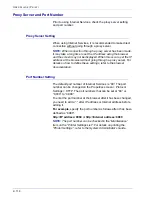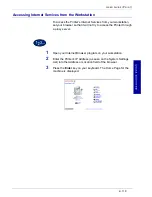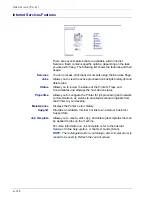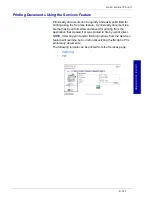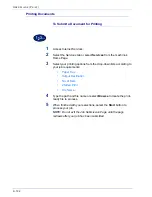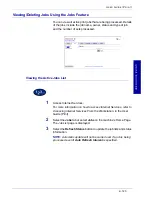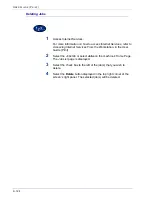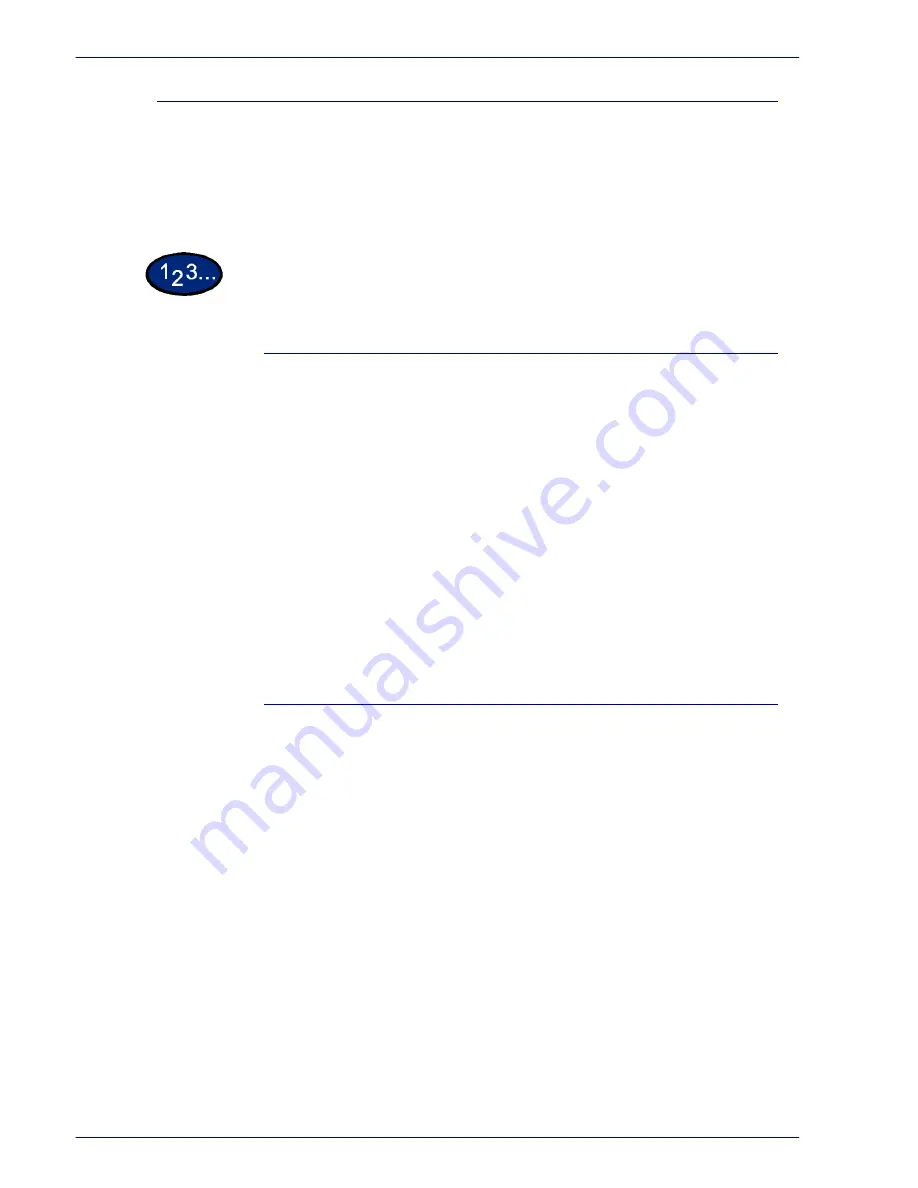
2–110
U
S E R
G
U I D E
(P
R I N T
)
Printing Delayed Print Jobs
After setting and sending the Delayed Print job at the workstation,
the print job will print at the specified time. When printing delayed
print jobs before the specified time set, use the control panel on
the machine.
At the Workstation
1
From the
Start
menu, select
Settings
then select
Printers
to
display the Printing Preferences.
2
Select one of the following:
•
PostScript Driver: Select
Delayed Print
on the
Output
Settings
tab.
•
PCL Driver: Select
Delayed Print
on the
Paper/Output
tab.
3
From Retrieve Document Name in Delayed Print Settings, select
either
Enter Document Name
or
Auto Retrieve
.
4
Select
OK,
then
select
OK
on the
Output Settings
or
Paper/Output
tab.
At the Printer
1
Press the
Job Status
button on the control panel.
2
Select the
Delayed Print
button.
3
Select the document to be printed, then the
button. The
Confirmation
screen is displayed.
4
Review the contents displayed, then select
Yes
to print the job or
No
to delete the job.
5
Select
Close
repeatedly until the
Job Status
screen is displayed.
Содержание DocuColor 1632
Страница 1: ......
Страница 2: ......
Страница 12: ...2 6 USER GUIDE PRINT...
Страница 76: ...2 70 USER GUIDE PRINT...