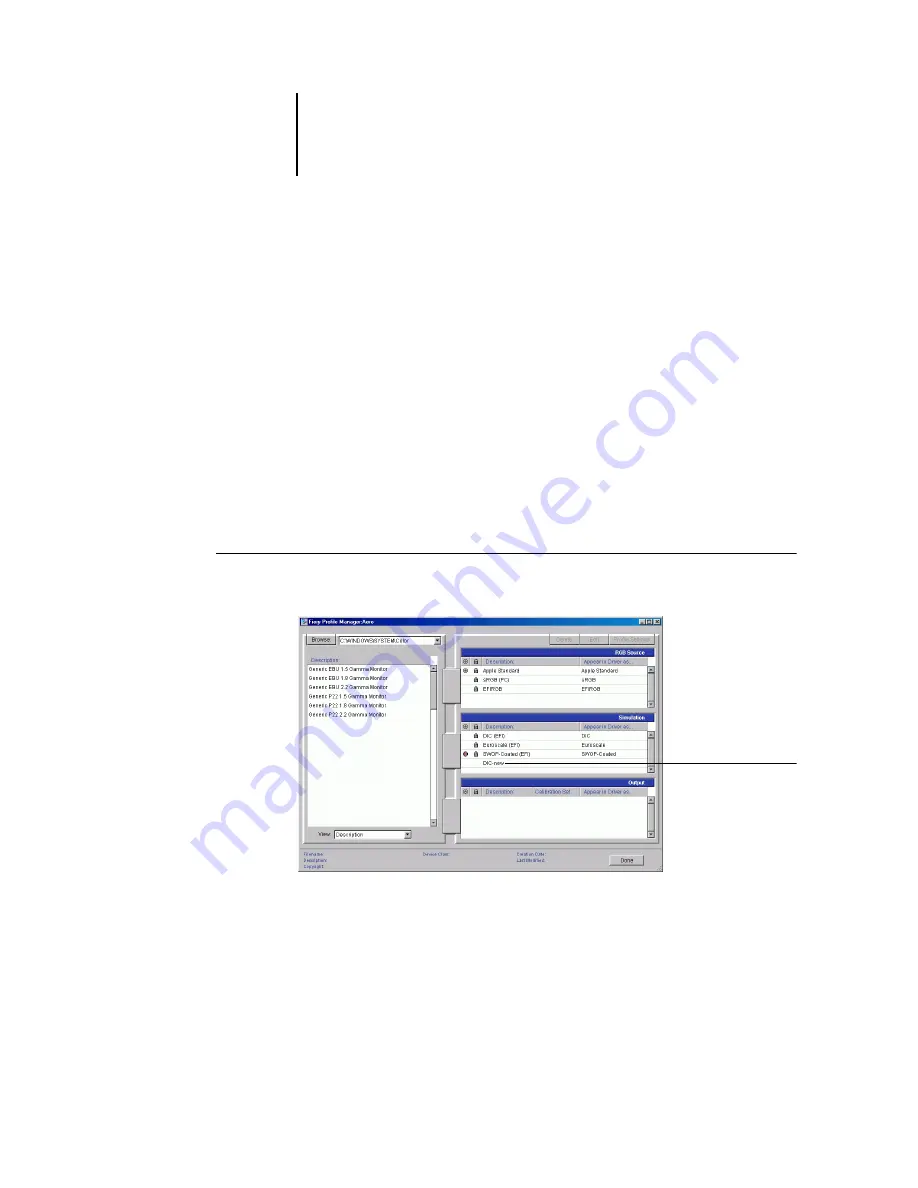
3
3-8
ColorWise Pro Tools
Defining profiles
For Mac OS computers, before you can apply any downloaded or edited profile to a
print job, that profile must be linked to one of the predefined custom names, or you
can set the profile as the default for all print jobs (see setting default profiles,
Ten names are available for custom profiles—Source-1 through Source-10 for RGB
Source, Simulation-1 through Simulation-10 for Simulation, or Output-1 through
Output-10 for Output.
For Windows computers, all profiles appear by their actual names in the printer driver.
These fixed names are used in the PPD so you can select profiles for each job even if
your driver does not have the capability to obtain an updated list from the server.
N
OTE
:
A custom simulation profile is used to illustrate this procedure. The same steps
apply for defining custom or downloaded output profiles.
T
O
DEFINE
A
PROFILE
1.
Start ColorWise Pro Tools and click Profile Manager.
For the purposes of this example, assume DIC-new is a custom simulation profile
created with Color Editor and, as such, no information is displayed for DIC-new
under the heading “Appear in Driver as.”
Custom profile
created with
Color Editor






























