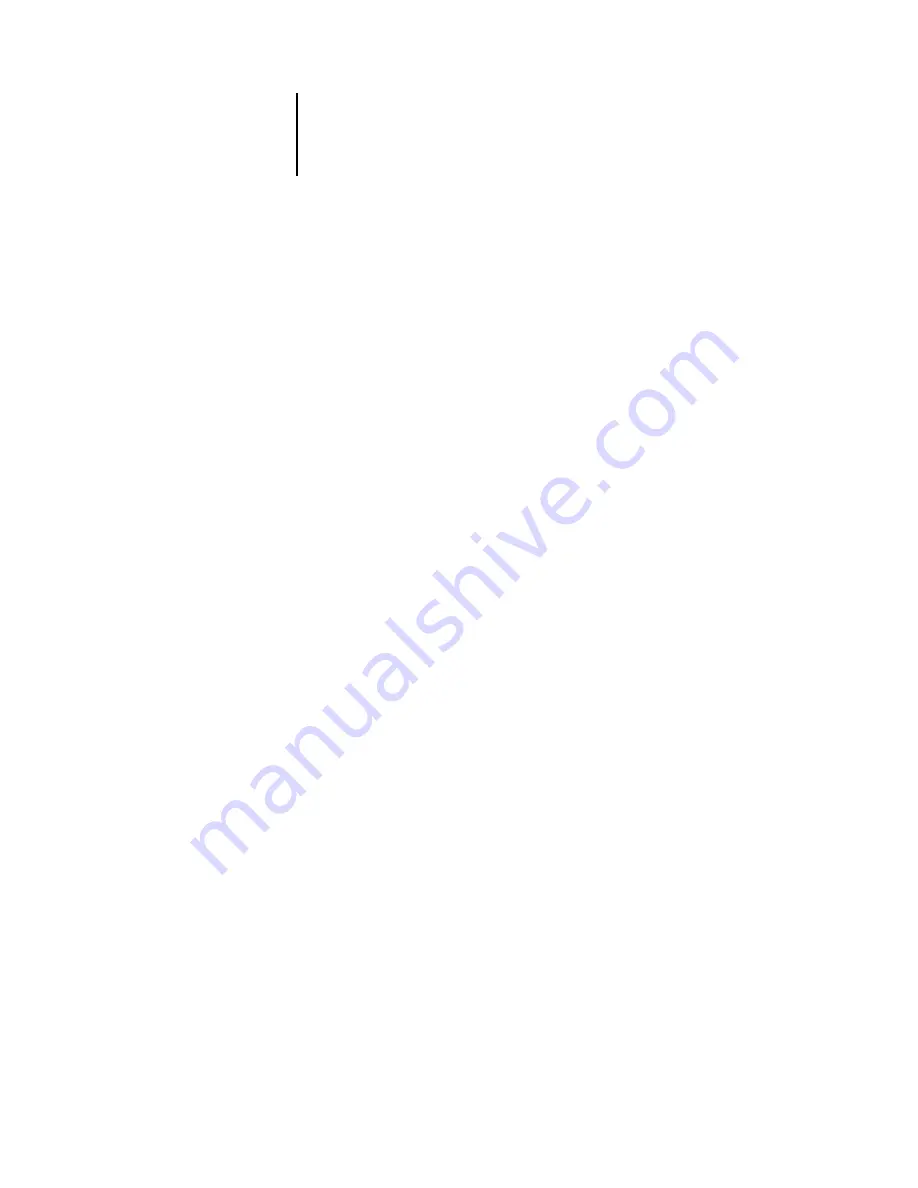
2
2-2
Color Calibration
An overview of calibration
Calibration generates curves that adjust for the difference between the actual toner
densities (measurements) and the response expected by the output profile.
• Measurements represent the actual color behavior of the copier/printer.
• Calibration sets are sets of measurements.
• A calibration target that describes the expected behavior of the copier/printer is
contained in each output profile.
Once you have calibrated the Fiery, a calibration set is stored. This calibration set will
be used when it is associated with an output profile. Every output profile has an
associated calibration set. If you have not specified one, the calibration set associated
with the default output profile is used.
N
OTE
:
Changing calibration has the potential to affect
all
jobs for
all
users, so you
may want to limit the number of people authorized to perform calibration. You can set
an Administrator password in Fiery Setup to control access to calibration (see the
Understanding calibration
Although most users’ needs are met by the default calibration set, the Fiery allows you
to choose a calibration set to customize calibration for specialized jobs.
Calibration allows you to:
• Maximize the color reproduction capabilities of the Fiery.
• Ensure consistent color quality over time.
• Produce consistent output across Fiery servers that are connected to the same
copier/printer.
• Achieve better color matches when reproducing spot colors such as PANTONE
colors or other named color systems.
• Optimize the Fiery for using ColorWise rendering styles (CRDs) and CMYK
simulations, and for using ICC profiles.
















































