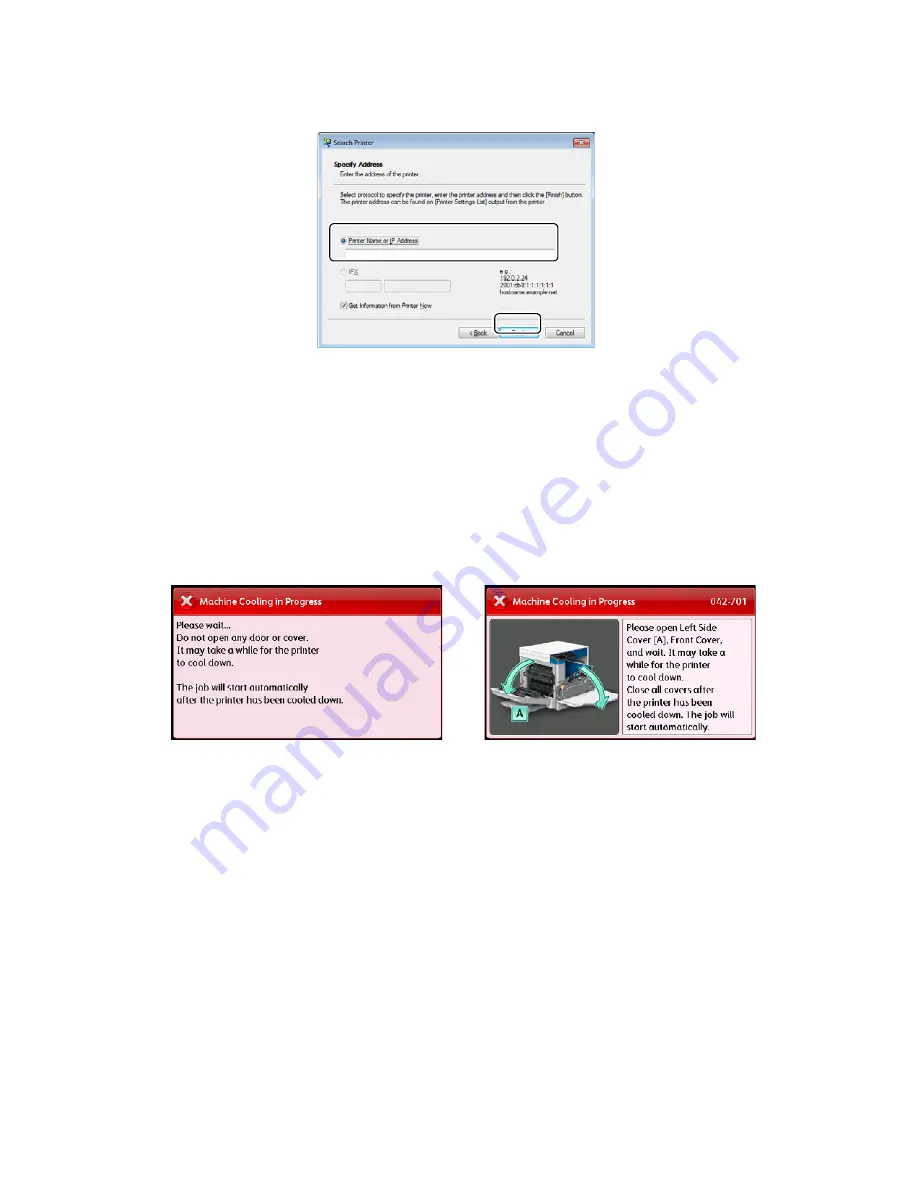
Product Overview
Xerox
®
DocuCentre
®
SC2020
User Guide
55
2.
Enter the printer name or IP Address in the [Printer Name or IP Address] field.
3.
Click [Finish].
4.
Click [OK].
Cooling Mode
The device enters the Cooling mode if its internal temperature rises too high. During this mode, either of
the following screen is displayed on the touch screen.
This screen disappears when the internal temperature has cooled down. Wait until the screen disappears.
If the room temperature is high, lower the room temperature because it may take longer time for the
device to cool down.
Notes:
•
For screen A: During the Cooling mode, the fan inside the device is working to release heat.
Do not open the front cover or switch off the device during the mode.
•
For screen B: During the Cooling mode, open the cover illustrated on the screen to reduce the
time for cooling.
Screen A
Screen B
Содержание DocuCentre SC2020
Страница 1: ...Xerox DocuCentre SC2020 User Guide...
Страница 3: ......
Страница 28: ...Before Using the Device Xerox DocuCentre SC2020 User Guide 25...
Страница 44: ...Environment Settings Xerox DocuCentre SC2020 User Guide 41...
Страница 126: ...Fax Xerox DocuCentre SC2020 User Guide 123...
Страница 154: ...Print Xerox DocuCentre SC2020 User Guide 151...
Страница 258: ...Maintenance Xerox DocuCentre SC2020 User Guide 255...
Страница 300: ...Problem Solving Xerox DocuCentre SC2020 User Guide 297...
Страница 319: ...Xerox DocuCentre SC2020 User Guide 316...
Страница 320: ...Xerox DocuCentre SC2020 User Guide 317...
Страница 321: ......
Страница 322: ......






























