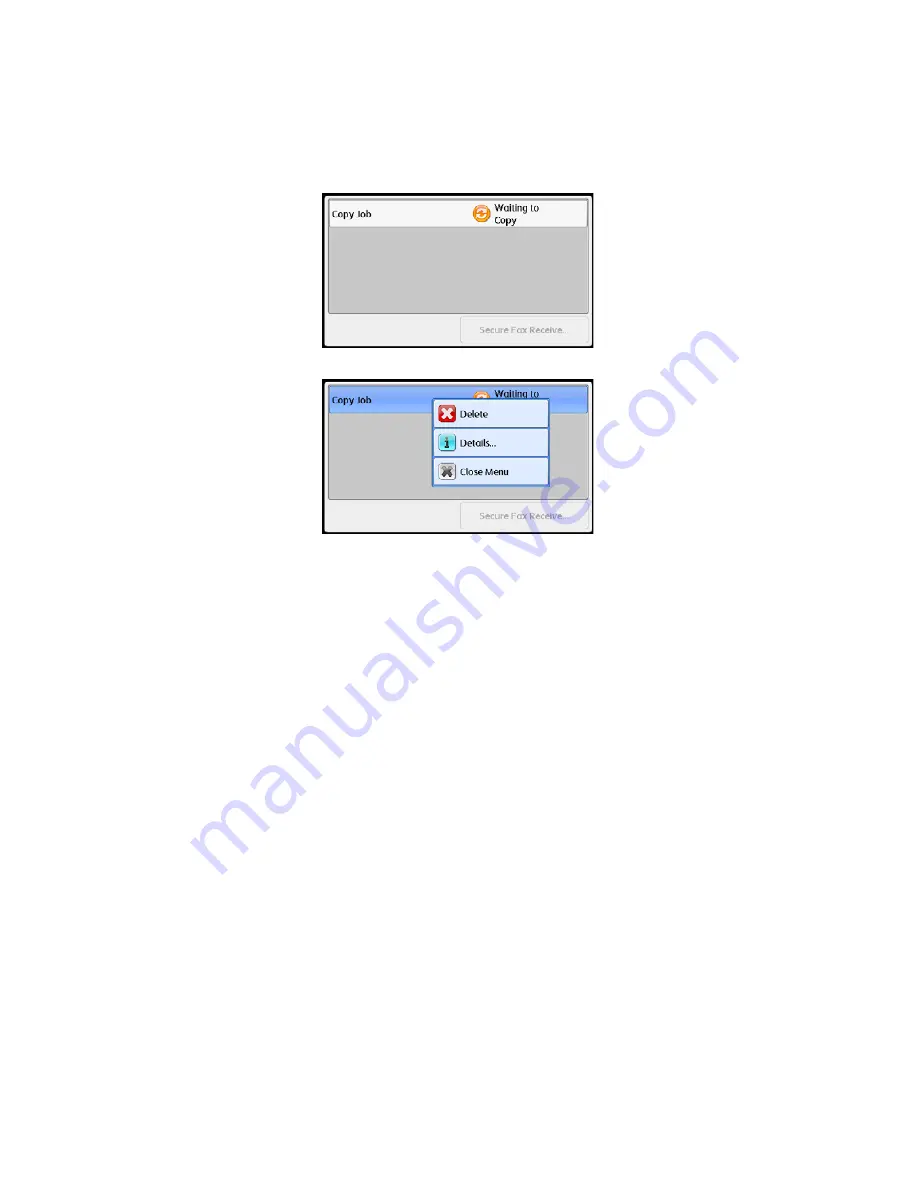
Job Status
Xerox
®
DocuCentre
®
SC2020
User Guide
235
Canceling the Current Job
1.
Press the <Job Status> button.
2.
Select the current job.
3.
Select [Delete].
You may not be able to cancel a job depending on the status of the job processing.
Note:
If the device is being used as a local printer, it may take some time to cancel the job depending
on the type of print job being executed.
Canceling a Pending Fax Job
The only type of pending fax job that can be cancelled is a reserved fax job.
1.
Press the <Job Status> button.
2.
Select [Fax Job (Waiting to Send)].
3.
Select a reserved fax job.
4.
Select [Delete].
You may not be able to cancel a job depending on the status of the job processing.
Содержание DocuCentre SC2020
Страница 1: ...Xerox DocuCentre SC2020 User Guide...
Страница 3: ......
Страница 28: ...Before Using the Device Xerox DocuCentre SC2020 User Guide 25...
Страница 44: ...Environment Settings Xerox DocuCentre SC2020 User Guide 41...
Страница 126: ...Fax Xerox DocuCentre SC2020 User Guide 123...
Страница 154: ...Print Xerox DocuCentre SC2020 User Guide 151...
Страница 258: ...Maintenance Xerox DocuCentre SC2020 User Guide 255...
Страница 300: ...Problem Solving Xerox DocuCentre SC2020 User Guide 297...
Страница 319: ...Xerox DocuCentre SC2020 User Guide 316...
Страница 320: ...Xerox DocuCentre SC2020 User Guide 317...
Страница 321: ......
Страница 322: ......






























