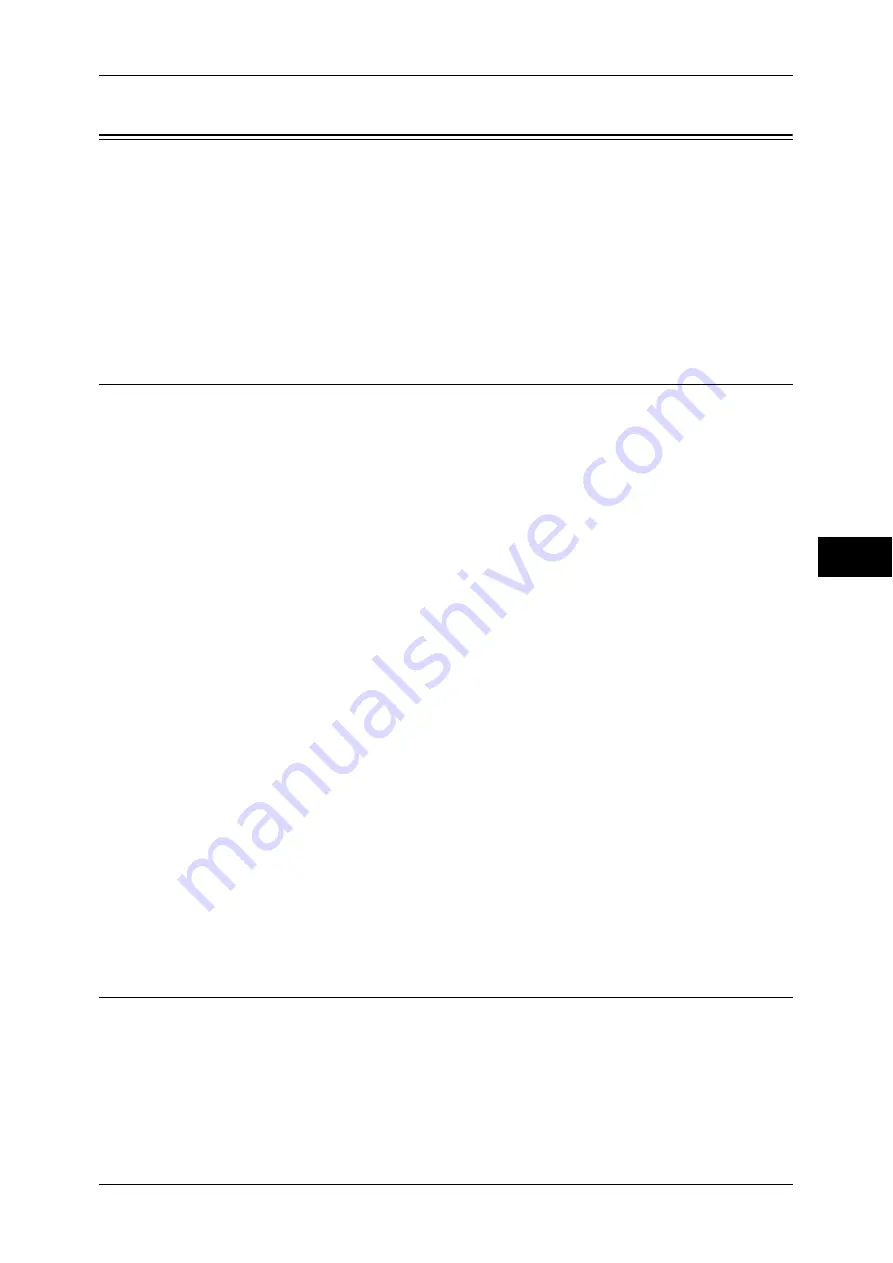
Mailbox/Stored Document Settings
175
T
ools
5
Mailbox/Stored Document Settings
You can set for handling documents stored in mailboxes.
1
Select [Tools].
For the method of displaying the [Tools] screen, refer to "System Settings Procedure" (P.92).
2
Select [Mailbox/Stored Document Settings].
3
Select the item to be set or changed.
Mailbox Service Settings
Documents Retrieved By Client
Set whether to delete a document stored in the mailbox when it is retrieved by the client.
Delete according to Mailbox Settings
Follows the settings for individual mailbox.
For information about setting the mailbox, refer to "Delete Documents After Retrieval" (P.179).
Force Delete
Ignores the settings for each individual mailbox, and when a document is retrieved by a client,
the retrieved document is forcibly deleted.
Print & Delete Confirmation Screen
Set whether to display a confirmation screen for deleting documents before printing
documents that are stored in the mailbox.
Convert Custom to Standard Size
Set whether to convert fax/Internet Fax documents of non-standard size to the standard size.
Standard Size Threshold Value
Specify a threshold value for standardizing a document, in the range from 0 to 10 mm in 1
mm increments.
Internet Fax to Internet Fax
Select whether to permit forwarding of documents received in a mailbox.
Internet Fax to E-mail
Select whether to permit e-mail forwarding of documents received in a mailbox.
Stored Document Settings
Mailbox Document Expiration Date
You can set the document expiration date. To delete stored documents automatically, specify
a document retention period and deletion time. The settings apply to all stored documents.
Off
Does not automatically delete the print documents stored in the machine.
Содержание DocuCentre-III C4100
Страница 1: ...DocuCentre III C4100 C3100 Administrator Guide...
Страница 12: ......
Страница 40: ...2 Paper and Other Media 38 Paper and Other Media 2 14 Select Close to return to the All Services screen...
Страница 72: ......
Страница 216: ......
Страница 224: ......
Страница 250: ......
Страница 262: ......
Страница 276: ......
Страница 292: ......
Страница 320: ......
Страница 444: ......






























