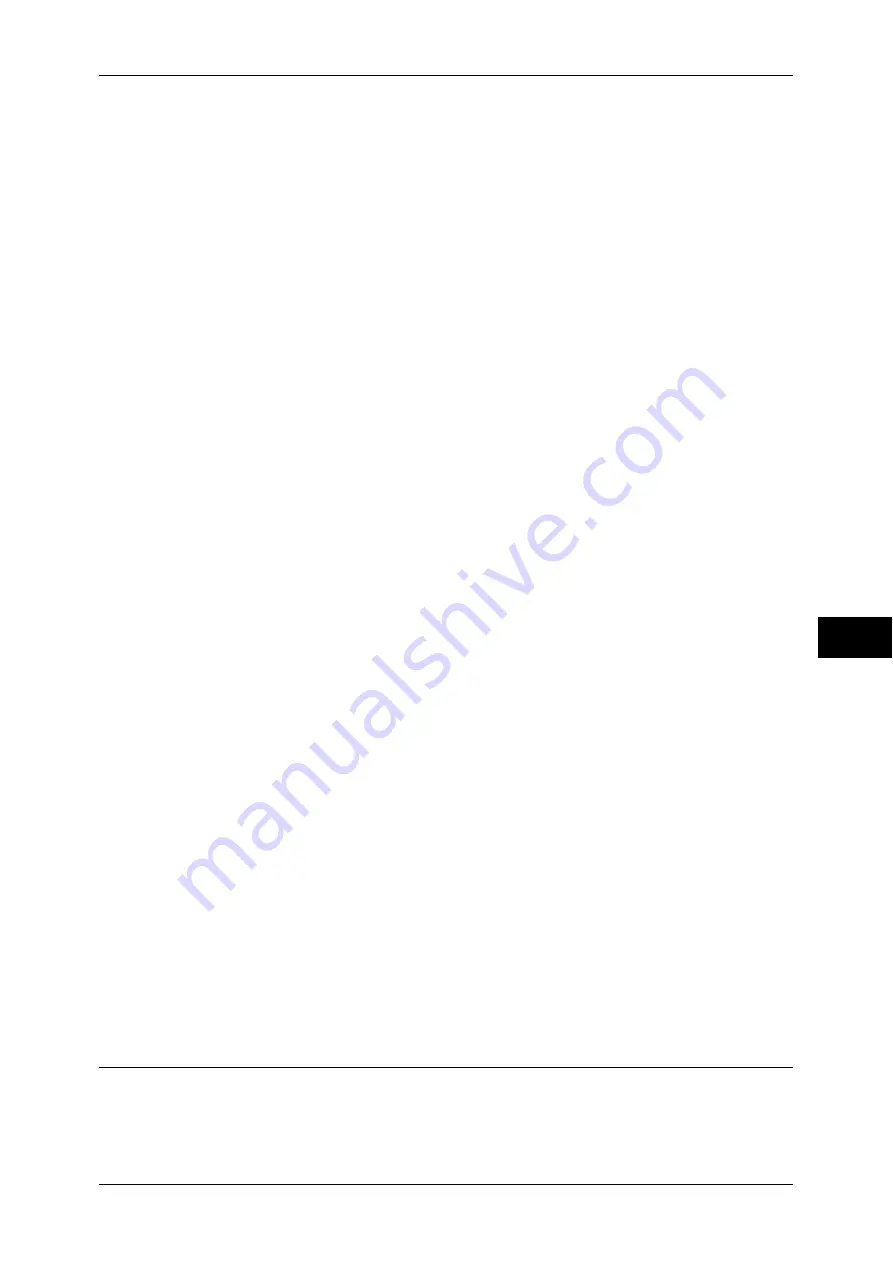
Installation When Using NetWare
233
Pr
in
te
r En
vi
ronm
en
t Se
tt
ings
7
5
After the machine is restarted, print a Configuration Report to confirm that the
NetWare port is enabled, and check the NetWare device name and the network
address.
For information on how to print a Configuration Report, refer to "Print Reports" (P.75).
6
Configure the machine using the CD-ROM of the Driver CD Kit.
Refer to the manual contained in the CD-ROM of the Driver CD Kit for the configuration procedure.
Using a LPD Port in NDPS
1
Display the [Tools] screen.
1) Press the <Log In/Out> button.
2) Enter the system administrator’s user ID with the numeric keypad or a keyboard,
and select [Enter].
Note
•
The default user ID is “11111”. When using the Authentication feature, a passcode may be
required. The default passcode is “x-admin”.
3) Select [Tools].
2
Enable the LPD port.
1) Select [Connectivity & Network Setup].
2) Select [Port Settings].
3) Select [LPD] and then select [Change Settings].
4) Select [Port Status] and select [Change Settings].
5) Select [Enabled] then select [Save].
6) Select [Close] repeatedly until the [Tools] screen is displayed.
3
Set an IP address and the others.
If an IP address is already set, this step is not necessary. If DHCP or BOOTP is
available in your environment, configure the method for obtaining the addresses. The
configuration of an IP address, a subnet mask, and a gateway address is not required.
For information on how to set an IP address, refer to "Protocol Settings" (P.137).
4
Select [Close].
The machine automatically reboots.
5
After the machine is restarted, print a Configuration Report to confirm that the LPD
port is enabled and TCP/IP is configured.
For information on how to print a Configuration Report, refer to "Print Reports" (P.75).
Configure other LPD settings as necessary. Refer to "CentreWare Internet Services Setting Items"
(P.234).
6
Configure the machine using the CD-ROM of the Driver CD Kit.
Refer to the manual contained in the CD-ROM of the Driver CD Kit for the configuration procedure.
Step 3 Configuration on the Computer
In order to print from the machine, the computer needs to have a print driver installed.
For information on the supported operating systems, refer to "Supported Operating Systems" (P.226).
For information on the driver installation procedure, refer to the manual contained in the CD-ROM of
the Driver CD Kit.
Содержание DocuCentre III C3100
Страница 1: ...DocuCentre III C4100 C3100 Administrator Guide ...
Страница 12: ......
Страница 40: ...2 Paper and Other Media 38 Paper and Other Media 2 14 Select Close to return to the All Services screen ...
Страница 72: ......
Страница 216: ......
Страница 224: ......
Страница 250: ......
Страница 262: ......
Страница 276: ......
Страница 292: ......
Страница 320: ......
Страница 444: ......






























